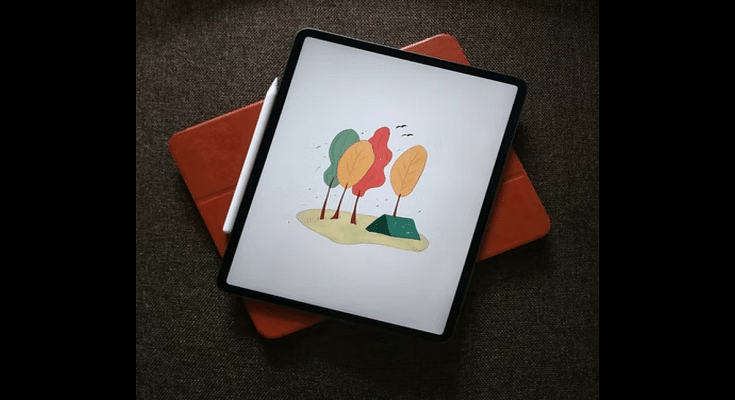The Apple iPad series is widely popular for its high-end performance and the wide array of user-friendly features. At its WWDC 2022 event, Apple unveiled the new-generation iPad OS 16 with a slew of new upgrades. The brand has also improved privacy with the new iPad OS. The previous-gen iPad OS has also offered a secure ecosystem for the users in terms of privacy. Setting up a passcode is one of the key security features offered by the iPad OS.
Bypassing this passcode feature on any iPad model isn’t an easy task for any unauthorized user that gets access to your tablet without permission. The iPad will get disabled if multiple failed login attempts are made to unlock it. But that can also happen if you have forgotten what passcode you set last and can’t log in to your iPad despite multiple attempts.
Well, resting the iPad passcode is the only option that you are left with in such scenarios. If you aren’t aware of the procedure, we have brought you the solution. But before you attempt to reset your Apple iPad’s passcode, you should be aware that the data stored will be lost. You would need a laptop or computer handy to initiate the process of passcode reset with iPad. If you have previously created a data backup, you will be able to restore the data post the passcode reset process. Now, let’s look at the steps:
How To Reset Passcode On Any iPad in 2022
You would first need to power off your iPad so that you can enter the recovery mode on your iPad. To power off the iPad follow the steps below:
Step 1: Make sure your iPad isn’t connected to any computer or laptop. Unplug it if it’s connected.
Step 2: If you have an iPad model with a Home button then press and hold one of the volume buttons along with the top button simultaneously. Leave the keys once the power off slider pops up on the screen.
Step 3: Power off your iPad using the slider. Don’t proceed to the next steps until one minute. That’ll make sure your iPad has switched off completely.
Using The Recovery Mode On iPads
Step 1: You need to immediately press and hold the correct Home button while connecting the iPad to the computer and laptop. For the models that don’t have the Home button, they need to use the top button.
Step 2: Don’t release the key until the recovery mode shows up on the screen.
Step 3: Now, once the passcode screen shows up, power off your iPad to reboot.
Complete The Reset iPad Passcode Using Computer
Step 1: On your PC or laptop, locate the connected iPad in iTunes or the Finder.
Step 2: You will get two options Restore or Update. Select the former if you wish to restore the iPad and the latter if you want the update.
Step 3: Wait until the entire process is complete and the iPad exits out of the recovery mode screen. Reboot your iPad and you are all set.