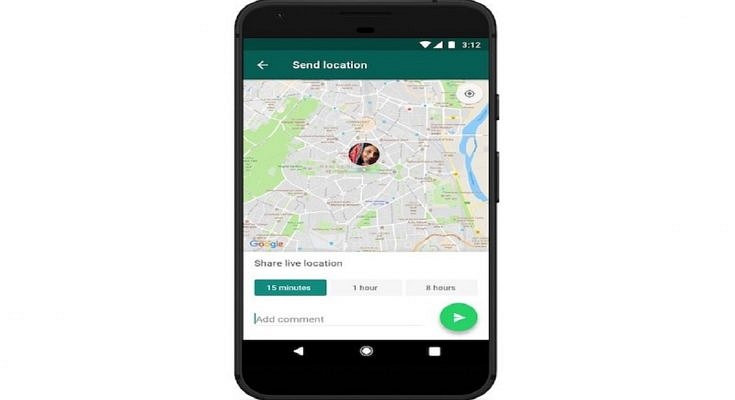Key Highlights
- The live location feature of WhatsApp can be really useful for safety purposes
- It is one of the easiest and most popular ways to share your location
- WhatsApp allows users to share their current location with any of their contacts
One of the most crucial things our smartphones enable us to perform is location tracking, whether for security, surveillance, or any other purpose. And one of the simplest and most common methods to communicate your whereabouts with someone is using WhatsApp’s Live Location feature.
The feature is beneficial for people who need to disclose their location for any reason even though it is not always 100 percent accurate. Additionally, over 400 million people in the nation use WhatsApp, so chances are good that the person you want to contact has already downloaded the app. Also Read | Google Maps Location Sharing Alert Notification: How To Notify Your Contacts Of Your Arrival And Departure Using Maps
You get a choice over whether and how long your live location is shared. At any time, you can decide not to reveal your present location. Only the people you shared this feature with will be able to see your current location because it is end-to-end encrypted. Here is a step-by-step guide on how to share a live location on WhatsApp with an iPhone and Android user.
How To Share Your Current Location Via iPhone?
Step 1: Fire up WhatsApp on your iPhone.
Step 2: Tap on ‘Chats’.
Step 3: Select the person or group you want to share the location with by tapping on their name.
Also Read | Best Mobile Apps To Easily Find Parking Spot For Your Car
Step 4: Tap on the plus sign in the bottom-left corner.
Step 5: Tap on ‘Location’.
Step 6: If you choose to disclose your location always, it will ask you whether you also want to do so ‘Only While Using the App.’
Step 7: Choose ‘Share Live Location’ or ‘Send Your Current Location.’ Tap ‘Send’.
How To Share Your Current Location Using An Android Phone?
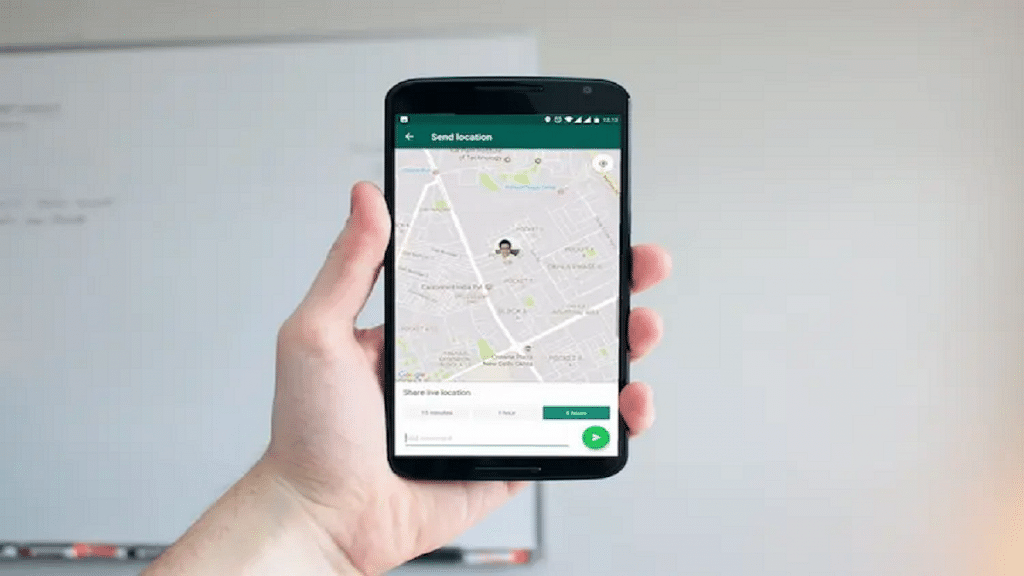
Step 1: Fire up WhatsApp on your iPhone.
Step 2: Tap on ‘Chats’.
Step 3: Select the person or group you want to share the location with by tapping on their name.
Step 4: In the message field at the bottom of the screen, tap the paperclip icon.
Step 5: Click on the ‘Location’ icon.
Step 6: Select a location from the list or click ‘Share live location’ to proceed. Click ‘Send’.
To stop sharing your location, simply reopen the group or individual chat and select Stop sharing > STOP. End-to-end encryption safeguards the location-sharing feature, but you can always disable it by simply turning off WhatsApp’s location permissions on your iPhone or Android phone.
Also Read | Want To Pin Location In Google Maps? Here Are The Steps