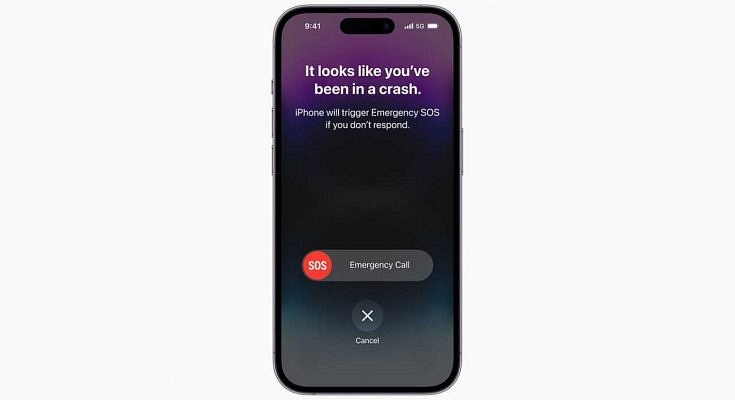Apple recently released the iPhone 14 series. There has been a lot of debate about the features of these new smartphones, which run iOS 16. The severe Car Crash detection tool is one of the new features of the iPhone 14 series.
However, because the feature is new, not many people are familiar with how it operates. This function is useful in emergencies and has the potential to save lives. Apple has published a video demonstrating how to use the standard functionality on iPhone 14 series and Watch models.
Supported Devices
Notably, not all iPhone models running iOS 16 support Apple’s new automobile crash detection capability. It is available on the iPhone 14 and iPhone 14 Plus versions as well as the iPhone 14 Pro and iPhone 14 Pro Max with iOS 16.
Apple’s Car Crash Detection Features
The Apple Watch and iPhone’s crash detection feature is made to identify serious car crashes. This feature will automatically summon emergency personnel on your behalf if you are injured in a car accident and are not responding.
Apple claims that when a serious car accident is detected, a supported iPhone will show a warning and sound an alert. Swiping the emergency call slider on their iPhones will allow users, if they are able, to contact emergency personnel. Additionally, if they ignore the alarm after that, the device will begin another countdown of 10 seconds. The device dials 911 if they don’t answer any further.
On a compatible iPhone, the car crash detection feature makes use of sensors like accelerometers and gyroscopes. According to Apple, the feature also uses “advanced motion algorithms” designed by Apple.
Apple had to use more than a million hours of actual driving and crash data to train its advanced algorithms. To increase the feature’s effectiveness and accuracy, this is required. Additional details about the crash detection feature, including significant safety issues, are outlined in Apple’s video and support document.
How To Turn On Car Crash Detection On iPhone?
It is important to note that this feature is turned on by default. However, you can manually activate it on your smartphone by following these simple steps:
Step 1: On your iPhone, go to the ‘Settings’ app.
Step 2: Now, tap the option ‘Privacy & Security’.
Step 3: Then, you have to go to ‘Location Services’.
Step 4: Next, tap the ‘System Services’ option.
Step 5: Here, make sure ‘Emergency Calls & SOS’ option is turned on. And you are all done.