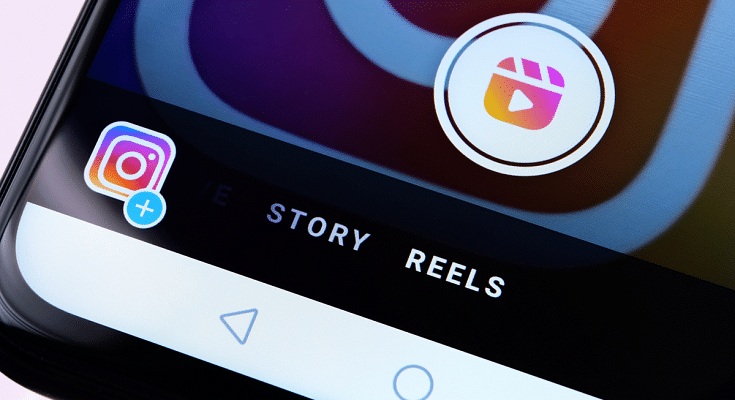Instagram is currently one of the best platforms for social media enthusiasts. This photo-sharing app owned by Meta has multiple user-oriented features most of which were released in the last few years. Amongst the most popular segments or features of Instagram are the Reels and Stories. Instagram has borrowed some of its trending features from its rivals including Snapchat and TikTok. However, over the years Instagram users are making the most of it and flooding the online space with new content.
With the public (if your account isn’t private). Whenever you upload a story on Instagram it is automatically visible to all of your contacts by default. But thanks to the enhanced privacy aspects, you can also block some of the unwanted users from whom you wish to keep your story upload hidden.
Hiding Instagram stories is one of the best ways to keep stalkers at bay. But you should know the right steps to hide your Instagram story from a specific person of contact added to your follower/ following list. How can you do so? Here in this article, we have listed all the steps. Take a look:
How To Hide Instagram Stories From A Specific Person Or Contact
Using Instagram Android/ iOS App
Step 1: Launch the Instagram application on your respective iPhones or Android smartphones.
Step 2: Tap on the profile option. On both Android and iOS, the profile picture icon is located on the bottom right of the app’s homepage.
Step 3: Click on the menu option (three horizontal lines).
Step 4: Tap on the Settings menu (gear icon).
Step 5: Now, select the Privacy tab.
Step 6: Scroll down to the Story option.
Step 7: Go to the Hide Story option.
Step 8: You can select either one or multiple users from whom you wish your Instagram story to be hidden.
Step 9: Tap on the backword arrow symbol to go back. The list of users blocked from viewng your Instagram status will be updated.
Step 10: You can also update this list after uploading the Story. Just tap on the three vertical dots option in the Instagram story and select the Hide your story option. Click on Hide and you have blocked all unwanted users from viewing your Instagram story post update.