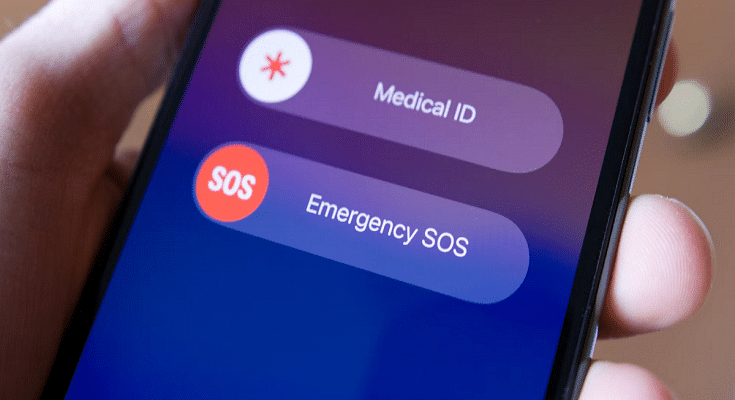Key Highlights
- iPhone 14 comes with emergency SOS via satellite connection feature
- Emergency SOS connects your iPhone’s antenna directly to a satellite to contact your emergency service provider
- This feature is supported on iPhone 14 and iPhone 14 Pro models with iOS 16.1 or later
There are new features in the new iPhone 14 series including eSIM, photography, and emergency SOS through satellite connection. You can signal for assistance from anywhere because this service is available even in remote locations.
But for Emergency SOS, you need either an Apple Watch or an iPhone with WiFi or cellular connectivity that is close by. You will need to choose the emergency service that you need in some nations or regions.
Even though this feature is fantastic, many users are unaware of how Emergency SOS Via Satellite on the iPhone 14 operates. Everything you need to know about emergency SOS via Satellite for the iPhone 14 series is covered in this article. Let’s dive in.
How To Use Emergency SOS Via Satellite On iPhone?
If there is no cellular or WiFi connection when you press and hold the power and volume buttons at the same time to make an emergency call, your Apple iPhone 14 will offer to send an SMS message instead. Here’s how you can use Emergency SOS Via Satellite by following simple steps:
Step 1: Press and hold the volume up and power keys simultaneously until the Emergency SOS slider shows.
Step 2: To contact local emergency services, move the Emergency SOS slider.
Step 3: The regular call should fail and at the top you should see a “No Connection” message. Then tap the “Satellite emergency call” button. Alternatively, you can text 911 or SOS in the Messages app and select Emergency Services.

Step 4: Select “Report Emergency” from the option now.
Step 5: Answer a few questions to describe your situation as accurately as possible.
Step 6: Follow onscreen tips to connect your iPhone to a satellite.
Step 7: Once you’ve established a connection, keep doing as instructed to maintain connection so the message could go through.
Your Medical ID, emergency contacts, responses to an emergency questionnaire, location (including elevation), and the amount of iPhone battery life left will all be shared with emergency responders by Emergency SOS.