Key Highlights
- OnePlus Buds uses latest Bluetooth technology for quick connectivity
- To connect your OnePlus Buds earbuds to your smart TV, read more.
- You have to turn on Bluetooth on both devices for pairing
OnePlus has been growing its consumer gadgets portfolio with new products proactively. We see new Android smartphones, TWS earbuds, and smart TV launches from the Chinese tech OEM in the global regions and India frequently. OnePlus Buds is the brand’s bet in the affordable TWS earbuds segment.
OnePlus has been leading this race with pocket-friendly yet performance-oriented truly wireless earbuds. All the OnePlus Buds earbuds including the Buds Pro, Buds Z/Z2, and the vanilla Buds offer a rich listening experience. OnePlus has also made numerous upgrades with the new OnePlus Buds models to offer a wider range of connectivity as well as a better soundstage.
Also Read | How To Enable Multipoint And Audio Switch Feature In Pixel Buds TWS Earbuds

All OnePlus Buds variants are equipped with Bluetooth technology for quick connectivity with compatible smartphones and tablets. The OnePlus Buds TWS earbuds can also be paired with laptops and smart TVs. What all steps would you need to perform to connect the OnePlus Buds earbuds with any laptop or smart TV? The steps are listed here:
How To Connect OnePlus Buds Earbuds With Laptops
Step 1: To pair the OnePlus Buds TWS with laptops, go to the control panel first.
Step 2: Scroll to the Bluetooth and other devices options.
Step 3: Tap on the + icon or the Add Bluetooth device option.
Step 4: Now, you would need to put the OnePlus buds earbuds into pairing mode. To do so, press and hold the setup/pairing key. You can locate this key on the charging case.
Step 5: Once the earbuds are in pairing mode, you will see it in the list of available devices on your laptop. Click on the device name to initiate the pairing process.

Step 6: The OnePlus Buds will now be connected to the laptop. You can start playing videos or games and listen to the audio on the OnePlus Buds earbuds.
Also Read | OnePlus Buds Failed To Discover Or Identify? How To Resolve Pairing Issues With OnePlus Buds TWS Earbuds
How To Pair OnePlus Buds TWS with Smart TVs
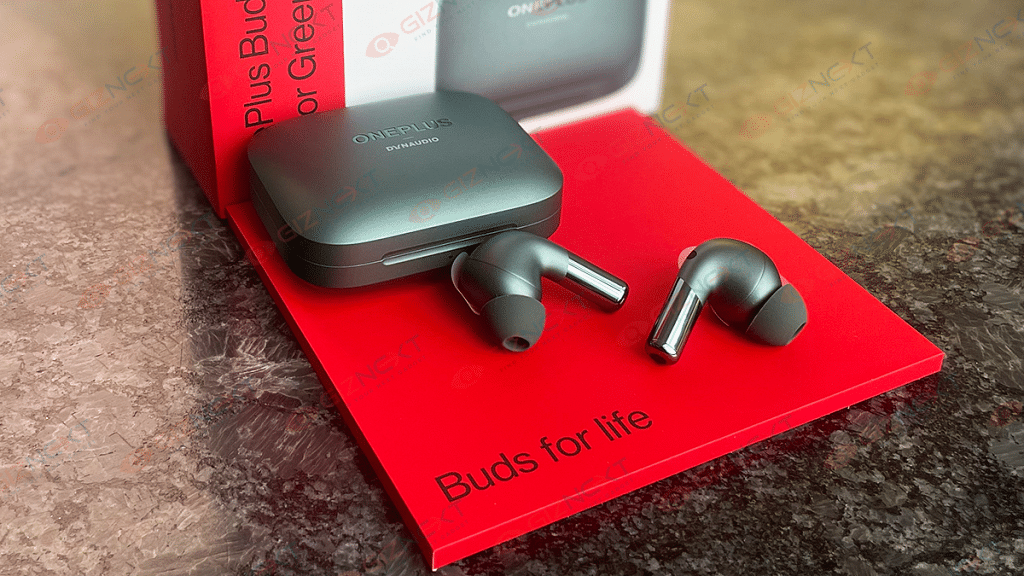
Step 1: You can connect OnePlus Buds TWS earbuds with TVs that have Bluetooth support.
Step 2: Go to the Settings menu on your respective smart TVs.
Step 3: Go to the pair new device option.
Step 4: Press and hold the pairing key on the OnePlus Buds earbuds.
Step 5: Tap on the earbuds name listed on the TV screen.
Step 6: Accept all permissions on the screen and you are good to go.
Also Read | Five Best Wireless Earbuds Under Rs. 2,000
