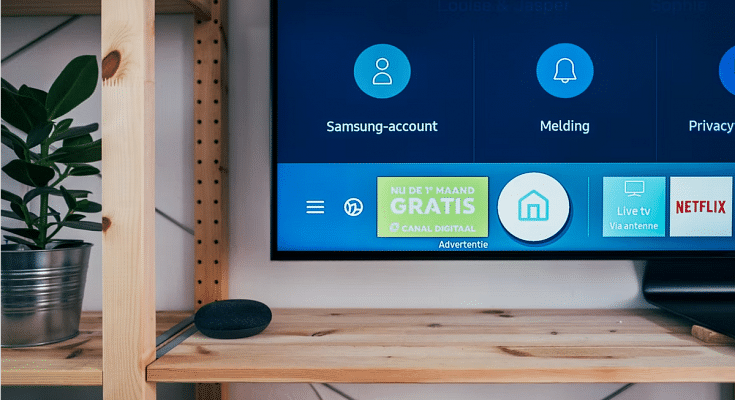The TV industry has seen major developments with the improving technologies. From big boxy frames to sleek large-screen designs, the TV viewing experience is all elevated in modern times. We don’t have to rely on cable TV operators to watch our favorite shows or movies. OTT apps support and USB playback is now possible with the new-generation smart TVs. Android smart TVs are the latest hype for offering endless possibilities with video playback. In fact, if you have the latest Android smart TV, you get the option to use the internet for online video streaming and also Bluetooth connectivity for pairing wireless accessories including audio devices and RF remotes.
But that’s not all, operating smart TV without using your hands is also now a feature that you can make use of. Yes, you read that right. You can use voice commands for different controls and tasks on your Android smart TV. Brands such as Samsung, Xiaomi, Realme, and TCL have several such TV models that are integrated with digital voice assistant support.
Most of the smart TV models which offer Google voice or digital assistant support have the feature enabled by default. But in some models, it needs to be activated manually. The process to activate Google Assistant on any smart TV is mentioned below:
Also Read: Want To Install Jio TV On Your Smartphone? Here’s The Step-By-Step Guide
Steps To Setup Google Assistant On SmartTV For Voice Controls

With the Google Assistant feature, users can launch any app, adjust the volume or complete any other supported task with just voice commands. You can also select the preferred language including English, French, German, Indonesian, Italian, Japanese, Korean, Portuguese, and more.
Step 1: Power on your smart TV
Step 2: From the TV remote, hit the Google Assistant key
Step 3: If the dedicated voice assistant hotkey is absent on the remote, you will see the microphone icon on the screen. Click on it
Step 4: You will see a bunch of on-screen instructions. Complete the steps.
Step 5: Once the setup is finished. Hit Ok.
You can now start using the digital voice assistant on your smart TV for completing tasks without using your hands. As mentioned above, a wide range of operations can be performed using just voice commands.
Also Read: Want To Reset Your Dish TV HD Set Top Box? Here’s How To Do It