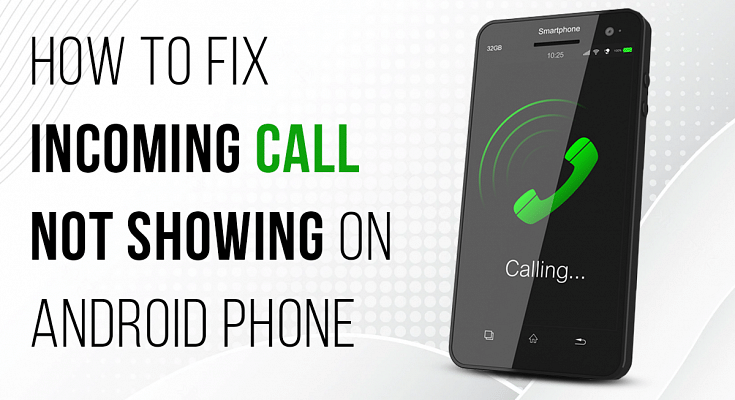Key Highlights
- You can fix your smartphone’s incoming call notification issues with some simple steps
- Steps to fix call if not showing on your Android Screen
- Users can open special app access on their smartphones and fix this issue in just a few minutes
Understanding technology can be a little overwhelming. With so many features, you never know when you mistakenly click on some option that can cause you trouble. Sometimes due to several reasons, your phone screen might not show notifications for incoming calls. Here are the reasons and how you can fix incoming calls not showing on the screen Android.
Restart Your Smartphone
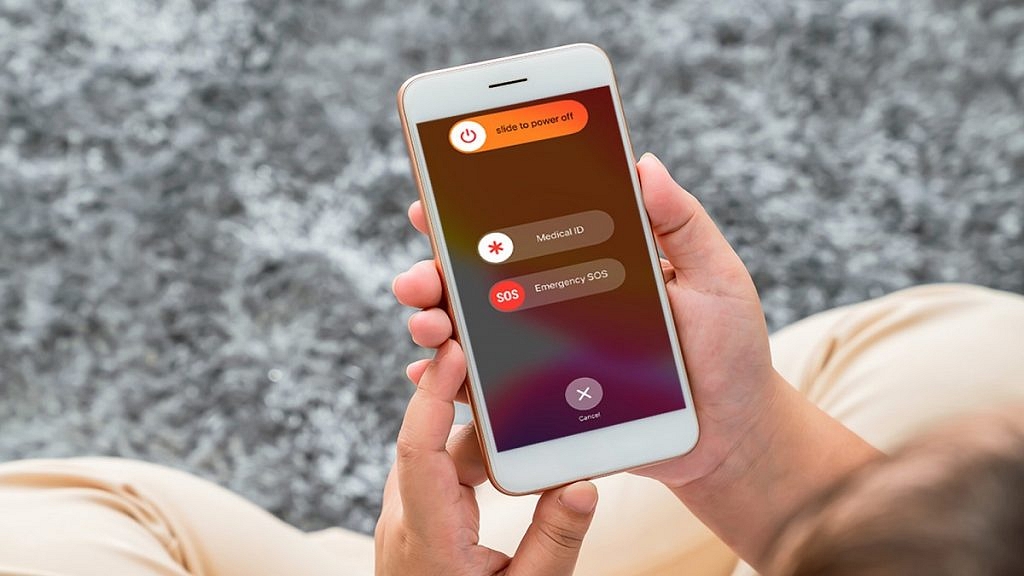
Sometimes there might be a problem with your phone’s software or some lag which can be the reason for incoming calls not appearing on your screen. To fix this issue on your android devices, power off your smartphone and switch it on after 5-10 minutes.
Make a call from another phone to check whether the problem is fixed or not. If the problem continues, then use the next method.
Check DND Mode On Your Smartphone
There might be chances you have turned on the DND mode in your smartphone because of which incoming call notification isn’t showing. It silences every sound, including incoming calls and notifications and turns of vibration except for alarms.
To turn off this feature, go to settings – sounds and notification, look for the DND option, and turn it off. You can also turn off DND directly from the notification.
Also Read: Want A Male Google Assistant Voice On Android Phone? Here’s How To Enable
Enable Call Notification
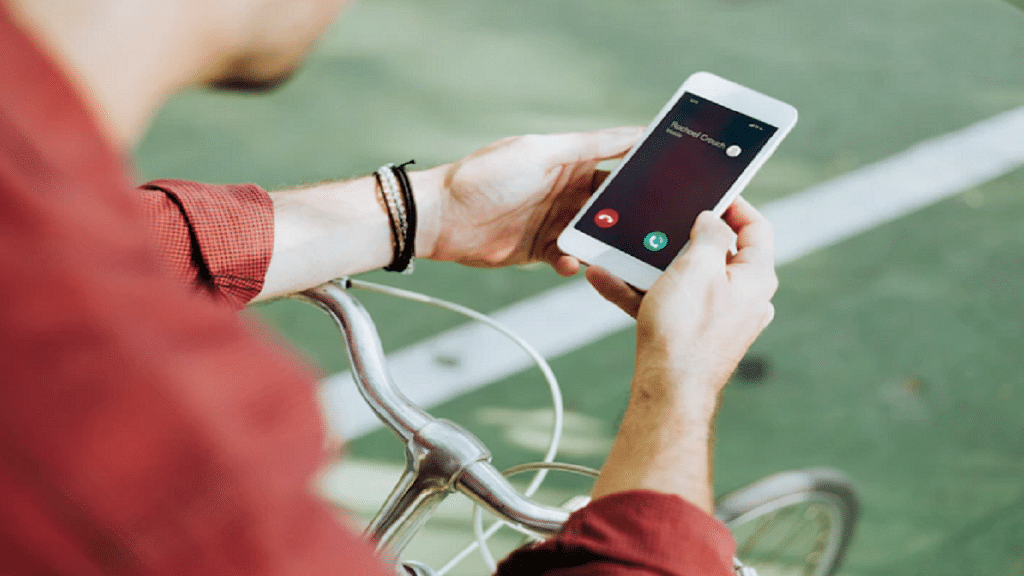
You might have mistakenly disabled call notifications, which can be the reason why incoming call notifications are not showing. Disabling this feature will not show a notification during an incoming call. To enable this feature open your phone settings and follow the steps.
Step 1: Look for the ‘apps’ option in your phone settings and open it.
Step 2: Then open the ‘manage system’ app and look for ‘call settings’.
Step 3: Open ‘call settings’ and select ‘advanced settings.
Step 4: Open ‘advanced settings’ and check if show call notification is enabled. If not, then enable it to fix the problem.
Enable Special App Access
If you are using another application during an incoming call, the incoming call might not show on the screen, but the phone is ringing. This is because you have not enabled special app access. To enable this feature open your phone settings and follow the steps.
Step 1: Open phone settings and search for the ‘apps’ option and open it.
Step 2: Then click on the ‘manage apps’ and search for the ‘phone services’ option.
Step 3: Now open ‘app permission’ and look for ‘special app access’.
Step 4: Open ‘special app access’ and enable the ‘display over other apps’ option. Now incoming calls will be visible on your screen even when you are using another application.
Reset App Preferences
Sometimes the reason why incoming calls are not appearing on your screen is that you have given preference to other applications over phone services. To fix the issue reset app preference to default, and your notification for calls will appear. Open your settings and follow the steps.
Step 1: Search the ‘apps’ option in your phone settings and open it.
Step 2: Look for ‘manage apps’ and open them.
Step 3: Now click on the 3 dots on the top-right side of the screen.
Step 4: Now select reset app preferences and a pop-up will appear with the ‘reset apps’ option.
Step 5: Tap on the ‘reset apps’ option to reset your app preferences.
Wrapping Up
These are some of the reasons why incoming calls are not showing on your android screen and how to fix it. Even after using these methods, if the problem continues, then go to a service centre and get your phone repaired.
Also Read | List Of Best Android Phones Priced Under Rs. 8,000 In India