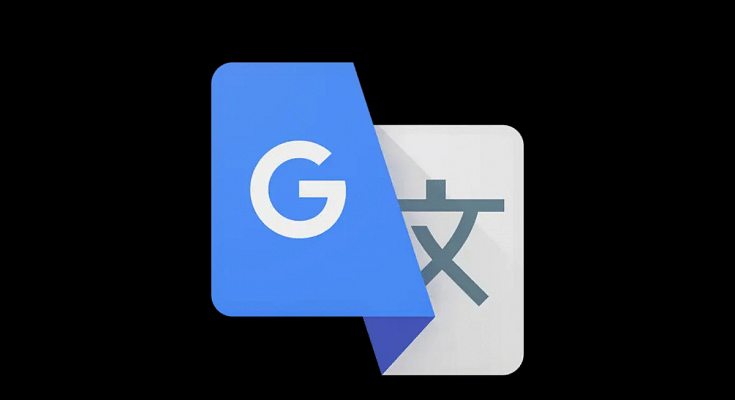Key Highlights
- Google Translate tool allows language translation online
- Feature available for all smartphone, tablet, laptop/PC users
- Options to translate language from text using image available
Google has multiple tools and services that one can access on smartphones, laptops/PCs. Most of the Google services require an active internet connection to function properly. However, some can even work offline. One of such useful Google tool is the Translate which is designed to help consumers to translate foreign languages from text and documents using neural machine tool. Most of you will be aware of the steps to translate any foreign language on websites using Google Translate. But are you aware of the steps with which you can extract any text from an image and translate it to your known language. If not, we have mentioned the steps with which you can do so.
Also Read: How To Use Nothing Chats For “iMessage” From Android
How To Extract And Translate Text From Any Image Using Google Translate?
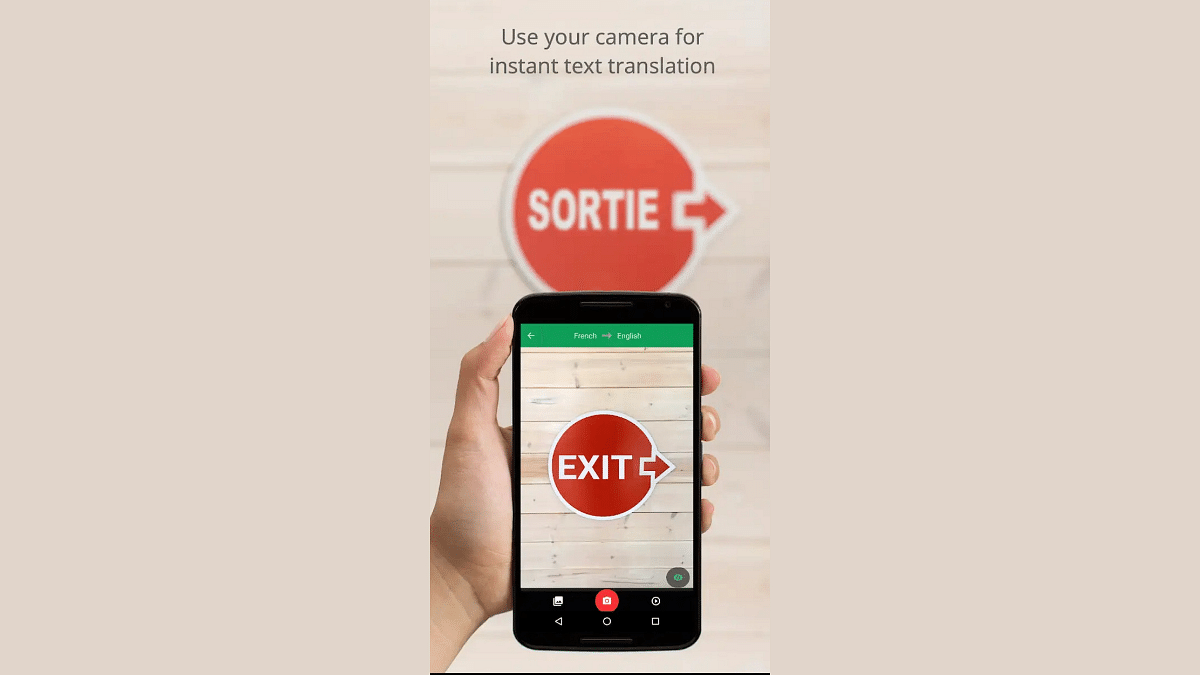
Step 1: If you are using a smartphone, you can download and install the Google Translate app. But if the tool is being used on laptops/PCs, then you can directly launch the website.
Step 2: You will now need to select the language to which you need the translation
Step 3: Now, launch the camera by tapping on the camera icon
Step 4: Click the image or upload from the gallery whose text needs translation
Step 5: Once Google Translate is done analyzing the language, it will be translated to the one you selected
Step 6: For manual selection of the text, you simply need to tap and drag on the text
Step 7: The translated text will now be displayed over the image
Also Read: From Hindi To Korean: Learn How To Change Languages In Netflix