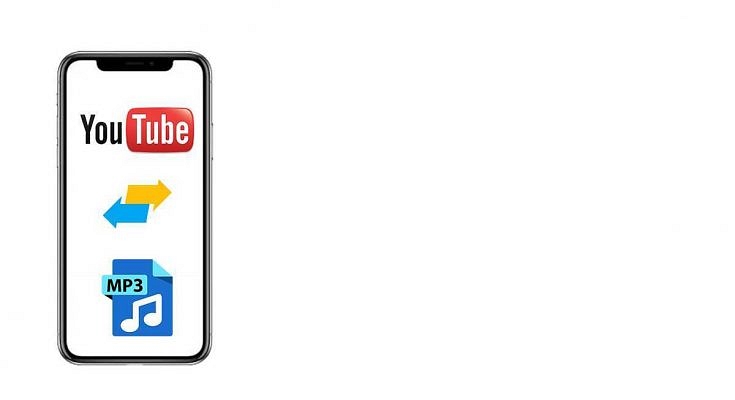Google over the years has garnered a huge user base with the plethora of services it offers to the consumers. And it’s not just the search engine that is getting all the popularity. YouTube is one such platform by Google which is a hit amongst the masses all across the globe. The video hosting service is available for both smartphone as well as laptop/ PC users and offers the provision to not just play content but also upload.
Not just entertainment and gaming videos, YouTube also has a huge music library and you can find tons of music videos on this platform. There might have been scenarios where you would have wanted to download your favorite audio track into your device for offline access.
However, the only provision offered by YouTube is to download the video file on the offline directory of the app. And if in case you login to the app/ website using a different account, you’ll automatically lose access to that song or file. The better alternative is to convert the video file to audio which you can later play from your preferred music player. And you can do this both on smartphones as well as laptops/ Pcs. So, how can you convert YouTube video to mp3? This article makes it easy for you:
Steps To Convert YouTube Video To Audio Using Smartphones
To convert YouTube video files to audio on smartphones you need a third-party app. There are a plethora of apps on both Android and iOS devices that you can download and use. But make sure the app that you have selected has over 4-star ratings and good audience feedback. The steps mentioned below are with reference to Android devices.
Step 1: Head to the Google Play Store and download the “Music Downloader.MP3 Player.YouTube” app. Complete the installation process.
Step 2: This app’s homepage is somewhat similar to YouTube’s home page. You’ll be able to download the popular playlists apart from your files.
Step 3: Click on any song or video from the list or type the video you wish to download in the search bar.
Step 4: You will see the download option on the right side of the video thumbnail. Click on it.
Step 5: Once the download is complete, the will be available for offline playback on your device. It is worth adding that you don’t need any additional steps to convert the video file to mp3 audio. All the steps are automated making them easy to use. You can also share the converted audio files later via WhatsApp and other supported apps.
How Can We Convert YouTube Videos To MP3 Using Laptops/ PCs?
Just like smartphones, several dedicated websites let you convert YouTube videos to mp3. You can not only save these audio files on your drives but also transfer them to any other desired device. YTMP3, 320YTMP3, and ytop1 are a few examples. The steps listed below have been performed on the YTMP3 website.
Step 1: Open any web browser on your laptop/ PC and type in YTMP3.cc in the search bar. You can directly Google for results. We have performed the steps on Google Chrome.
Step 2: On a separate tab, open YouTube and go to the video that you want to convert into mp3. Copy the video link.
Step 3: Now, toggle back to the YTMP3 webpage and paste the link.
Step 4: You’ll now get the “mp3” and “mp4” options. Select the former and click on the “Download mp3” option. The mp3 audio file will be saved in the “Downloads” folder on your laptop/PC.
By performing all these aforementioned steps you can easily convert YouTube videos into mp3 files. You just need a smartphone or laptop/ PC and a working internet connection and you are good to go.