Key Highlights
- Nothing Phone 2a is the first device from Nothing to receive the Android 15 Beta 1 update
- Nothing Phone 2 will also receive the Android 15 Beta 1 update soon
- Instructions on how to install the Android 15 Beta 1 on the Phone 2a are provided here
The Nothing Phone 2a has become the first smartphone from Nothing to receive the Android 15 Beta 1 update. This beta build provides users with an early glimpse of what the next version of Android has to offer. After the Phone 2a, the Nothing Phone 2 is also expected to receive the beta update. If you own a Phone 2a and are excited to try out Android 15, here’s how you can install the update and what new features to expect. Also Read | Realme 12+ 5G vs Nothing Phone 2a: Which Mid-Range Marvel Should You Pick?
Nothing Phone 2a: How To Install Android 15 Beta 1

Before proceeding with the installation, it’s important to note that beta versions can have bugs and may not be stable. If you still wish to proceed, follow these steps:
Step 1: First, go to your Phone 2a’s settings and navigate to the About phone section. Tap on Software info and check if your device is running Nothing OS 2.5.5. If not, update your phone to this version.
Step 2: Next, download the latest software update package for Android 15 Beta 1.
Step 3: After downloading, create a folder named “ota” in your Phone 2a’s internal storage directory.
Step 4: Copy the downloaded update package to the “ota” folder you just created.
Step 5: Open your phone dialer and enter the code ##682##. This will open the local update tool.
Step 6: In the update tool, select the downloaded package from the drop-down list. The package should appear in the “ota” folder.
Step 7: Tap on “Directly apply OTA from the selection” to begin the installation. Let the process complete.
Step 8: Once the update is finished, reboot your device. Your Phone 2a should now be running Android 15 Beta 1.
How To Rollback To The Previous Version
If you encounter issues with the beta update or simply want to return to a stable version, you can rollback by following these steps:
Step 1: First, download the rollback package for your device.
Step 2: Open your phone dialer and enter the code ##682## again to open the local update tool.
Step 3: In the update tool, select the rollback package and tap on “Directly apply OTA from the selection.”
Also Read | Nothing Phone (2): Top Features
New Features In Android 15 Beta 1
The Android 15 Beta 1 update brings several new features to the Nothing Phone 2a, including:
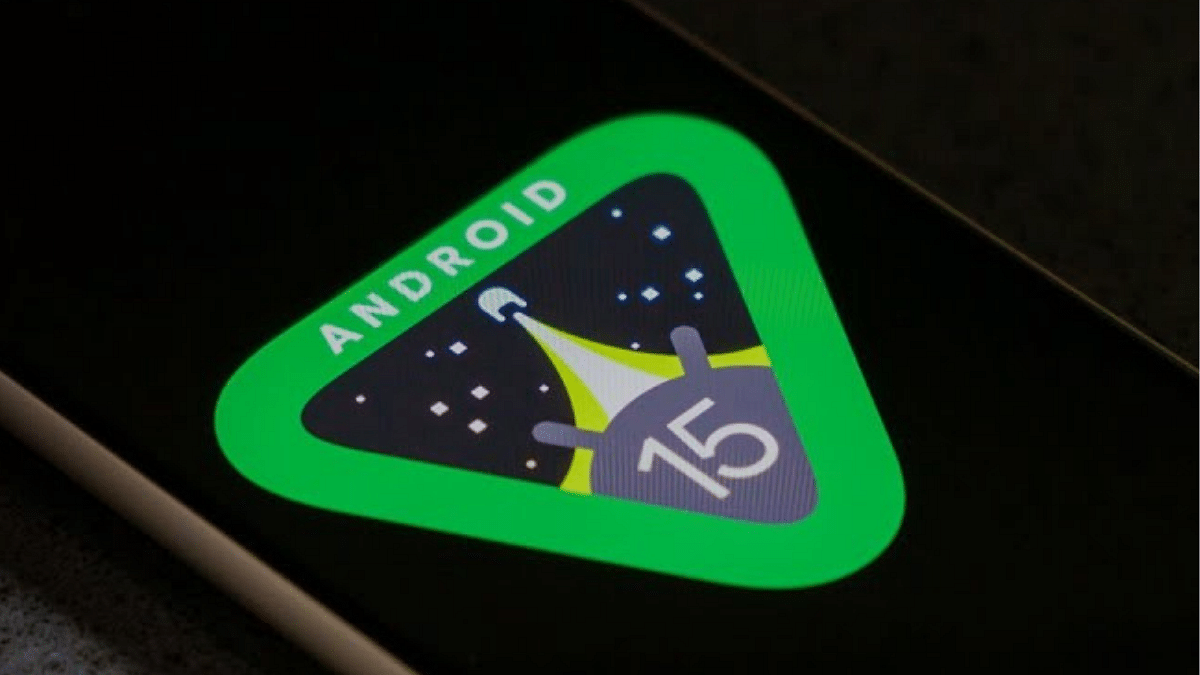
- New Boot Animation: Enjoy a fresh and updated Nothing boot animation.
- New Wallpapers: Access a collection of new wallpapers to personalize your device.
- Glyph SDK Support: The update includes support for Glyph SDK, enhancing the visual experience.
By following the steps outlined above, you can easily install the Android 15 Beta 1 on your Nothing Phone 2a and explore the new features. Remember, since it’s a beta version, there might be some bugs, so proceed with caution and enjoy the new Android experience.
