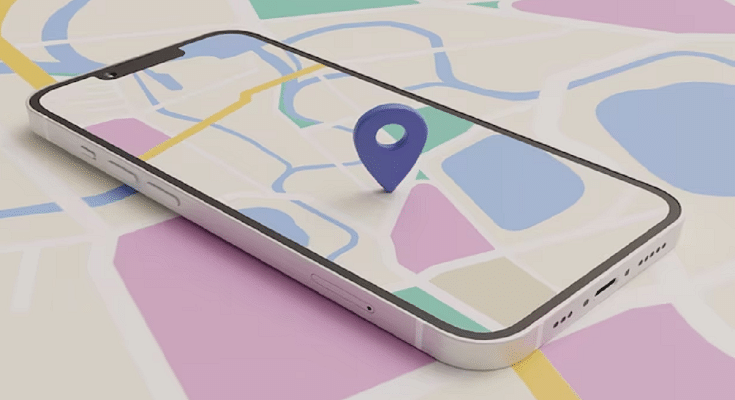Key Highlights
- Apple Maps supports offline download feature
- Allows Maps access without internet
- Can be used for turn-by-turn navigation offline
Apple Maps comes as the dedicated in-house navigational apps for iOS devices. Apple has made updated the Maps app significantly over the past few years. Now, with iOS 17 and above, one can download and use Maps offline making navigation easier in challenging network scenarios and during long trips. The steps to use Apple Maps offline are mentioned below:
Also Read: Google Maps Now Has Geospatial AR Content Support: What Is It? How To Use?
Apple Maps Offline: What All Can Be Done?
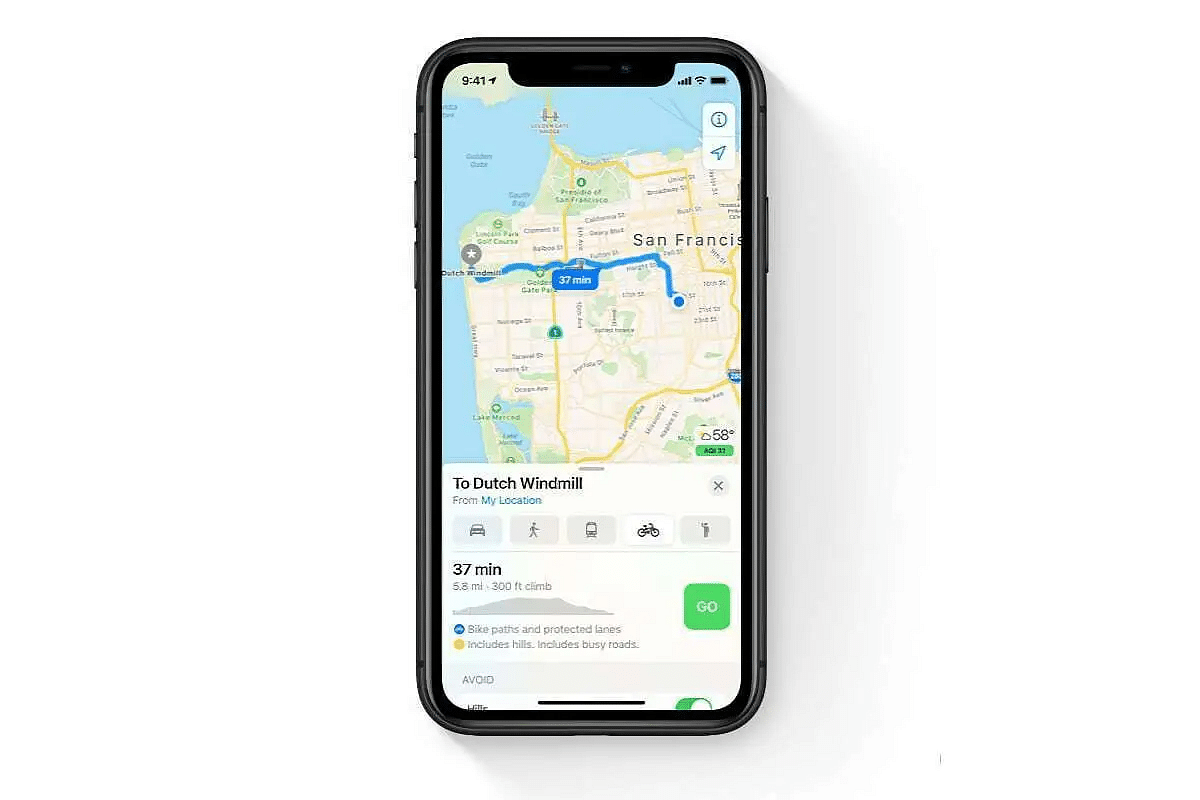
Just like Google Maps, the features available for offline usage with Apple Maps ranges from getting navigational alerts to locating nearby hotels, hospitals, fuel stations etc,. Even if you don’t have access to an active internet connection be it WiFi or mobile data, you will be able to get turn-by-turn navigation, estimated arrival times, and more. To use Apple Maps offline, your iPhone or iPad must have iOS 17 or above.
Also Read: Pilot License From Google Free: How To Get And Fly Aircraft From One Airport To Another?
Steps To Download And Use Apple Maps Offline
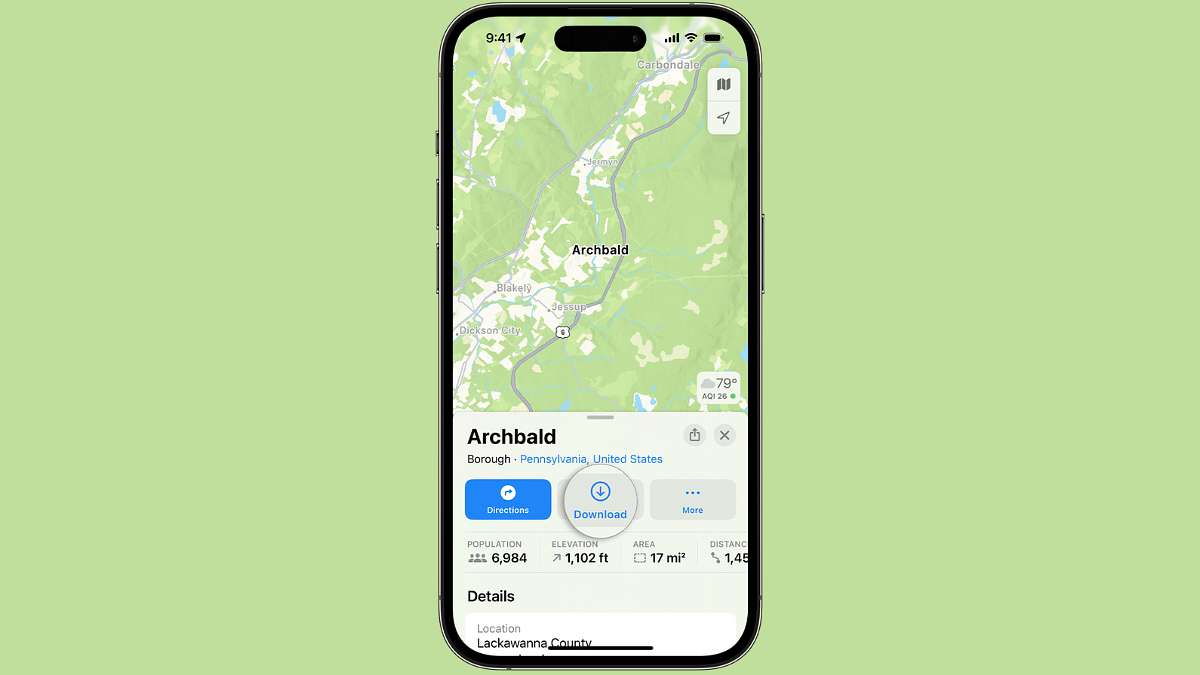
Step 1: Open Maps application on your iOS devices
Step 2: Search for a destination
Step 3: If the Download option is available by default, tap on it.
Step 4: If Download is unavailable directly then tap on ‘More’ (three dots) and select ‘Download’ option.
Step 5: You can also drop a Pin location to download a specific region’s offline map.
Steps To Use ‘Drop A Pin’ Feature For Offline Maps Access
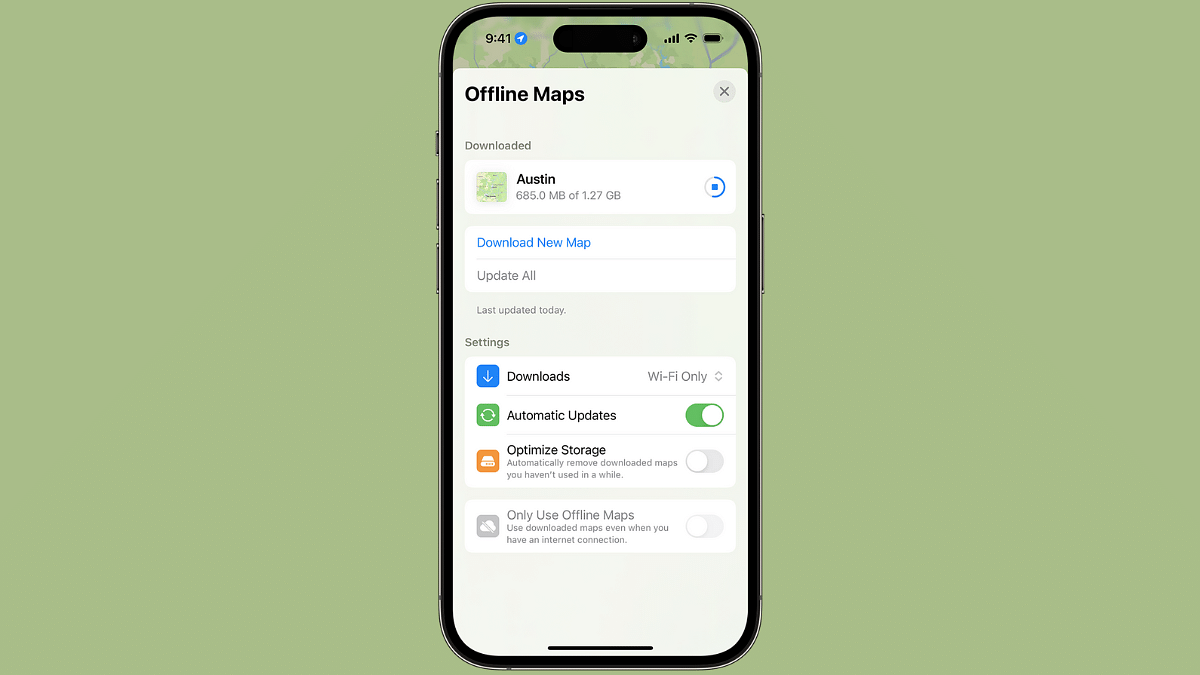
Step 1: Launch Maps application
Step 2: Select the area where you want to drop a pin by tapping on it
Step 3: Once the Pin is dropped on the Maps, click on Download.
Step 4: Make required modifications for adding specific areas by adjusting the maps.
Step 5: Hit Download