Key Highlights
- Navigation services can be used on Apple Maps
- One can locate nearby services including emergency
- Locations can be searched manually as well as via voice commands
Apple is not just known for its flagship grade iPhone smartphone series but also other consumer tech gadgets such as tablets, laptops, TVs. The company has also curated a strong portfolio with the smart wearables in the last few years. Apple Watch is amongst the top selling smart watch lineup which also happens to be most tech-advanced.
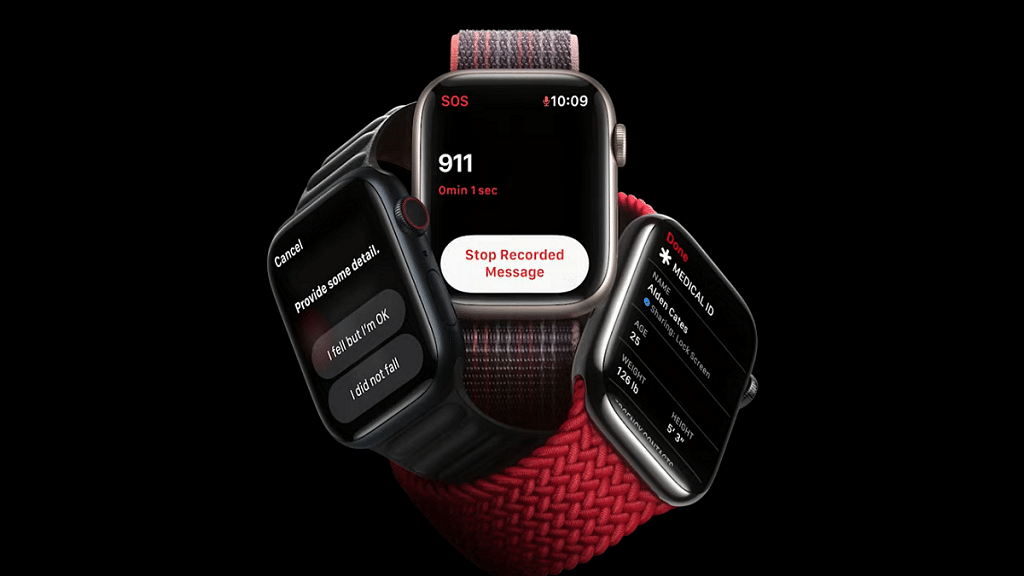
With Apple Watch series smartwatches, you can keep a tab of time and also health on-the-go. Apart from this, Apple Watch series has also become capable of providing navigational services at a glance and with just a few taps, you can find nearby locations including emergency services using Apple Watch. What’s the trick to setup and use navigational services or Maps app on Apple Watch? Take a look at the steps below:
For the tech geeks, stay updated with the latest cutting-edge gadgets in the market, exclusive tech updates, gadget reviews, and more right on your phone’s screen. Join Giznext’s WhatsApp channel and receive the industry-first tech updates.
Also Read: MacBook Performance Boost: How To Use High Power Mode On Apple MacBook
Steps To Use Maps App On Apple Smartwatch
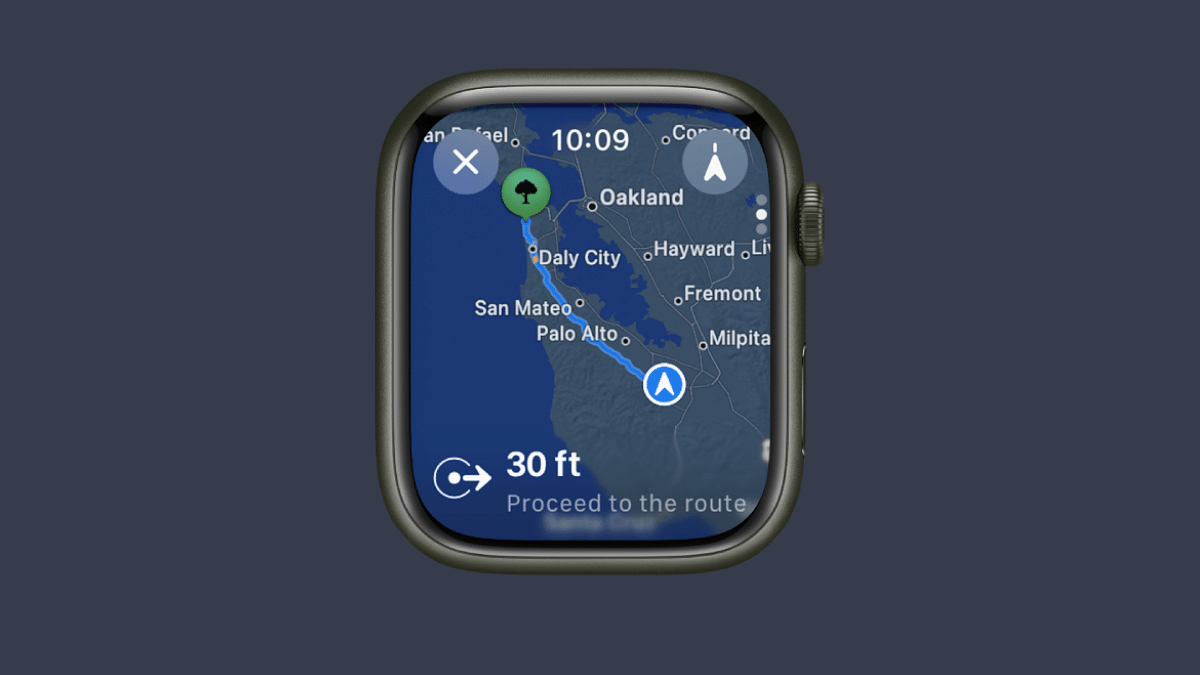
Step 1: On your Apple Watch, scroll through the list of available apps and select Maps app.
Step 2: Click on the Search menu (Viewfinder icon)
Step 3: Now, either tap on the Audio (microphone) icon or the scribble to enter the destination
Step 4: The directions will be then displayed on your Apple smartwatch
Also Read: Want To Use Your Photos As Smartwatch Face? Here’s How To
How To Use Apple Smartwatch To Find Nearby And Emergency Services
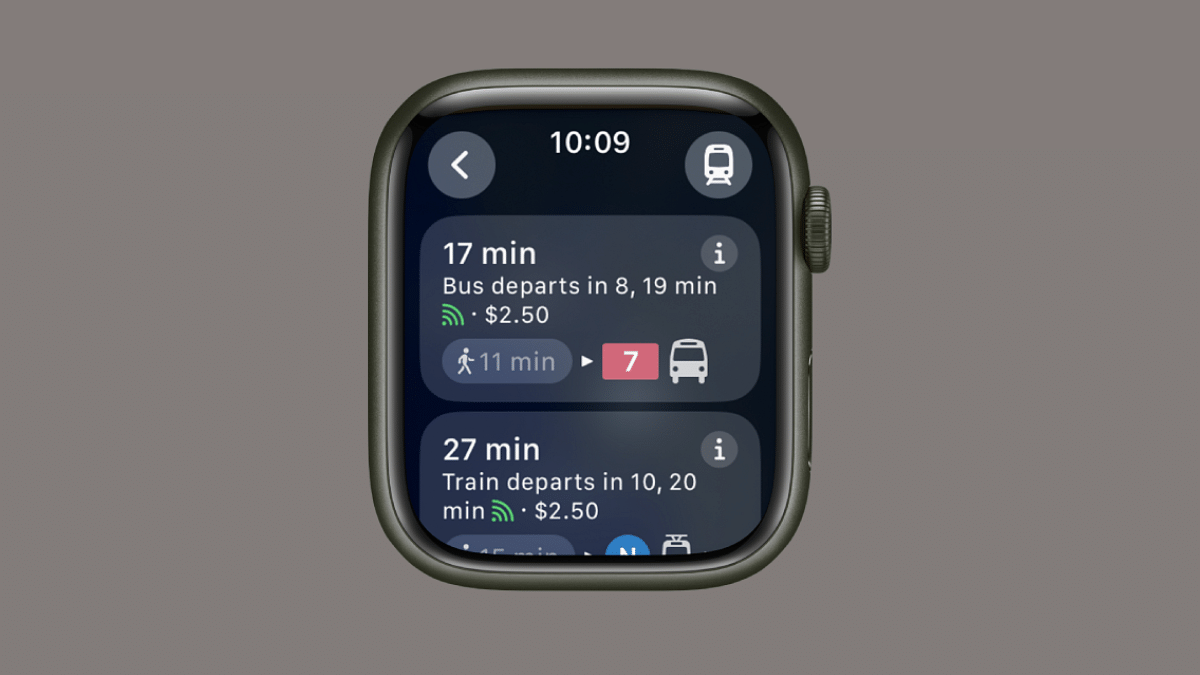
Step 1: Launch the Maps application once again on your Apple Watch smartwatch
Step 2: Hit the search tab and select the Search places icon
Step 3: Now, select the location category that you wish to find such as nearby restaurants, parking, and emergency services.
Step 4: Now, use the Digital Crown on your Apple smartwatch to scroll through the list of available options.
Step 5: You cab also tap on one of the options that pop up on the screen. To get its information, just rotate the digital crown.
