Key Highlights
- Share Wi-Fi passwords easily using a QR code
- Use reverse charging to power other gadgets
- Enable app cloning and smart security features
A wide range of features are available on Android handsets, but many users don’t use them to their maximum potential. These unnoticed functionalities are there to improve the efficiency and flow of your experience. Here are seven game-changing features you should use right away if you are ready to unleash the full power of your Android smartphone.
Also Read | Emergency Calls Only Error On Your Android Smartphone? How To Fix?
Share Wi-Fi Password With A QR Code
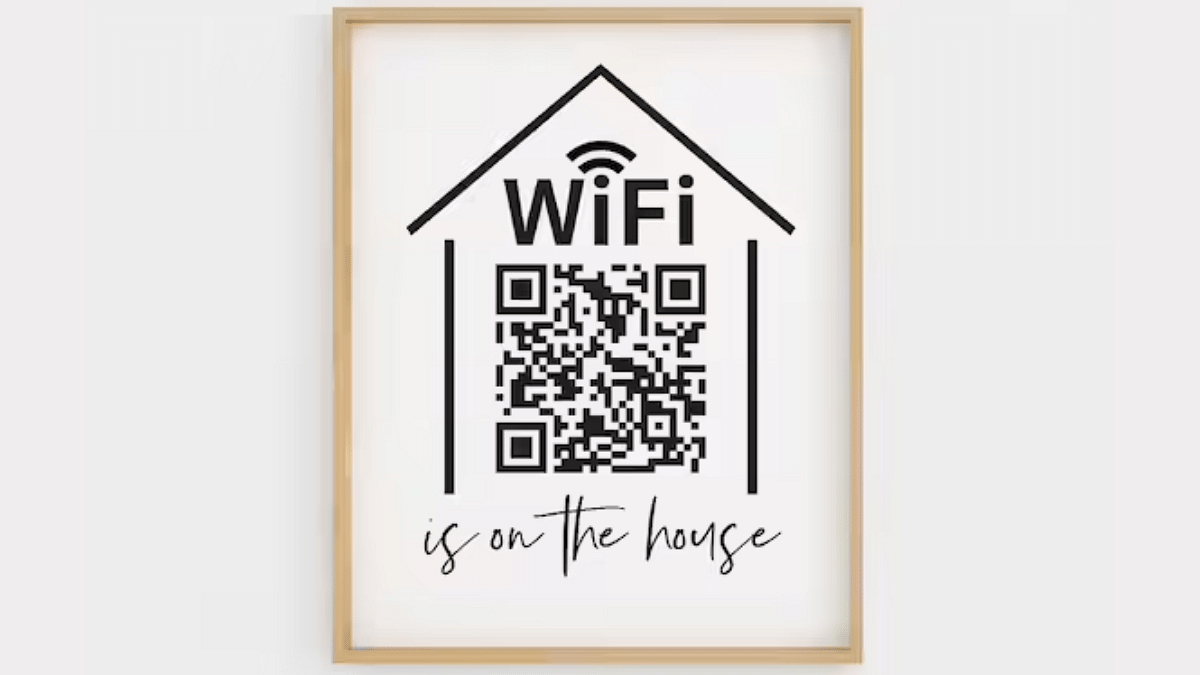
Forget typing out long passwords. You can share your Wi-Fi details with a simple QR code.
- Navigate to Settings > Wi-Fi > Connections
- Tap on your current network
- Choose the QR code option to make sharing simple.
Translate Text Without Leaving The App
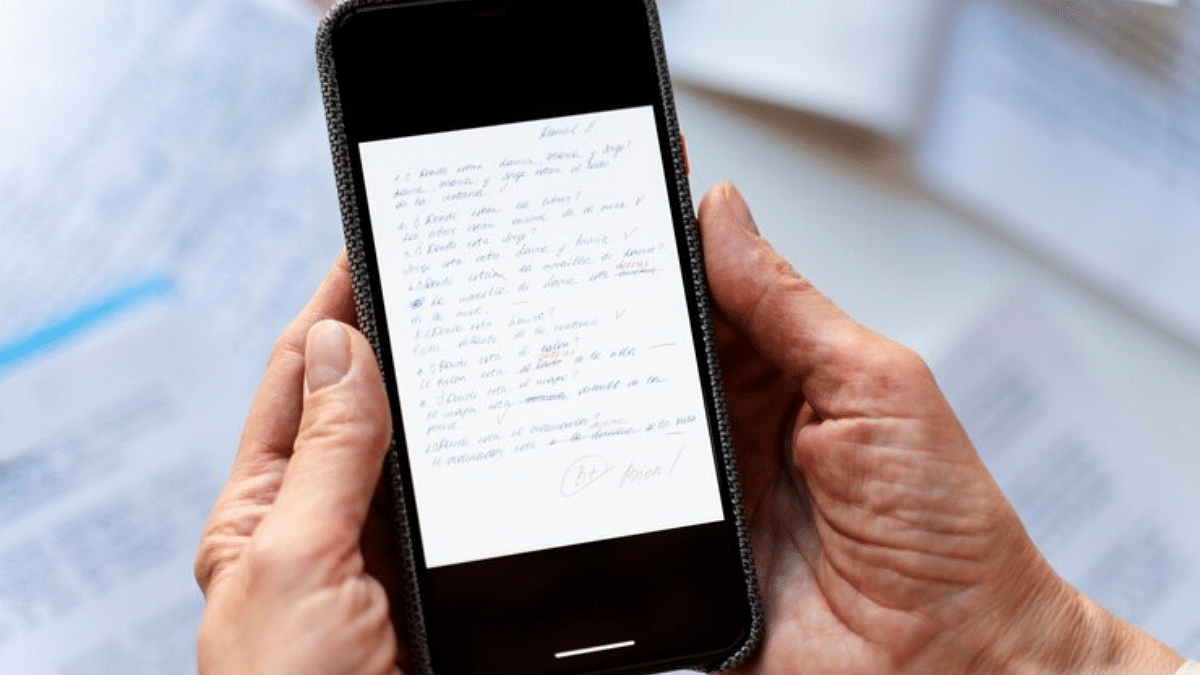
Need a quick translation? Just select the text and choose the translate option from the pop-up menu.
- Works across all apps and websites
- You may need to download language packs for the first time, but it works smoothly after that.
Reverse Charging To Power Other Devices
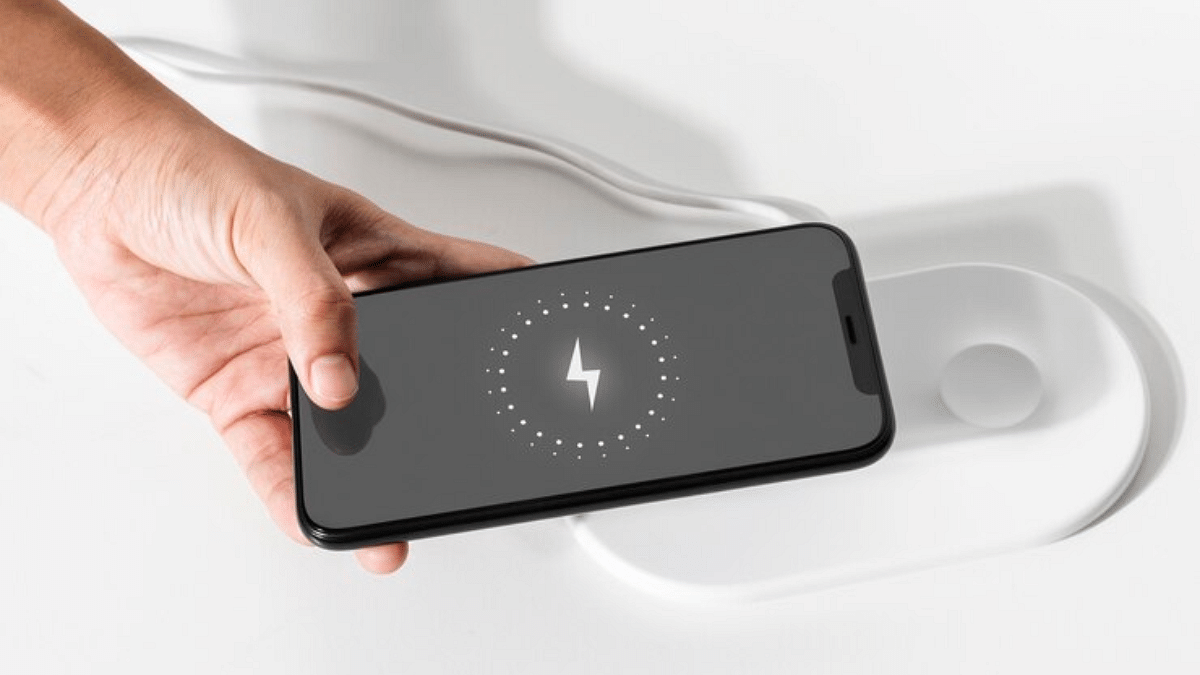
Did you know your phone can charge other devices? With reverse charging, you can use your smartphone to charge another phone or smaller gadgets like earbuds or smartwatches.
- Requires a USB-C to USB-C cable or wireless charging
- Ideal for emergencies when other devices run out of battery
Clone Apps For Dual Accounts
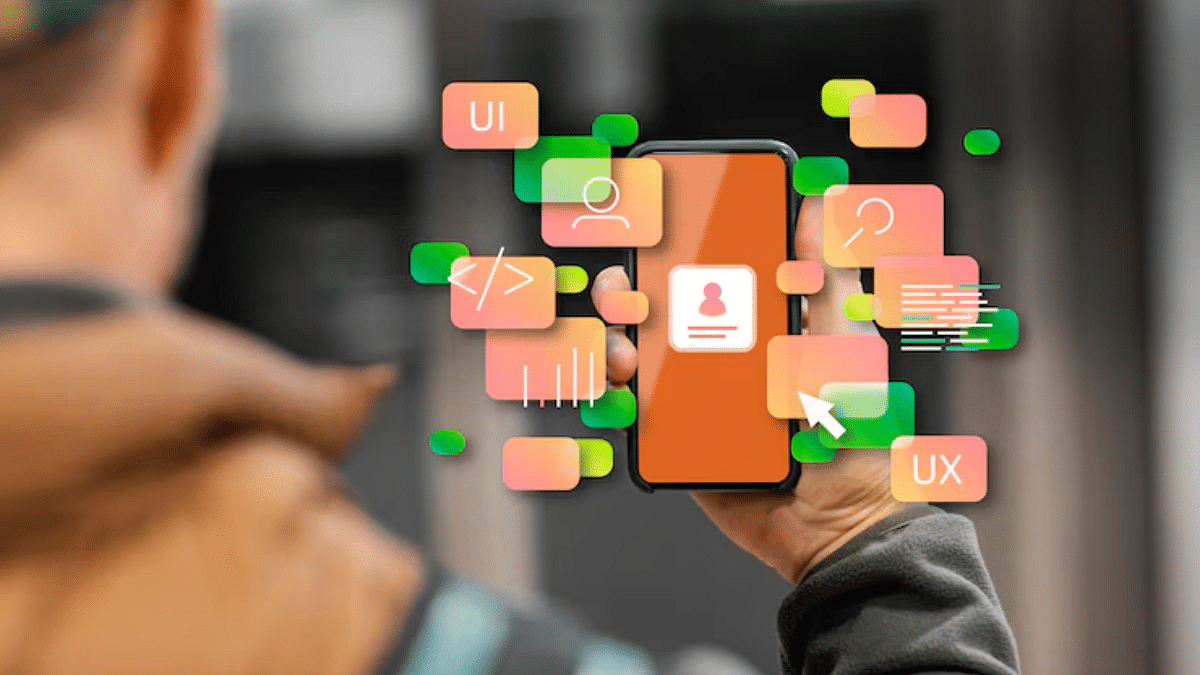
Need two WhatsApp or Instagram accounts on one phone? You can duplicate apps for different accounts on the majority of Android devices.
- Go to your system menu and enable app clone
- For phones like Google Pixel, use apps like Parallel Dual Space
Quick Access To Google Lens
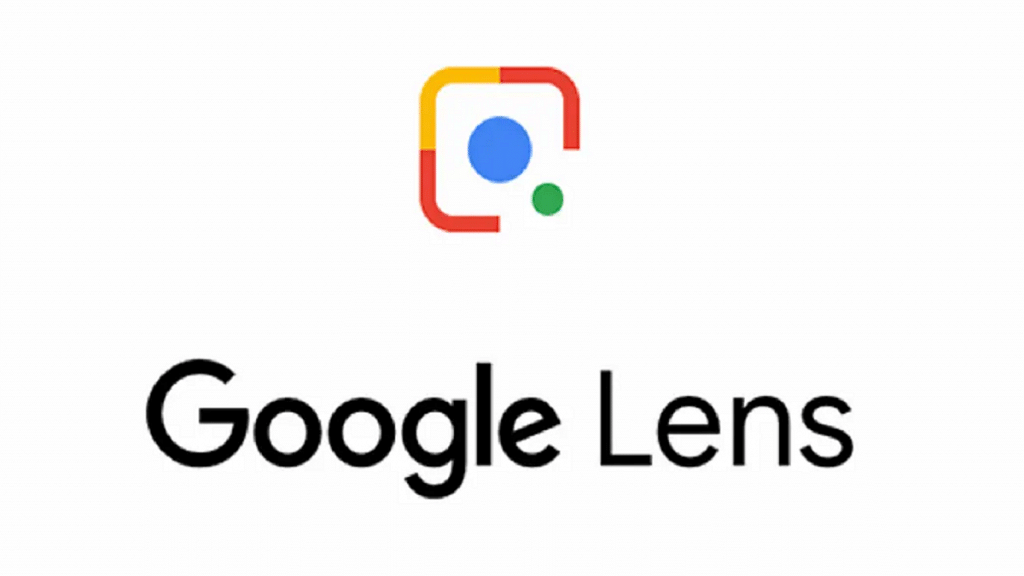
Want to identify an object, translate text, or find products online just by pointing your camera at them? Google Lens is a powerful tool built into most Android phones.
- Long press your home button or open the Google app and select Google Lens
- Scan and instantly get information, translations, or product details
Screen Pinning For Security
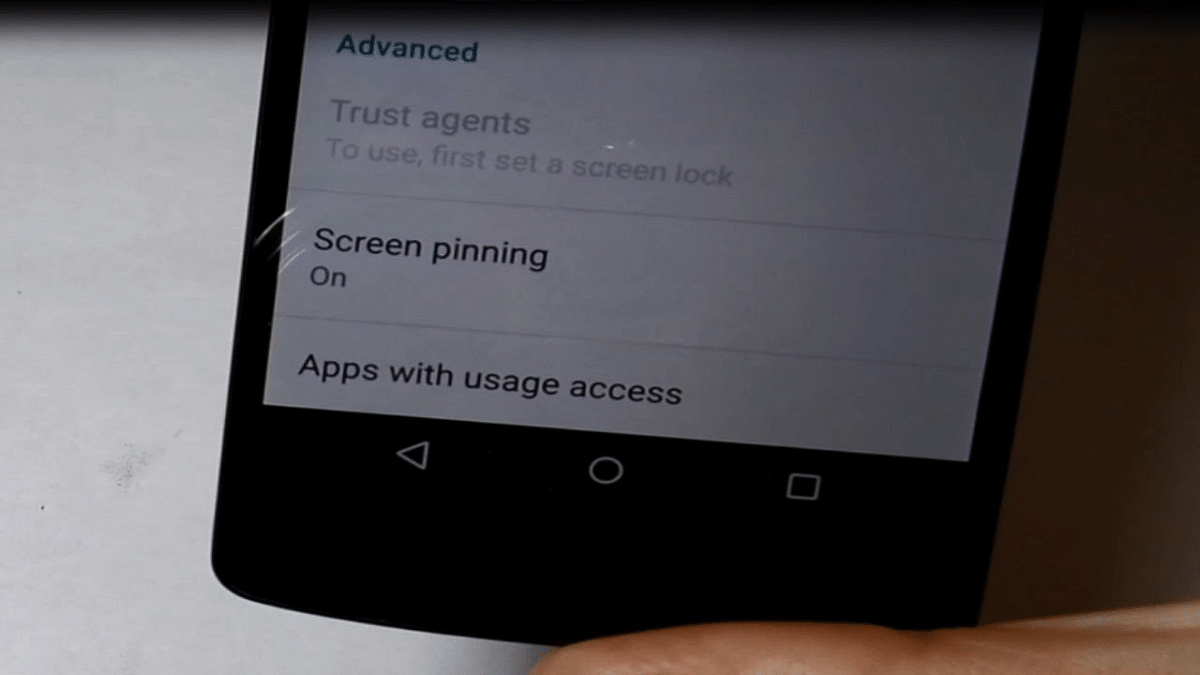
Need to hand your phone to someone but don’t want them to access everything? Screen pinning locks the phone to one app.
- Go to Settings > Security > Screen Pinning
- Pin the app you want them to use and lock the screen there
Also Read | Best Antivirus Software For Your Android Smartphones
Smart Lock For Convenience
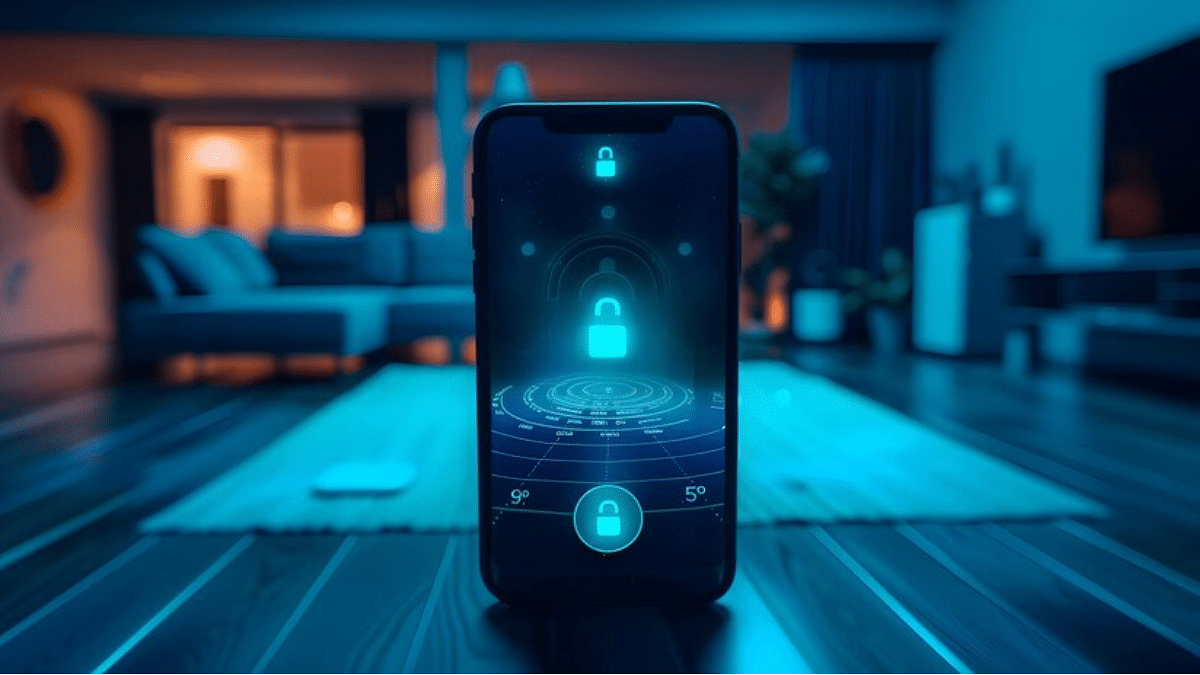
Do you want to stop having to unlock your phone at home or at other reliable places? Your phone remains unlocked in secure settings thanks to Smart Lock.
- Enable it under Settings > Security > Smart Lock
- Choose trusted locations, devices, or voice detection.
For the tech geeks, stay updated with the latest cutting-edge gadgets in the market, exclusive tech updates, gadget reviews, and more right on your phone’s screen. Join Giznext’s WhatsApp channel and receive the industry-first tech updates.
