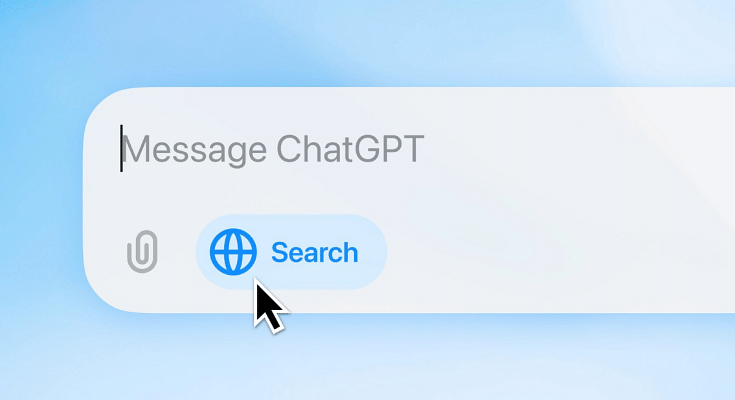Key Highlights
- ChatGPT search engine released
- Can be used as default search engine in Google Chrome
- Adding extension manually is the trick
ChatGPT is undeniably one of the biggest innovations in the tech industry. The AI chatbot has created a massive buzz for being one stop destination for all online queries and tasks. OpenAI, developer of ChatGPT recently introdued SearchGPT which is a fully-loaded AI search engine taking on the prime players such as Google and Bing in the search engine department. With this new AI search engine, users can get information on various topics without wandering over multiple websites.
OpenAI has made the ChatGPT accessible to all Microsoft Teams users along with ChatGPT Plus and SearchGPT users. It will be gradually rolling out to the Enterprise and Edu users globally. And if you wish to cut down on the hassles and use ChatGPT search as your default engine in Google Chrome, it is possible too. In this article, we have brought you the step-by-step guide on how to setup ChatGPT search as default in Google Chrome web browser. Read on the steps below:
Also Read: Instagram Tips And Tricks: How To Improve Message Quality Using Meta AI Voice Conversation
How To Enable ChatGPT Search As Default In Google Chrome

Step 1: Go to the OpenAI website and head to the ChatGPT search official announcement
Step 2: You will see the ‘Download Chrome Extension’ option. Tap on it.
Step 3: Once the ChatGPT Chrome extension web page opens up, look for the “Add to Chrome” option.
Step 4: Click on the “Add to Chrome” option
Step 5: A new window will pop up confirming two actions ‘Cancel’ and ‘Add extension”. Select the latter.
Step 6: Once the setup is complete, go to the extensions tab on the top right of the chrome browser
Step 7: Enable the ChatGPT search extension
Step 8: Now, start searching and the responses will be given by ChatGPT as default