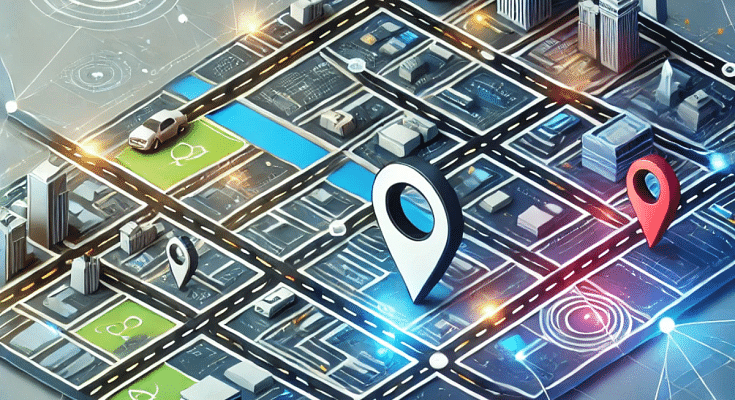Key Highlights
- Find local businesses and restaurants easily
- Get real-time info and view maps
- Chat for more details on locations
ChatGPT’s search feature has now included maps and real-time location-based results. Users can now find shops, restaurants, and more with the most recent information thanks to this latest feature. Here’s a quick tutorial on how to use the desktop and mobile versions of ChatGPT’s Search Maps features.
Also Read | ChatGPT Search Quick Hacks: How To Use ChatGPT As Default Search Engine In Google Chrome
Simple Steps To Use ChatGPT Search Map features
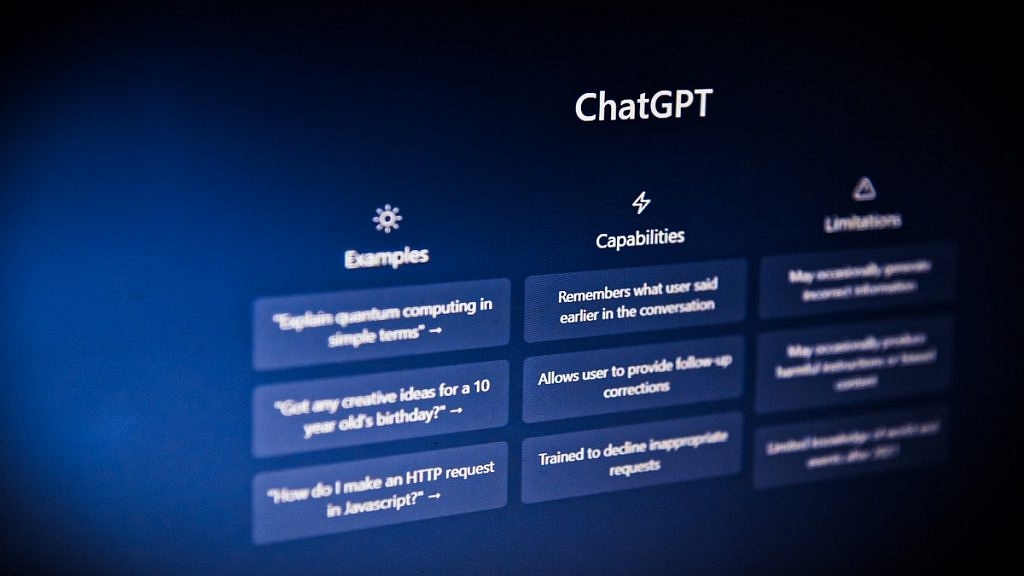
Step 1: To get started, make sure you have a ChatGPT account. If you’re already signed in, open the ChatGPT app on your mobile device or the desktop version on your computer.
Step 2: ChatGPT Search is available for all users, meaning you don’t need a premium subscription like ChatGPT Plus to use it. Once you’re in the app, you can start using the search feature right away.
- On mobile: Open the app and tap the search bar.
- On desktop: Make use of the top of the screen search bar.
Step 3: If you prefer using ChatGPT as your main search engine, you can set it as your default browser. This is a handy way to access AI-powered search results more easily.
Step 4: One of the latest features added to ChatGPT Search is the ability to search for businesses, restaurants, and locations using a map.
- Enter a company name or location in the search bar.
- ChatGPT will display relevant results with an interactive map.
- You can tap on the results for more detailed information like hours of operation, reviews, and directions.
Step 5: If you’re looking for specific local information, such as nearby restaurants or stores, simply type your query, and ChatGPT will show you up-to-date results on the map.
For example, you can search for “restaurants near me” or “best coffee shops in Delhi.” ChatGPT will display a list of options with pins on the map.
Step 6: Once you’ve found a business or location you’re interested in, you can ask ChatGPT more about it. For example:
- “Tell me about this restaurant’s review.”
- “How do I get to this store?”
ChatGPT will provide details and answer your questions using the latest information.
Also Read | ChatGPT’s Advanced Voice Mode Lands On The Web: Here’s How To Use
Advanced Voice Mode Coming Soon
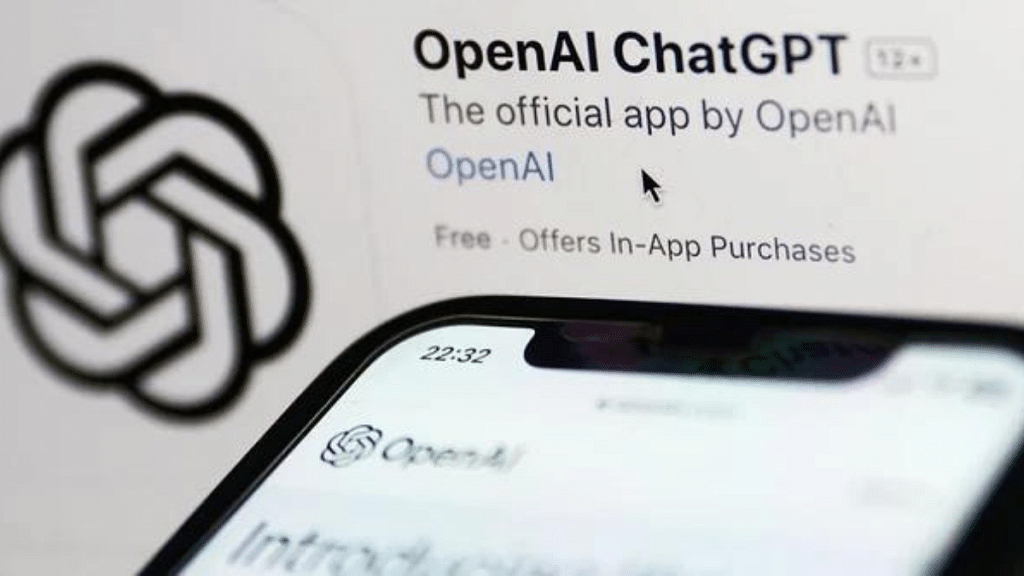
You will soon be able to speak your search queries with ChatGPT’s Advanced Voice Mode. This feature that will further improve your search experience will be available in the upcoming week.
For the tech geeks, stay updated with the latest cutting-edge gadgets in the market, exclusive tech updates, gadget reviews, and more right on your phone’s screen. Join Giznext’s WhatsApp channel and receive the industry-first tech updates.