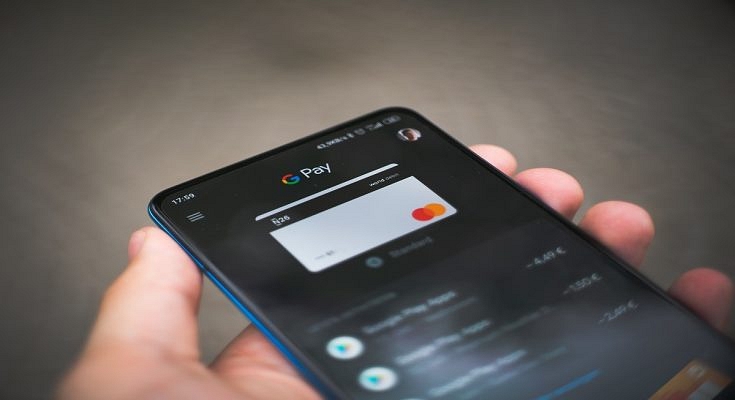Google Pay is one of the most popular UPI apps which is being used to conduct online payments using either a phone number or bank account, a QR code, or both. Today, every business, from a flagship grocery shop to a local fruit vendor, takes online payments. By just following a few easy steps, Google Pay enables you to make utility payments online, making the app more useful for you.
Google Pay lets consumers pay for their bills using the mode of payment they are most comfortable with, i.e., UPI or Debit or Credit Card and Wallet. On Google Pay, customers can also pay electricity bills for various electricity boards. So, if you are a Google Pay user and need to pay your utility bills online, here are the steps you need to follow:
How To Pay Utility Bills Via Google Pay
Step 1: Navigate to Google Pay on your mobile phone.
Step 2: Scroll to the bottom of the screen.
Step 3: Locate and tap on the option ‘+ New payment’.
Step 4: Now, select the ‘Bill Payments’ option.
Step 5: Tap the name of the biller from the search results. Then, make payment.
Step 6: Select an account.
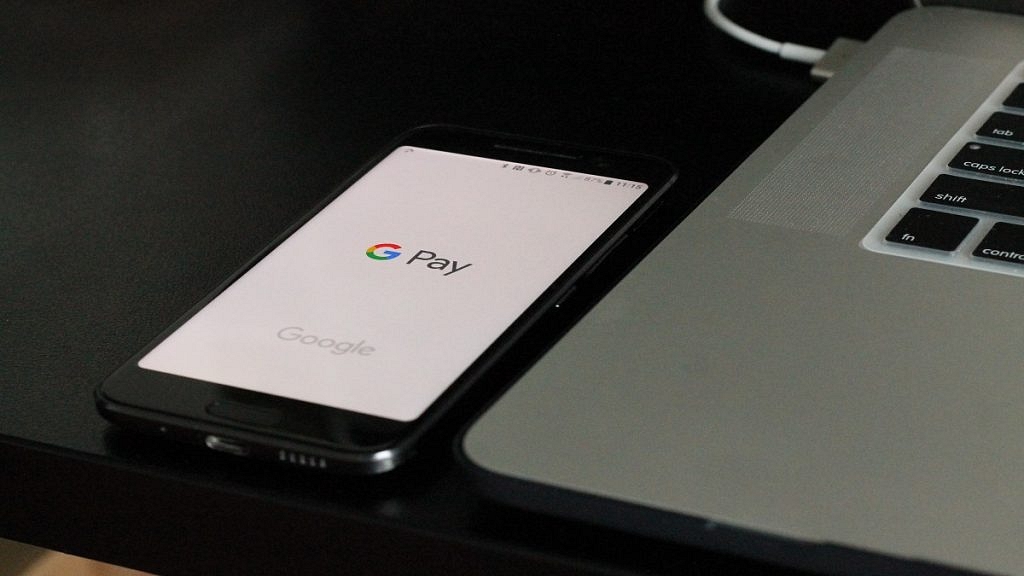
Step 7: One of the following options is available: Pay a custom amount. Enter the desired payment amount and tap Make Payment.
Step 8: Pay an available bill. On the bill, tap Pay Bill.
Step 9: Depending on the biller, you can have the ability to select from several bill alternatives. These payment choices can be made for different time periods. Follow the on-screen steps.
Step 10: Once done, view the bill to confirm that the payment was successful.
The amount will be deducted from the primary account that you have set on the Google Pay app.
How To View Bills On Google Pay
You can also view your bills using Google Pay. Listed are the steps you should follow to see your bills:
Step 1: Open Google Pay on your device.
Step 2: Scroll to the bottom of the screen and click on a biller.
Step 3: You will see the list with details of paid and pending bills if any. That’s all.