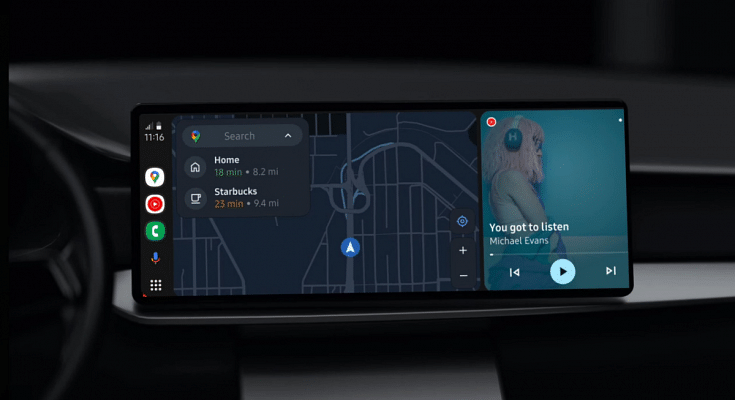Highlights
- Android Auto update improves user experience
- Update generally is automatic
- Manual steps listed below for Android Auto Update
Android Auto is the modern connected car technology which has opened up range of possibilities while driving. If you own a new-age four wheeler, you possible will get a digital infotainment screen loaded with Android Auto suite. Features like turn-by-turn navigation, media playback, and answering calls is just a few taps away. In fact, voice assistance is another advanced user experience offered by an Android Auto-enabled car. As is the case with all Google Apps, auto update via OTA is a general practice which enhances the user experience with Android Auto. Google has added the provision of auto-updates with Android Auto. However, there can be instances where Android Auto fails to update automatically and the user experience can be hampered due to the bugs present in older version. Manual update is what comes to rescue here. But how can you perform a manual update for Android Auto? Here in this article we are listing the step-by-step guide. Take a look:
Also Read: Microsoft Rolls Out Passkey Support For Consumer Accounts: Here’s How To Use
Check If Auto Update Is Enabled Or Disabled
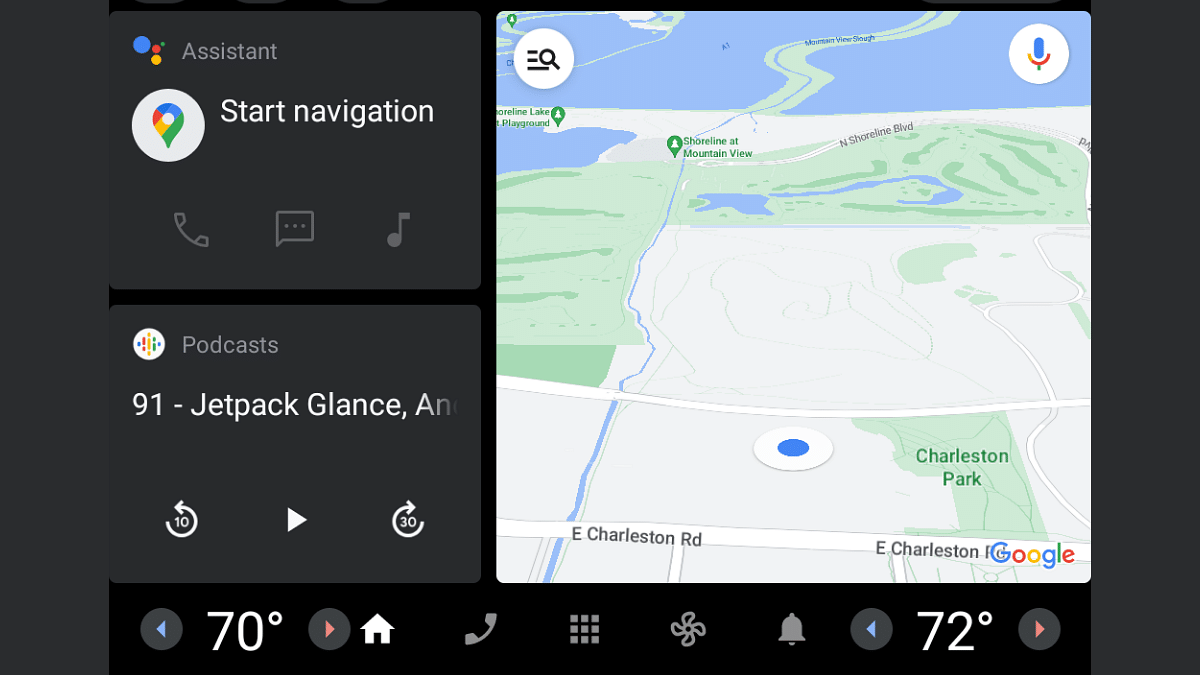
Make sure the Auto Update option is enabled for your apps on Google Play Store. If auto-update feature is disabled, Android Auto and all other apps that are installed on your devices won’t update automatically even if the OTA update is rolled out.
Step 1: Open Google Play Store on your mobile device or desktop
Step 2: Click on the Profile icon
Step 3: Head to the Setting menu
Step 4: Select the Network Preferences option and tap Auto-update apps
Step 5: Click on the preferred auto update mode such as Wi-Fi or mobile data or both.
Step 6: Auto-app update is now enabled
Also Read: Lok Sabha Elections 2024: Here’s How To Download Your Voter ID Card Online In Minutes
Steps To Update Android Auto Manually
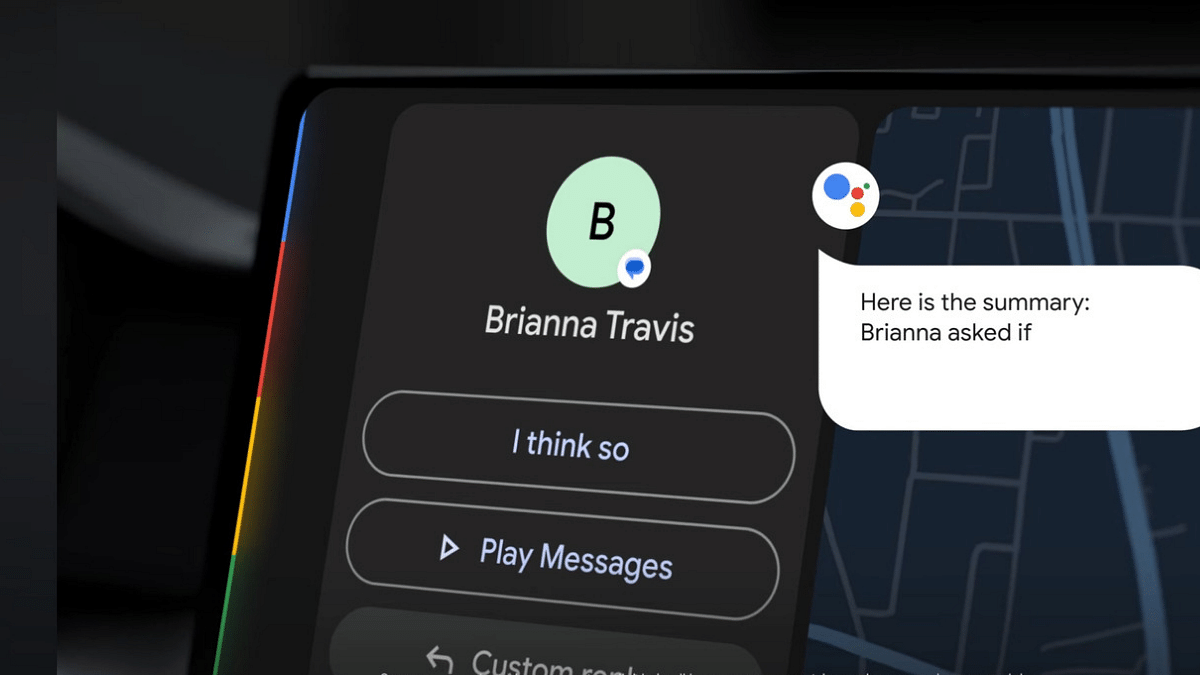
Step 1: Open Google Play Store on your device
Step 2: Search Android Auto application
Step 3: Once on the app’s page, check for any new updates
Step 4: Click on Update if available
Step 5: Wait for the update to be completed and then relaunch Android Auto in your vehicle