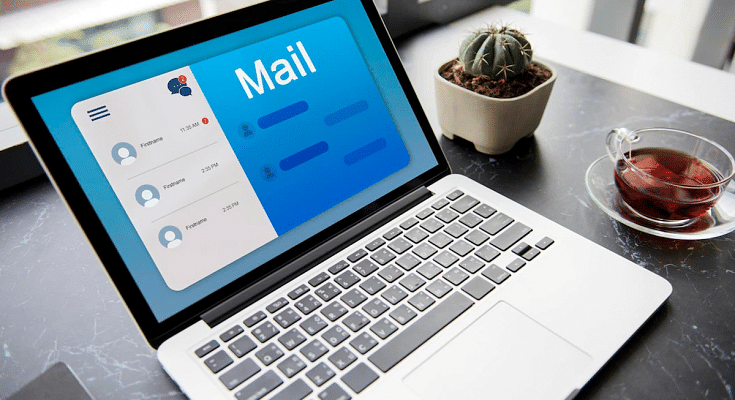Gmail is a widely used emailing service in the global market. Google is offering Gmail services to the smartphone as well as laptop and PC users. Over the last few years, Gmail has become a preferred mailing platform for both general and professional users. Google has been ensuring that Gmail services are secure so that privacy aspects don’t get affected in any scenario.
One of the useful privacy features that are offered by Gmail is the option to block single and bulk emails from unwanted contacts. You can easily block a single individual and unsubscribe from promotional newsletters and bulk emails using the Gmail app on Android and iOS devices and also laptops/ PCs. If you are unaware of the steps, we have listed the method in this article. Take a look:
How To Block Unwanted Email Addresses On Gmail Using Android/ iOS
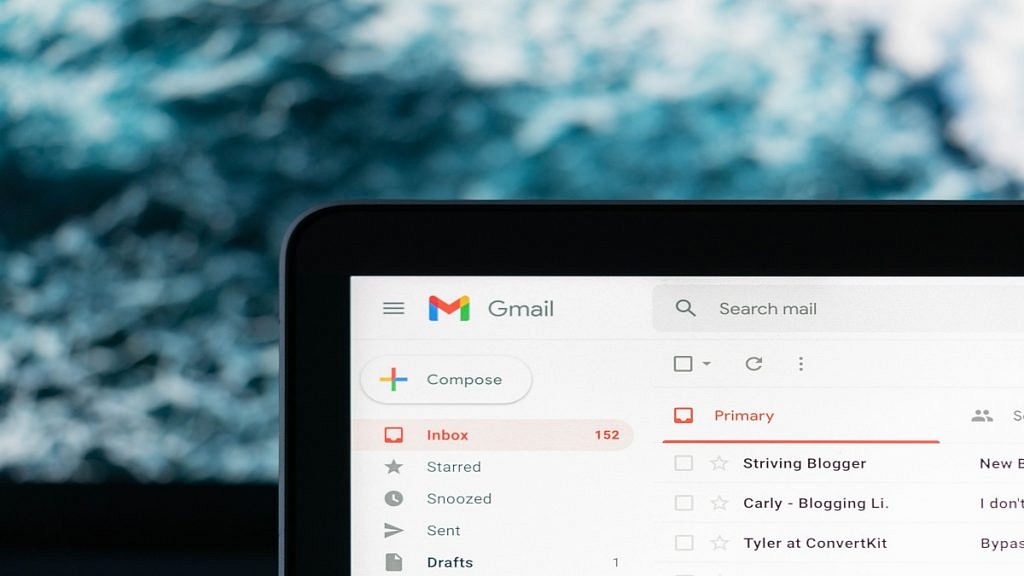
Step 1: Launch the Gmail application on Android or iOS device (smartphone or tablet).
Step 2: Go to the messages section and open the message from the unwanted contact.
Step 3: Click on the More option (three dots) that you can locate on the top right of the app’s homepage.
Step 4: Select the Block [sender] option.
Also Read: How To Use Gmail Confidential Mode? How To Unsend/ Retrieve Emails On Gmail?
How To Block Individual Email Address On Gmail Using Laptop/ PC

Step 1: On your laptop or PC and open any web browser and launch Gmail.
Step 2: Go to the message from the sender you wish to block.
Step 3: Click on the More option and tap Block.
How To Block Or Unsubscribe Promotional And Mass Emails
Step 1: Open the Gmail app or launch the website on your smartphone or laptop/PC respectively.
Step 2: Go to the promotional message or the newsletter that you wish to unsubscribe or block.
Step 3: Tap on the More option (three dots).
Step 4: Scroll to the Unsubscribe from Newsletter or Change preferences option.
Also Read: Gmail Useful Tricks: How To Add, Customize Digital Signatures On Gmail
What Happens When You Block OR Unsubscribe Emails On Gmail?
When you block any email address or unsubscribe from promotional newsletters, they don’t land in your inbox. Instead, these emails are sent to the spam folder. You can review or delete them later directly.
Also Read: How To Lock Play Store On Your Android Phones? Ways To Enhance Privacy With Google Play Store