Key Highlights
- Apple CarPlay offers a suite of hidden settings for enhanced ride
- Optimization can be done via changing default settings
- Activating Drive Focus mode and limiting call notifications can be done
Apple CarPlay is one of those modern technologies which has made its way to almost all segment of four wheelers. Be it a budget-friendly hatchback or a premium range SUV or coupe, you will find digital instrument clusters compatible with Apple CarPlay or Android Auto. With the former, one can easily pair an iPhone with the car’s infotainment system to get directions and more. By toggling the default settings, one can even optimize the settings for a customized experience. From changing the wallpaper to setting up the CarPlay theme, a range of options can be modified using the CarPlay settings. Here’s what all modifications can be done with the CarPlay settings for an improved ride;
CarPlay Settings That You Need To Give A Look
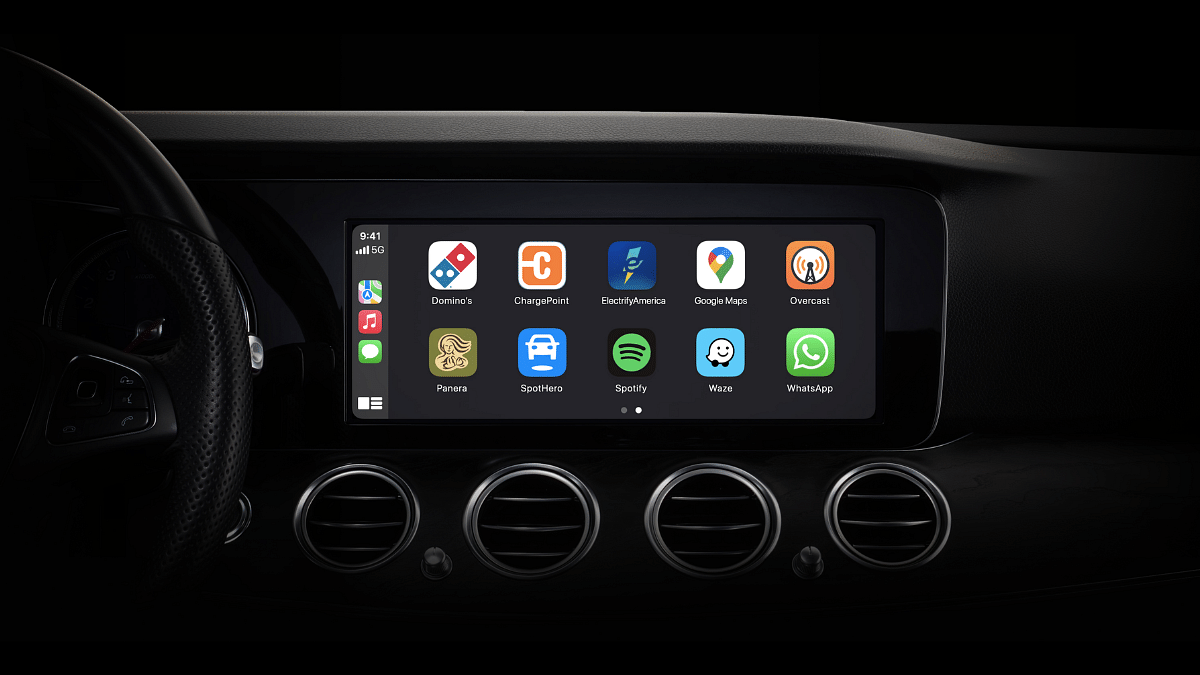
CarPlay allows a range of settings that you can change as per your drive requirements. You can toggle on Driving Focus mode, enable/disable suggestions to be displayed on the CarPlay Dashboard. Changing the UI theme of the infotainment screen is also an option.
Steps To Use Driving Focus With CarPlay
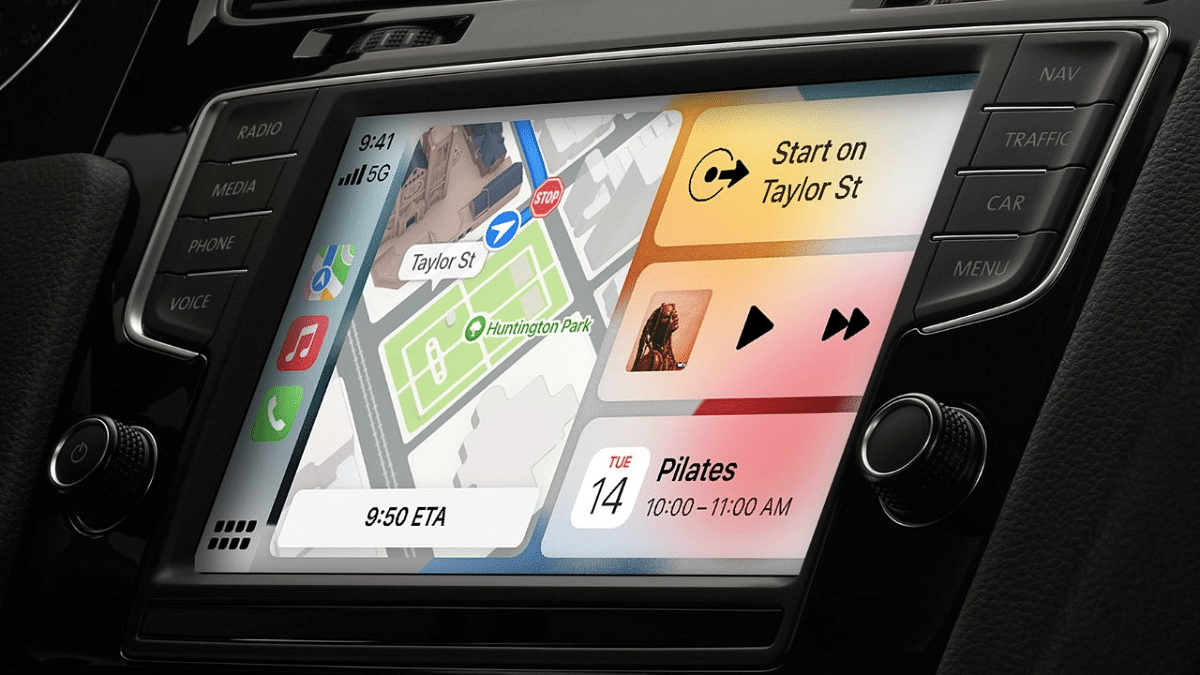
Driving Focus is a dedicated mode to cut down on distractions when an iPhone is connected to the CarPlay . It essentially cuts down on the incoming calls and messages so that the driver stays focused on the road and any mishap can be avoided. To activate this feature, follow the steps below:
Step 1: Connect your iPhone with the CarPlay
Step 2: Use the built-in controls to launch the Settings menu in CarPlay
Step 3: Tap on the Home button to see the list of apps and the settings menu if you don’t see it on the Home Screen
Step 4: Head to the Driving Focus option
Step 5: Tap on the Activate With CarPlay option/
Step 6: If the co-passengers wishes to get notification with the Driving Focus mode, then selecting the “I am not Driving” option will resume notifications for calls and texts.
How To Change CarPlay UI Theme Or Appearance
Step 1: Launch the Settings menu once the iPhone is connected to the CarPlay
Step 2: Using the car’s controls, head to the Appearance section
Step 3: You can select Always Dark. This theme is customized for low-light cabin environment
