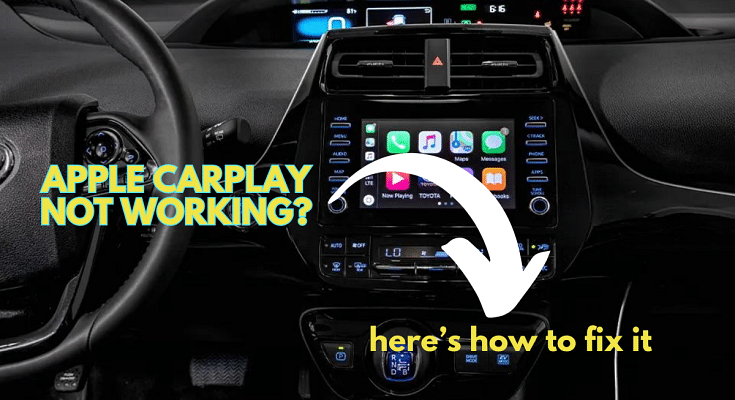Apple CarPlay seamlessly integrates your iPhone with your car’s infotainment system, transforming your driving experience with music, navigation, and hands-free calling. But what happens when CarPlay suddenly goes silent? Don’t stress – these troubleshooting steps will get you back on the road with your favourite tunes in no time.
Also Read: Apple Vision Pro Missing Key Apps: Spotify & Youtube Not Included
1. Check the Basics
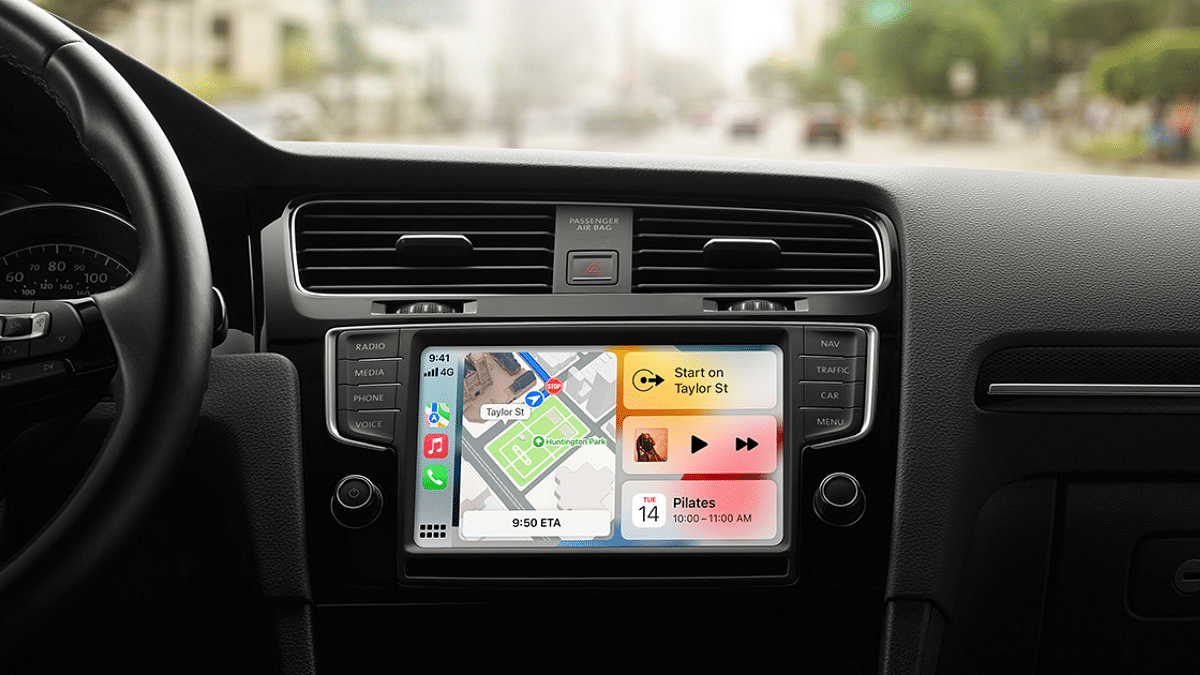
- Connections: Use a certified Lightning cable to securely plug your iPhone into your car’s USB port. If using wireless CarPlay, confirm Bluetooth connectivity on both devices.
- Compatibility: Verify if your car model and iPhone are compatible with CarPlay. Apple provides a comprehensive list on their website.
- Software Updates: Update your iPhone and car’s infotainment system to the latest versions. Outdated software can cause compatibility issues.
Also Read: How To Create Stickers On Instagram With Cutouts
2. Restart and Reset

- Soft Reboot: Sometimes, a simple restart can work wonders. Turn off your car and iPhone, wait a few seconds, and then turn them back on.
- Hard Reset: For iPhone, force a restart depending on your model. For most car models, consult the user manual for a system reset procedure.
Also Read: Apple Music Tips And Tricks: Here’s How To Create Collaborative Playlists
3. Advanced Troubleshooting
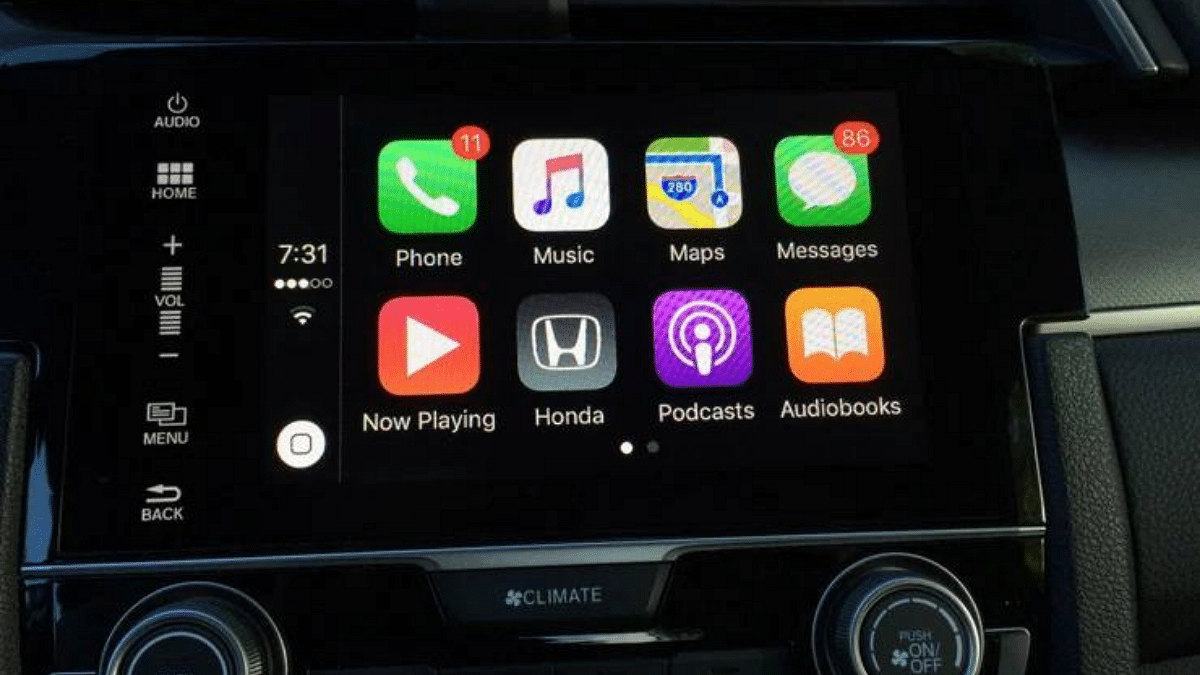
- Forget and Reconnect: If the above steps fail, try forgetting your car in the CarPlay settings on your iPhone. Go to Settings > General > CarPlay, tap your car, and select “Forget This Car.” Then, reconnect your iPhone to your car following the initial setup process.
- Restrictions: Check if CarPlay is restricted in Screen Time settings. Go to Settings > Screen Time > Content & Privacy Restrictions > Allowed Apps and ensure CarPlay is enabled.
- System Issues: In rare cases, system issues on your iPhone or car’s infotainment system might be at play. Contact Apple support or your car manufacturer’s service centre for further assistance.
Also Read: Apple Rolls Out iOS 16.0.3 Update: Here’s What’s New
4. Advanced Solutions
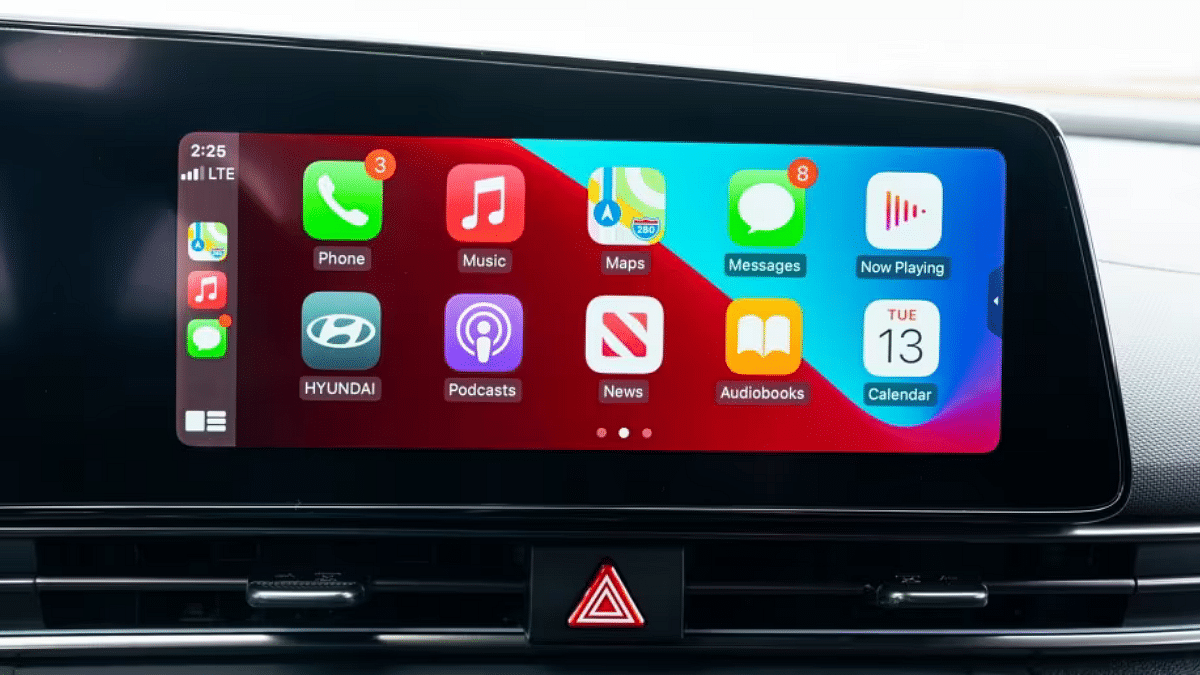
- Wired Connection Issues: Try a different USB port on your car or a different Lightning cable. If your car supports wireless CarPlay, consider switching to that.
- Bluetooth Glitches: Forget the Bluetooth connection on both devices and re-pair them. Ensure Bluetooth is enabled on both.
- System Corruptions: As a last resort, consider resetting all settings on your iPhone or performing a factory reset (remember to back up your data!).