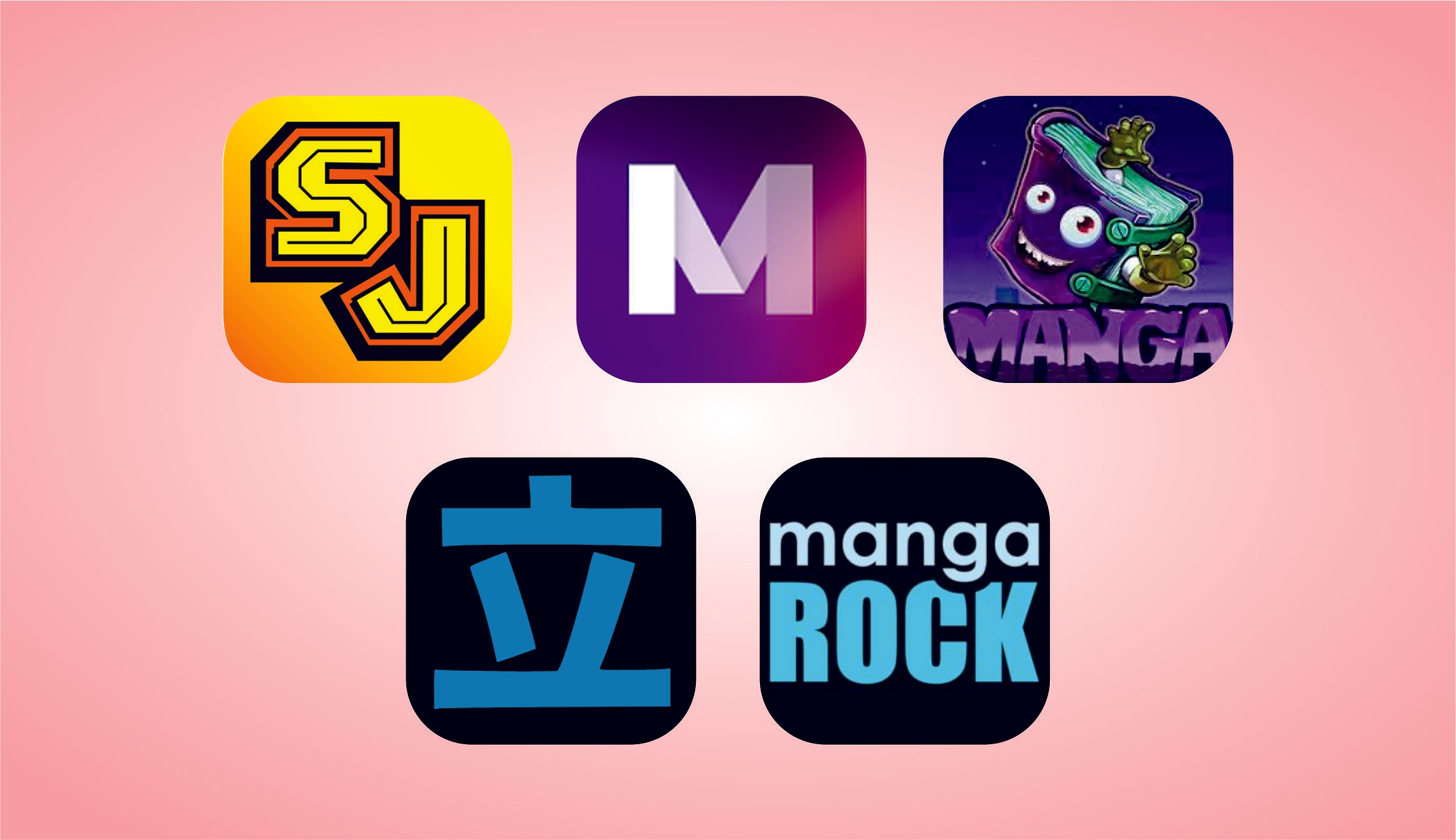Manga is one of the favorite comic series among comic lovers. Although it originated in Japan, it has been spreading across the world for a while now. And, it has grown into the most adored comic series ever. If you are into manga too, you will know the craze. But, they aren’t easy to find and that makes it difficult to enjoy manga. Don’t get disheartened because if you own a smartphone, you are all set to enjoy your manga. However, if you are confused about how to access it, let me mention a few best manga readers for your android phone: List of the 5 best manga reader apps for android phones
- Amazon Kindle
Amazon Kindle is one of the prominent ebook readers. It is most dominantly used by book readers. There is no way you haven’t heard about it before. Manga collection is available on Amazon Kindle. If you are into manga and not sure which platform to choose, Kindle is your quick go-to. Nook and Google Play Books are other alternate choices to indulge in some manga. All these are free, and it is easy to access manga on these apps. However, you can purchase and support manga writers.
Also Read: Lost Reliance Jio SIM Card? Here’s How To Block And Resume Your Jio Number
- Animo
Besides reading manga, if you would like to socialize with other manga fans, Animo is a good choice to find some of your peers. You can find lots of anime and manga fans here. Although you may not have full access to all manga reads, you will get some decent manga recommendations. The best part is that the app is all free to use, and there are no ads. Since there are no manga or anime apps, Animo can be a good replacement.
- VIZ Manga:
VIZ Manga is the best option to get started. There is literally nothing in manga comics that you can’t find here. From least popular manga to most hit series, VIZ Manga is a hub of manga comics for all manga lovers. You don’t even have to miss the new series because VIZ Manga keeps on adding the latest hits as soon as possible.
Also Read: Samsung Phone Sensors Secret Codes: What Is It And How To Check?
5 Best Manga Reader Apps For Android
- Crunchyroll Manga:
Although the number of manga lovers is increasing day by day, there are only limited official manga sources and platforms. Crunchyroll manga is one of those few sources. If you want to keep yourself updated with all the manga happenings, Crunchyroll manga is the one-stop destination. From accessing the hottest launches to the oldest delights, Crunchyroll Manga is a temple for manga lovers.
- ComicRack:
ComicRack is a fully-featured reader for manga lovers. The tools and wide range of features enhance your manga reading experience. You can optimize the colors, highlight, and save bookmarks too. It also allows you to divide unread, completed, and bookmarked comics. With ComicRack, hours of watching the screen are no more scary or harmful to your eyes.
Also Read: How To Download Or Transfer All Facebook Videos And Images Directly To Google Photos
Conclusion
It is difficult for manga readers to access the latest manga releases on the phone. But with these apps in your android, it is easier than before and doubles the fun. What else do you wish for other than indulging in some manga every day as a manga lover?