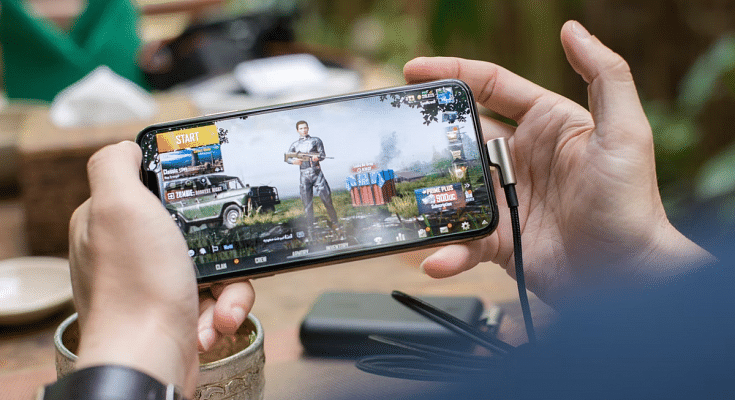Mobile gaming is at its peak in the modern market; specifically with the smartphone OEMs flooding this market with game-centric devices. You now don’t have to burn a hole in your pockets to buy a dedicated gaming phone that has a premium range display with a high refresh rate, a game-oriented processor and heat dissipation system, and a large battery system. Specifically, in the Android ecosystem, you have quite a vast catalog of gaming phones. You can get a good gaming phone for under Rs. 20,000.
iQOO, Xiaomi, Realme, OPPO, and Samsung are amongst the popular smartphone brands that have multiple options to offer to the masses when it comes to a gaming smartphone. These brands have expertise with value flagships and hence the wider popularity around the globe. No matter what smartphone you own, you must be aware of the hypes created by the FPS shooting games.
PUBG has been the most noted game in India and the global markets, but since its departure, BGMI took the reigns and is currently the best high-end FPS game on the Android platform. Not just Android, both PUBG and BGMI have a fair share of popularity amongst Apple iOS users as well. Now, you don’t really need a super high-end smartphone to play PUBG or BGMI. But smoother gameplay is always ensured with premium end phones.
But are you aware that you can manually tweak the game settings of both BGMI and PUBG to make sure you get a lag-free gaming experience? Well, if not, you have stopped by the right place. We will be guiding you with the appropriate game settings that you can easily apply on PUBG and BGMI on your Android and iOS smartphones for rich gameplay:
What Are The Best Settings To Apply On PUBG For Lag-Free Gaming
Change Graphics And Frame Rate Settings Accordingly
Graphics Settings: Smooth, Balanced HD, HDR, Ultra HD, UHD (starting from affordable to premium end devices respectively).
Best Frame Rates: Low, Medium, High, Ultra Extreme, 90 fps. Note, select the highest 90fps settings if your display supports a higher refresh rate. Otherwise, keep it to the medium settings. Also, the higher refresh rate option will be available for supported Android and iOS devices.
Colorblind Mode Settings: Normal, Deuteranopia, Protanopia, Tritanopia
FPS Settings Change: There are a bunch of combinations that you can try with FPS settings to get the best of the output
- 20-25 FPS frames with Smooth+ low settings
- 25-30 FPS frames with Smooth+ Medium settings
- 30 FPS frames with Smooth+ High settings
- 40 FPS frames with Smooth+ Ultra settings
- 60 FPS frames with Smooth+ Extreme settings
- 90 FPS Frames with Smooth+ 90 FPS settings
Game Style: Classic, Colorful, Realistic, Soft, and Movie.
By applying the aforementioned settings on either BGMI or PUBG, you can get the best gameplay experience. But before you apply the highest of settings, make sure your device’s hardware is capable enough to handle it without any jitters or temperature instability.