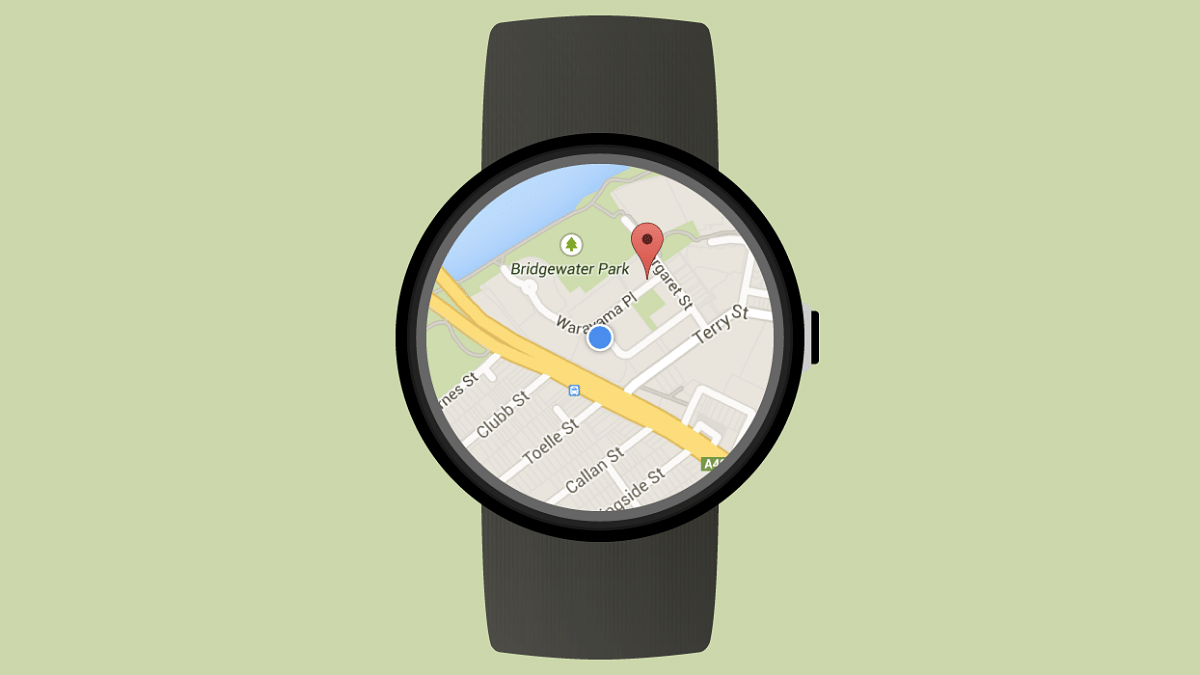Key Highlights
- Google Maps offline support for Wear OS released
- Update available with Wear OS Beta version 11.140.0701.W
- Offline maps will be downloaded on the smartwatch directly
- Users will be notified about the space consumed with the location download
Google Maps is the most advanced navigation app till date. The application is not solely useful for getting directions for an unknown destination but also helps with locating different services in case of emergencies. Google has been consistently making Maps compatible with a variety of gadgets. Besides smartphones and tablets, you can now also use Google Maps on smartwatches; specifically models with WearOS. A new feature has been added to the WearOS-enabled smartwatches which will allow finding locations even in absence of internet. Yes, you read that right. Google Maps offline support for smartwatches is finally here. All details are below:
For the tech geeks, stay updated with the latest cutting-edge gadgets in the market, exclusive tech updates, gadget reviews, and more right on your phone’s screen. Join Giznext’s WhatsApp channel and receive the industry-first tech updates.
Also Read: Maruti eVX Electric SUV To Make Its Global Debut In 2025
Google Maps Offline Mode For Smartwatch: Details
Google is now making it simplified for the smartwatch owners to use Maps services that too without an active internet connection. The latest feature is being made available to all the smartwatches that are using Wear OS firmware. The Pixel Watch 2 is amongst the first in lot to get the offline Maps support which gradually will be released to the remaining smartwatches running on the Wear OS.
Currently, the offline Maps feature is available with Wear OS Beta version 11.140.0701.W on the Pixel Watch 2. As mentioned above, it will be rolled out to the remaining compatible smartwatches in a phased manner.
This new feature will not only offline maps data which is available in the paired smartphone but will also download a map of the user’s surrounding area for better access to navigational directions. It is worth mentioning that the offline data on the user’s smartwatch will be dowloaded automatically and a notification of the same will be shared.
Additionally, users will be provided an insight on the total storage consumption once a map is downloaded offline. This will help with efficient storage management on the smartwatch as one can easily remove the maps that are no longer in use.