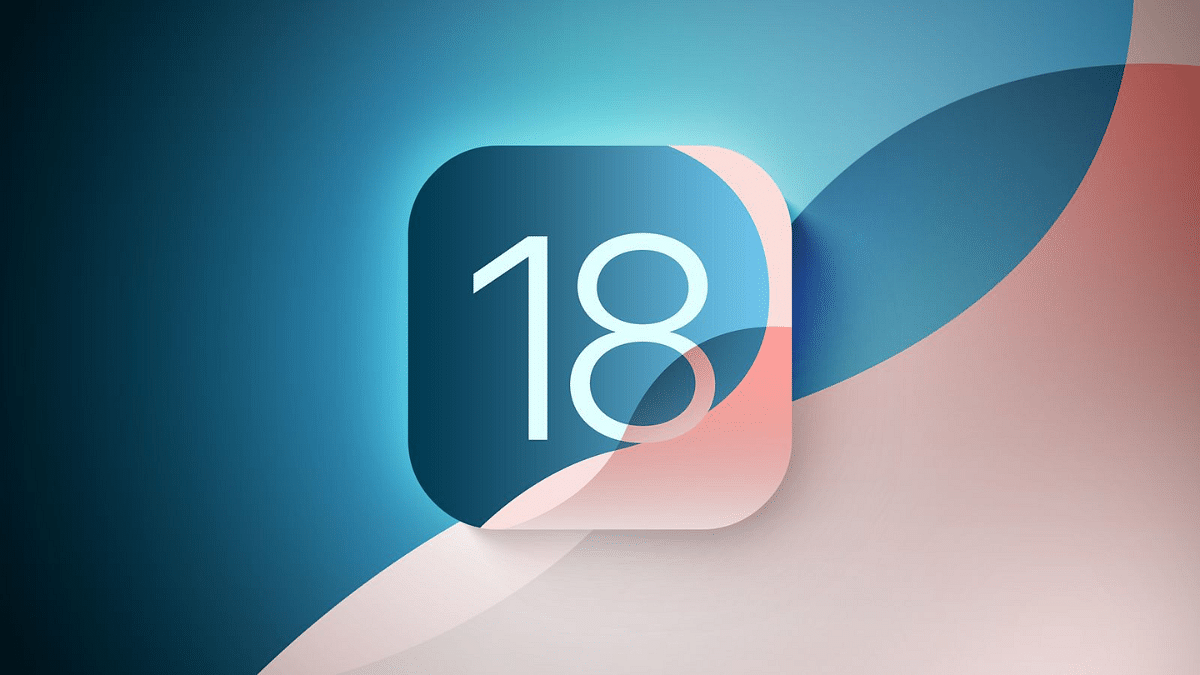Key Highlights
- Apple’s ambitious update revolutionizing iPhone interactions
- Public Beta available now for early access to new features
- Install on secondary devices due to potential bugs
At WWDC 2024, Apple unveiled iOS 18, their most significant release to date. This update promises to transform iPhone user interactions with a range of new features. The iOS 18 public beta is now available for download on supported devices. This allows users to get an early look at the improvements. However, since it’s a beta version, it might come with bugs and other issues. It is advised to install it on your primary device. If you decide to go ahead, ensure you thoroughly back up your data to avoid potential problems.
Also Read | From iOS 18 To macOS Sequoia: Key Announcements At WWDC 2024
Supported iPhones For iOS 18
The following iPhone models can receive the iOS 18 update:
- iPhone 15 Series
- iPhone 14 Series
- iPhone 13 Series
- iPhone 12 Series
- iPhone 11 Series
- iPhone XS
- iPhone XS Max
- iPhone XR
- iPhone SE (2nd generation or later)
How To Install iOS 18 Public Beta
To download iOS 18 public beta on a compatible iPhone, you’ll need an Apple ID. Follow these steps:
Step 1: Go to beta.apple.com and register your Apple ID for the public beta program.
Step 2: After that, open the Settings app.
Step 3: Go to General > Software Update.
Step 4: Look for the iOS public beta in the beta updates section and select “Update Now.” The iOS 18 public beta is approximately 6.98 GB.
Step 5: Once the download is complete, tap on “Install.” Your iPhone will restart, and iOS 18 will be ready to use.
Also Read | iOS 18 To Bring AI Features: What’s In Store For Your iPhone This Fall?
What To Expect After Installation
After installing iOS 18, you might not notice significant changes immediately. One of the first noticeable updates is the redesigned Control Centre. However, other new features are waiting to be explored. The much-awaited Apple Intelligence features are not currently accessible but should become available in September. Since this is a beta version, it’s best to install it on a secondary device to avoid any potential disruptions to your primary phone usage.
For the tech geeks, stay updated with the latest cutting-edge gadgets in the market, exclusive tech updates, gadget reviews, and more right on your phone’s screen. Join Giznext’s WhatsApp channel and receive the industry-first tech updates.