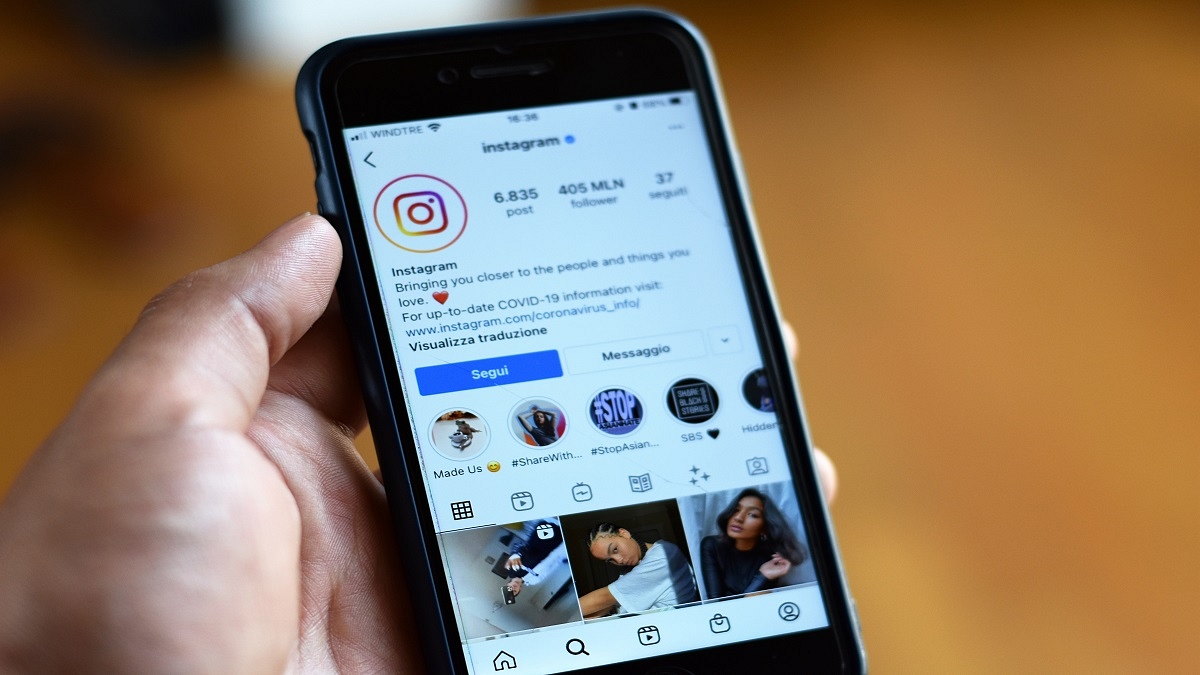Key Highlights
- Instagram users earn money by sharing creative images
- With the right strategies, you can turn Instagram into a profitable platform
- This post offers tips to help you get started
You’ve probably heard stories of Instagram users making money off the images they upload and share on a regular basis. Now, you might be wondering how Instagram users generate money. Can you too manage it on your own? Well, as long as you use some lovely and creative images, you can attract the interest of Instagram’s millions of users and get paid. You may be thinking about where to begin. Right? In this post, we’ll look at a few strategies you can use right away to become one of the many prosperous businesspeople who profit from Instagram. Let’s get started.
Also Read | Instagram Tips To Create The Best Bio For Boys
How To Make Money On Instagram?
Become An Influencer
You can use your Instagram page to promote a variety of products from all different industries if you can get the much sought-after influencer status. Influencers and brands often work together to create sponsored posts promoting the brand’s products. You must increase your Instagram following and consistently provide content that engages your followers strongly if you want to get to this position.
Join An Affiliate Program
This is related to brand partnerships, as joining an affiliate program requires connecting yourself to a business that sells specific products or experiences. Affiliate programs basically pay you to sell other people’s products. When a follower buys something from your brand through you usually through a specific link or discount code, you are paid.
Sell Your Castoffs
Perhaps you don’t have a business to advertise, but you frequently sell your used clothing and accessories online. Instagram can expand your customer base. Include as much information as possible in your captions while showing clothing and other items, and take attractive photos of them. It is important to consider the age, size, condition, and brand of each item. If you’re trying to sell a specific item, link to the specific item in your Instagram bio. The hashtag #shopmycloset is popular among Instagram vendors.
Also Read | Instagram Tips And Tricks: How To Reply To Any Reel Comment With Another Reel Video On Android, iOS
Earn Badges Through Live Videos
When you share live videos on Instagram using the Live feature, you can earn money straight from your audience. Viewers can purchase badges to show support when you showcase your abilities, goods, and other items. Instagram Badges are available for $0.99 (approximately Rs. 73), $1.99 (about Rs. 147), and $4.99 (roughly Rs. 370). You will see heart symbols next to the comments from the people who have purchased them.
For the tech geeks, stay updated with the latest cutting-edge gadgets in the market, exclusive tech updates, gadget reviews, and more right on your phone’s screen. Join Giznext’s WhatsApp channel and receive the industry-first tech updates.