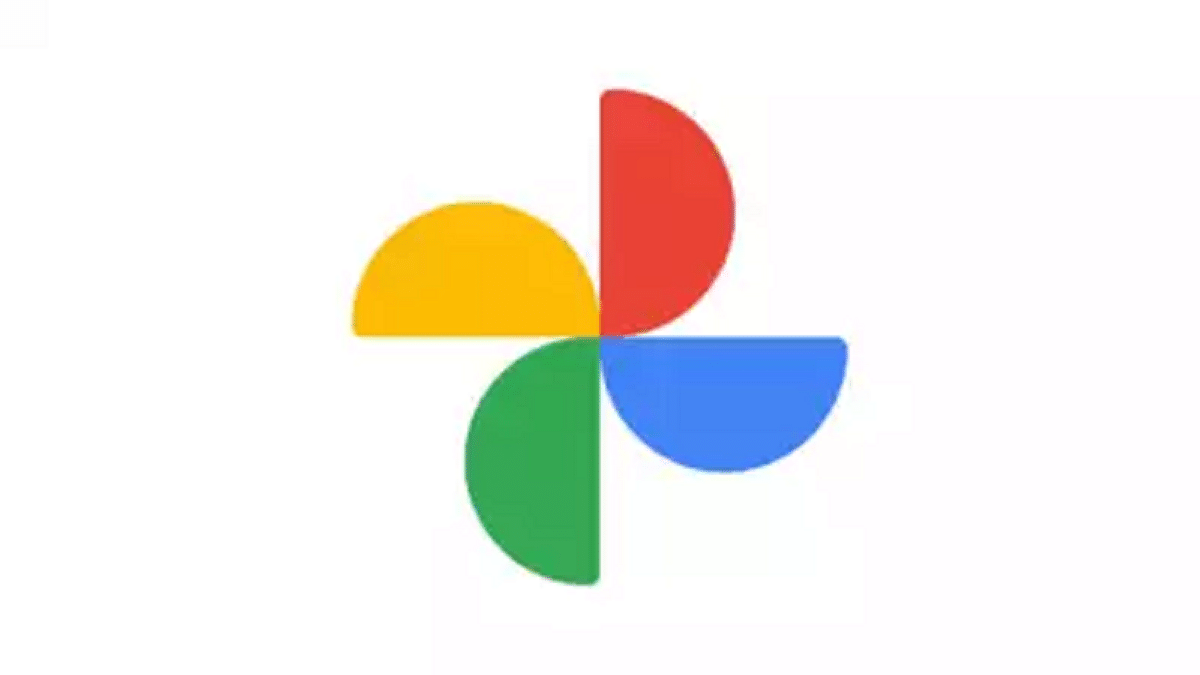Key Highlights
- Google Photos adds AI-powered video editing tools
- Features include Auto Enhance and AI presets
- Rolling out to Android and iOS users
Google Photos has rolled out new features that make editing videos much easier and more powerful. With a host of AI-powered tools, users can now edit their favorite videos into amazing clips that are perfect for sharing. Whether you want to enhance colors, stabilize footage, or add creative effects, the updated Google Photos video editor has it covered. Here’s a look at the new features that are being introduced.
Also Read | How to Set Up Google Photos Shared Albums: Guide
Google Photos’ Video Editor: What’s New
- Easy-to-Use Interface: When you press the ‘Edit’ button while viewing a video, the editing tools can be displayed in a cleaner and more organized manner.
- Auto Enhance: This new button does exactly what the name suggests. With a single tap, you can automatically enhance the colors and stabilize your video.
- Speed Tool: A newly added Speed tool lets you control the speed of your video. You can speed it up or slow it down.
- Improved Trim Tool: Now, users can finely control where they want to cut their video to create the perfect clip.
AI-Powered Presets
One of the standout additions is the introduction of AI-powered video presets. These presets allow you to perform multiple edits with just a few taps. Google says these presets can automatically:
- Trim your video
- Adjust the lighting for better visibility
- Control the speed of the video
- Apply special effects like dynamic motion tracking and zooming for a more engaging visual experience
Better Editing Without Third-Party Apps
Earlier, many users had to rely on third-party apps like TikTok and Instagram for advanced video editing because Google Photos lacked these capabilities. However, with these new AI features, the app now offers much more robust video editing tools.
Also Read | Google Photos Hacks: How To Edit Videos And Adding Effects Such As Filters On Google Photos
Availability
Google has announced that these new video editing tools are rolling out to all Android and iOS users. However, it can take some time before they appear on all devices.
For the tech geeks, stay updated with the latest cutting-edge gadgets in the market, exclusive tech updates, gadget reviews, and more right on your phone’s screen. Join Giznext’s WhatsApp channel and receive the industry-first tech updates.