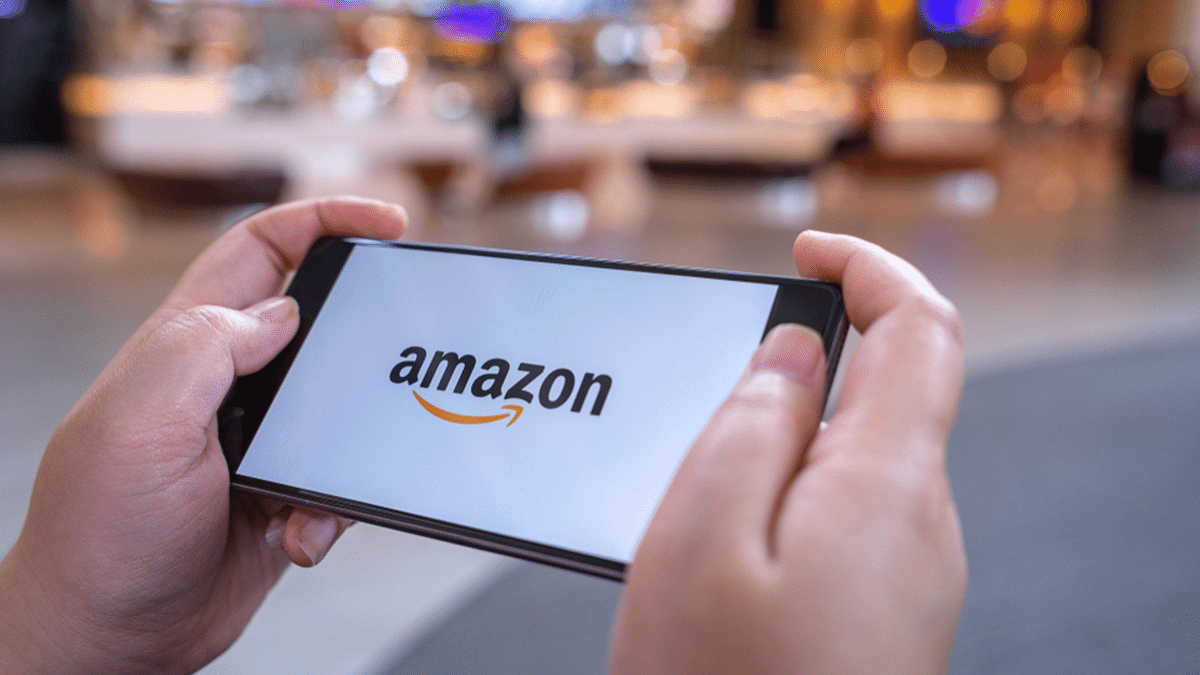Amazon Prime has joined hands with Uber ahead of the upcoming Prime Day sale on July 23 in India. Under this partnership, Uber, the ride-hailing app will provide exclusive offers or benefits to Amazon Prime users. Notably, the Prime members will get access to UberPremier at the price of UberGo. In addition, Prime users will get discounts on a few rides every month.
Amazon Partnership With Uber: Benefits For Prime members
According to the e-commerce website Amazon, all Prime members will receive exclusive offers with the ride-hailing app Uber. It said that Prime users will be able to upgrade their UberGo ride to UberPremier three times a month. In addition, Prime users will get a discount of 20 percent of up to Rs. 60 on three trips in a month. This discount will be available on rentals, intercity, and Auto.
However, there is a catch. These offers can be availed via Amazon Pay Wallet and used for booking trips. “Discounts will be automatically applied to rides for Amazon Prime members when they pay with their Amazon Pay balance,” as per the company blog. However, to get discounts on Uber rides you have to follow these steps.
Steps To Discounts On Uber Rides
Step 1: First, you should have an active Amazon Prime account. Now, you have to link your Amazon Pay with your Uber wallet.
Step 2: You have to pay via Amazon Pay balance and you will receive discounts automatically.
In case you are looking for ways to link Amazon Pay Wallet With Uber, then you have to follow these steps.
Steps To Link Amazon Pay Wallet With Uber
Step 1: First, open the app and click on the account icon. Now, select the Wallet and click on the Add Payment option.
Step 2: Tap on Amazon Pay and sign into your Amazon Prime account. Now, you have to add money via Add funds options.