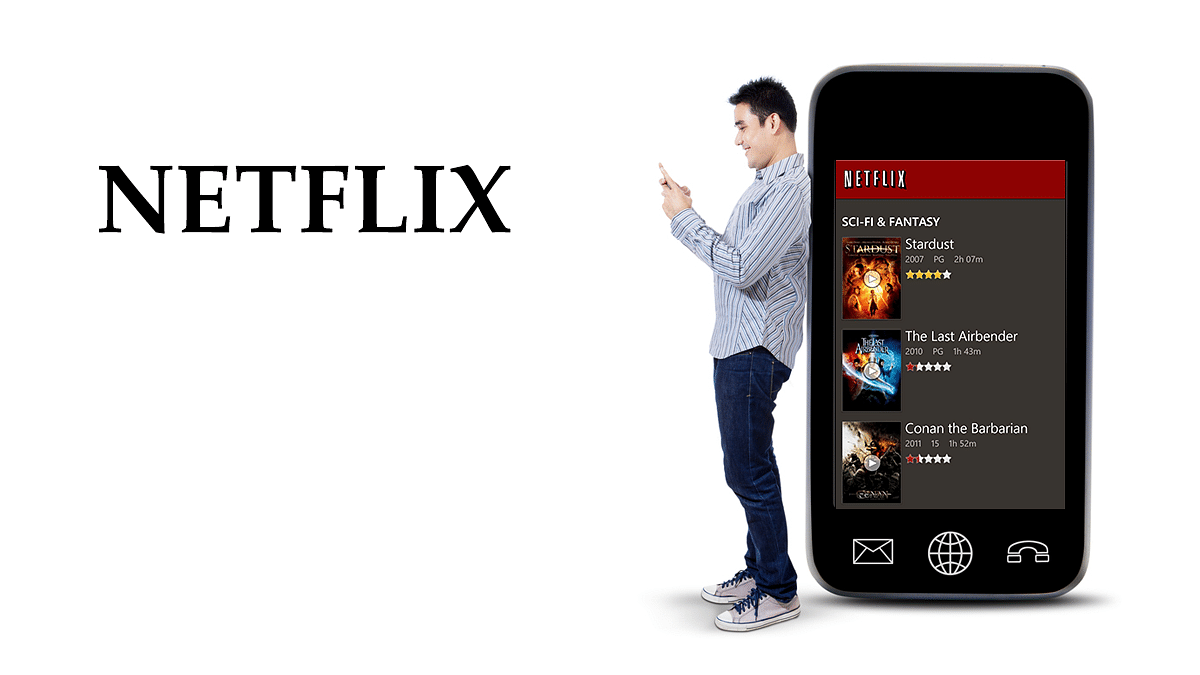Netflix is struggling really hard to attract customers in India. The company has recently decreased prices and again it is planning to bring more offers to attract users to its platform as due to its prices, several people have not opted for the same.
But, still, if you are looking for ways to watch content from the leading OTT app, then there is good news for you as India’s leading telecom operator Reliance Jio is providing the app access to its postpaid users.
Apart from Netflix access, the telecom operator offers other apps like Disney+ Hotstar and Amazon Prime. So, let’s talk about all Jio plans that offer OTT app access.
Notably, the company offers app access with Rs. 399, Rs. 499, Rs.599, Rs. 799, Rs. 999, and Rs. 1,499. Let’s take a look at the details of these plans.
Reliance Jio Netflix Plans
Reliance Jio Rs. 399 Postpaid Plan
The first plan of Rs. 399 offers 75GB of data and after the data ends the users will be charged Rs. 10 per GB. In addition, users will get a data rollover facility of up to 200GB, free calls, 100 messages, and access to Jio apps. Besides, the plan offers Netflix, Amazon Prime, and Disney+ Hotstar access.
Reliance Jio Rs. 499 Postpaid Plan
Moving to the Rs. 499 plan, where users will get 100GB of data, and once the data end-user has to pay Rs. 10 per GB of data. This pack offers 200GB of data, one extra SIM, 100 messages, and free calls, including Jio TV. The plan also provides access to Disney+ Hotstar, Amazon Prime, and Netflix.
Reliance Jio Rs. 799 Postpaid Plan
The Rs. 799 plan offers 150GB of data and once the data end-users have to pay Rs. 10 per GB of data. Plus, this pack offers 200GB, extra two SIM cards, free calling, 100 messages per day, access to Jio applications, and JioTV. The plan also offers Disney+ Hotstar, Amazon Prime, and Netflix access.
Reliance Jio Rs. 999 Postpaid Plan
The Rs. 999 offers 200GB of data and again users have to pay Rs. 10 after the given data ends. It includes a data rollover facility of up to 500GB, three SIM, unlimited calling, Jio apps, JioTV, and 100 messages per day. It includes Disney+ Hotstar, Amazon Prime access, and Netflix access.
Reliance Jio Rs. 1,499 Postpaid Plan
The Rs. 1,499 plan offers 300GB of data to users, a 500GB data rollover facility, free calls, 100 messages per day, Jio applications, and access to JioTV. In addition, the plan offers access to Amazon Prime, Disney+ Hotstar, and Netflix.