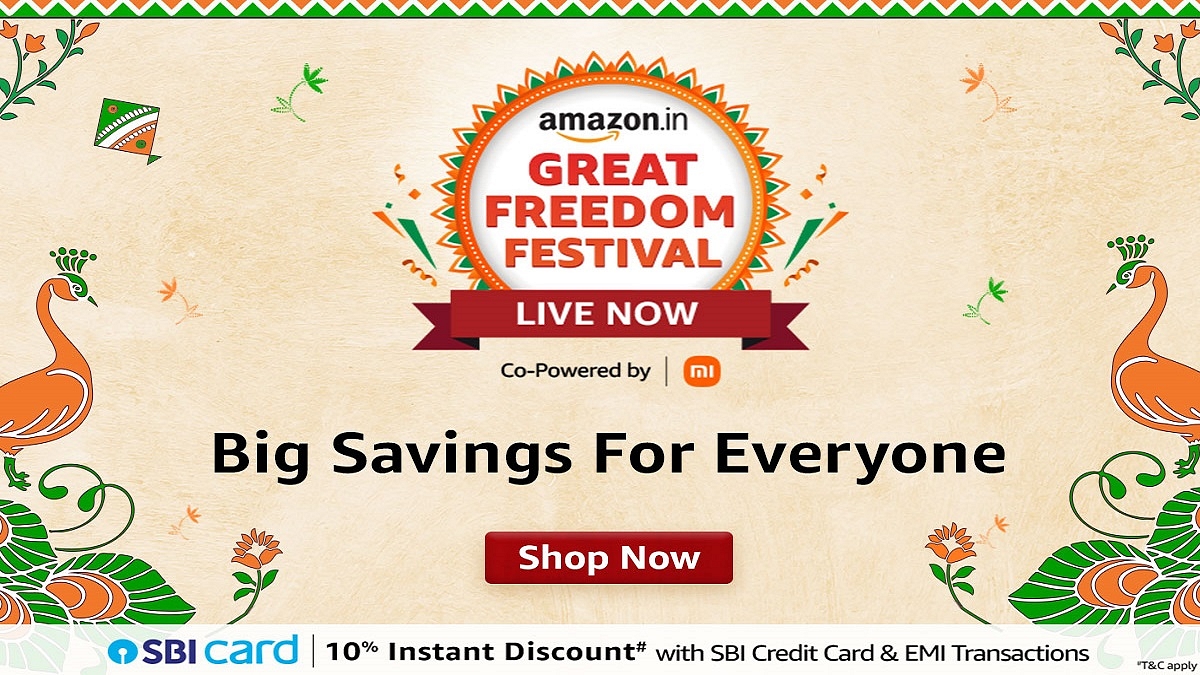Key Highlights
- Amazon Great Freedom Festival Sale began on August 3
- Get incredible deals on all-in-one home printers
- The sale concludes on August 8
The Amazon Great Freedom Festival Sale began on August 3, showcasing the best discounts and offers on a wide range of electronics and products. The sale is set to conclude on August 8. Notably, certain bank cardholders stand a chance to enjoy extra perks while purchasing specific items. Moreover, eligible customers may avail of no-cost EMI options on select products, provided they meet stipulated payment method criteria. Also Read | Best Monochrome Laser Printers To Buy In India
The sale brings the best range of all-in-one home printers with attractive discounts as part of the ongoing Amazon Great Freedom Festival Sale. Here are some remarkable deals you can seize before the sale wraps up:
Canon Pixma E4570 All in One
The Canon Pixma E4570 All-in-One printer is equipped to print, scan, copy, and even fax documents and photos. The device features a print speed of up to 8.8 ipm for black and 4.4 ipm for color, along with a print resolution of up to 4800 x 1200 dpi. Boasting features like borderless printing, auto duplex printing, and a 20-sheet ADF, the Canon Pixma E4570 is a true workhorse. Its 5.2 cm LCD provides intuitive status updates and settings. It supports various connectivity options, including USB and Wi-Fi, and compatibility with both Windows and Mac OS.
- Sale Price: Rs. 7,999
- Buy Link: Amazon
HP Ink Advantage 4178 Printer
The HP Ink Advantage 4178 printer has wireless capabilities for printing, scanning, and copying documents. Thanks to the ADF, handling up to 35 pages is a breeze. Benefit from dual-band Wi-Fi and Bluetooth connectivity, allowing you to seamlessly connect using 2.4 GHz and 5 GHz Wi-Fi bands, as well as Bluetooth. Moreover, the USB port ensures connectivity to PCs and laptops. It has print speeds of up to 20 ppm for black and 16 ppm for color in draft mode, and up to 7.5 ppm for black and 5.5 ppm for color in ISO mode, coupled with a resolution of up to 1200 x 1200 DPI.
- Sale Price: Rs. 6,997
- Buy Link: Amazon
Also Read | Best 3D Printers To Buy In India: Top Choices For Home And Work Use
Canon Pixma TS3370s All in One
The Canon Pixma TS3370s All-in-One wireless printer. This multifunctional device effortlessly handles printing, scanning, and copying of documents and photos, all without the constraints of wires. The inclusion of a 3.8cm segment LCD simplifies the process of adjusting copy sizes and quantities. The Canon Pixma TS3370s boasts an array of wireless printing options, including WiFi, Wifi-Direct, USB, AirPrint, Windows 10 Mobile, Mopria, Google Cloud Print, Canon Print Service, PIXMA Cloud Link, and Canon Selphy.
- Sale Price: Rs. 4,369
- Buy Link: Amazon
HP DeskJet 2331 All-in-One
The HP DeskJet 2331 All-in-One printer offers the versatility of printing, scanning, and copying documents and photos. With a print speed of up to 7.5 ppm for black and 5.5 ppm for color, this printer boasts USB connectivity and seamless compatibility with Windows OS. The HP DeskJet 2331 All-in-One is now available for just Rs. 3,697 during the Amazon Great Freedom Festival Sale.
- Sale Price: Rs. 3,697
- Buy Link: Amazon
Also Read | Top Three Printers For Students In India In 2023