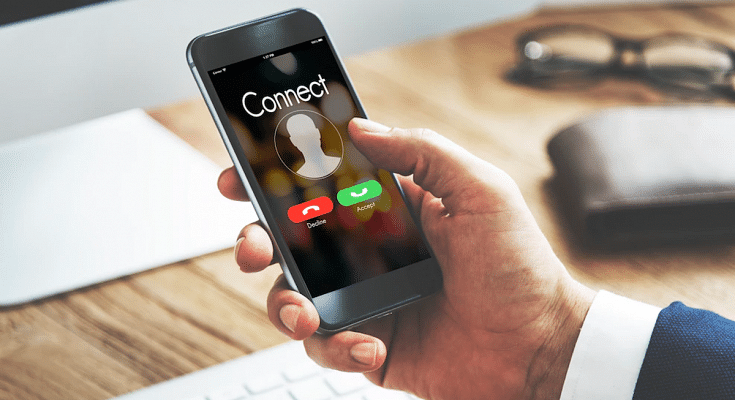Key Highlights
- Emergency calls only error is common for Android users
- Network issues can be the reason
- Inactive SIM card could be another reason for this error
- Manual troubleshooting can fix these errors
Smartphones today play a pivotal role for connectivity be it general telecom or even internet. While user case scenarios with smartphones nowadays is endless, calling and texting still is one of the major functions for which we need this handheld gadget. Both Android and iOS smartphones need a SIM card from a registered telecom brand for calling. And with modern smartphones, audio over the calls is crystal clear. Despite being all advanced, there are scenarios when you might see Emergency Calls Only error on your Android smartphones.
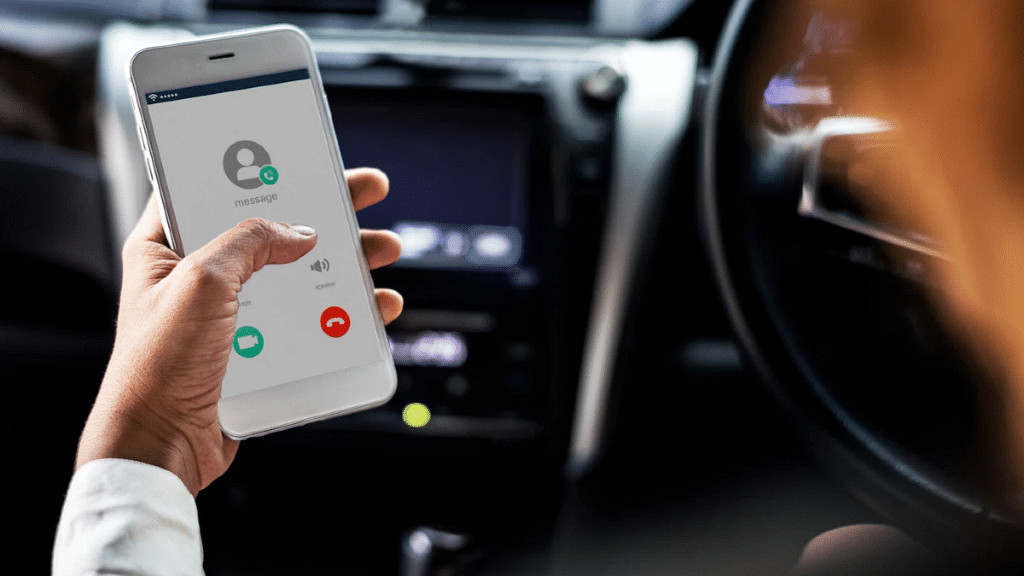
This might happen in areas where there is low network coverage. What if you are in one of those areas which has strong network but still are getting the Emergency Calls Only error? Well, it could be annoying, specifically if you are traveling and are unaware of the neighborhood and surroundings. What should you do in such scenarios to fix the ‘Emergency Calls Only’ error on your smartphone? We have listed the steps with which you can fix this issue. Take a look:
For the tech geeks, stay updated with the latest cutting-edge gadgets in the market, exclusive tech updates, gadget reviews, and more right on your phone’s screen. Join Giznext’s WhatsApp channel and receive the industry-first tech updates.
Also Read: Annoying TV Ads? How To Stop Unwanted Ads On Your Smart TV?
Steps To Fix Emergency Calls Only Error On Android Smartphones
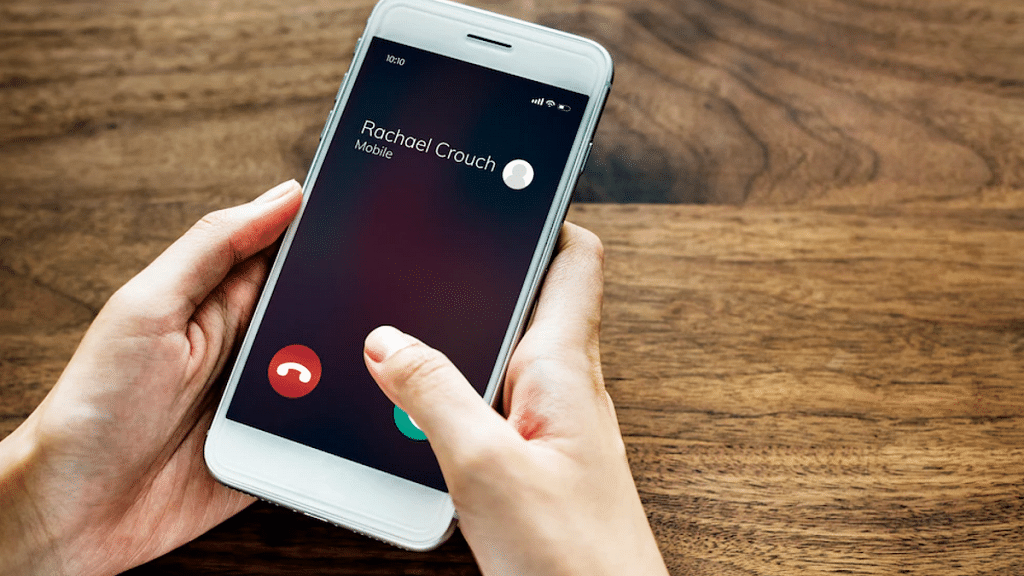
1. Try Rebooting Your Smartphone
This is one of the basic fix that you can try to get rid of the Emergency Calls Only error on your Android smartphone. Just press an hold the power key or power key+ volume up key to reboot your smartphone. Your phone will reset the network during the reboot and the error might get resolved.
2. Try Airplane Mode Setting
Another quick fix for the Emergency Calls Only error on your smartphone is manually enabling and disabling the Airplane mode. Again, this setting will reset the mobile network so that the network reception is back online and the Emergency Calls Only error is removed.
3. Check Your SIM Card Status
Often inactive SIM card can lead to Emergency Calls Only error on your smartphone. Ensure that your SIM card is enabled for it to work properly with calling and messaging. The steps for the same are mentioned below:
- On your Android smartphone, go to the Settings menu
- Go to the Mobile network option
- You will see the SIM cards listed. Tap on the SIM card which is being used for calls and texting
- Enable the SIM card for the services to be active
- Enable Data roaming and VoLTE calls as well is the settings are disabled
- You need to keep the ‘Preferred network type’ Automatic
4. Try Manually Updating Network Provider
If the Emergency Calls Only error persists, you can try with manual network provider selection. To do so, follow the steps mentioned below:
- Head to the Settings menu on your smartphone
- Select the Mobile network option
- Tap on the SIM card whose network preference you need to change
- Now, go to the Operator setting and disable the Auto-select option
- You will now be shown the list of available networks from different providers select any one of them