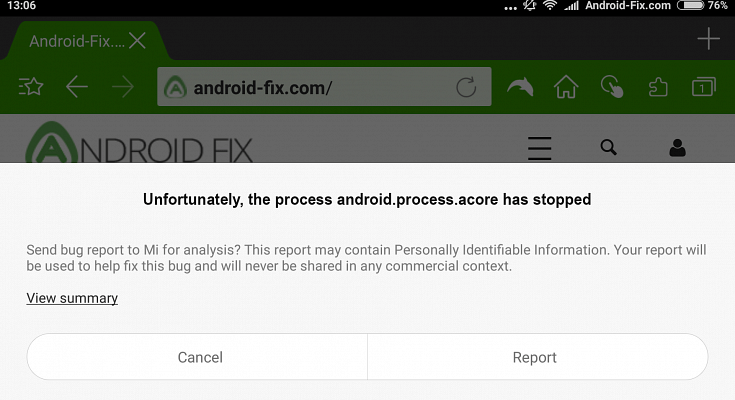There are plenty of glitches and bugs that start showing as your smartphone gets old. While navigating the contact list or when you try to call someone, if a message pops up showing ‘unfortunately, the process android.process.acore has stopped’, then it may be another bug that can be due to several reasons. To fix this issue, here are some working methods mentioned below:
Check For Updates And Restart Your Device
If the android.process.acore has stopped and shown an error, then start checking for updates and restart your android device. Go to the Google Play Store and check if there is any update pending or not. Update the applications for which updates are available.
Also read: Google Play Pass Launched In India; Offers 1000 Apps And Games
Sometimes the android.process.acore keeps stopping when the apps are not updated for a long time. Once you finish updating all the applications to the latest version, restart your phone. This will probably fix the issue.
Remove And Add Your Google Accounts
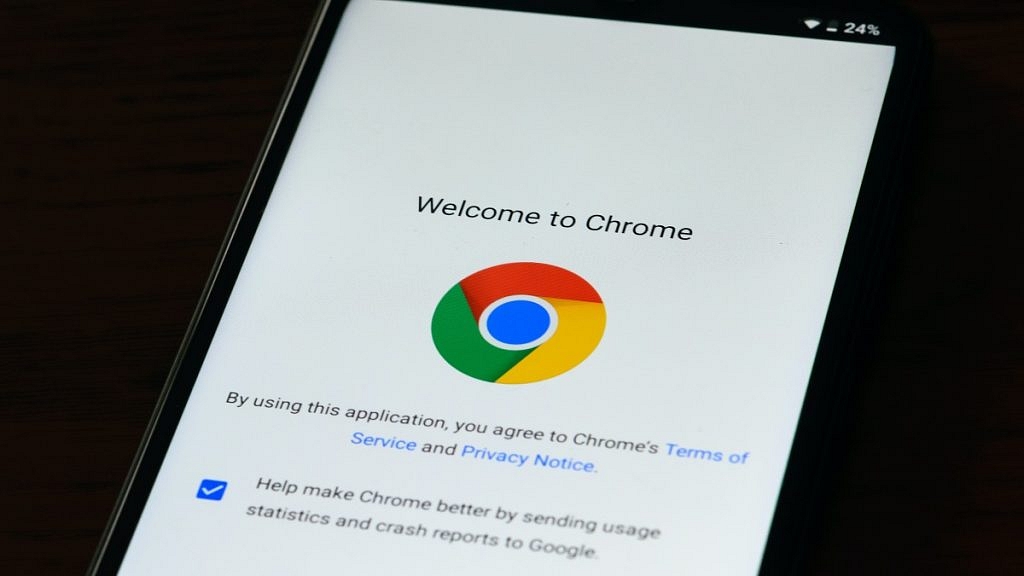
Another working trick to fix the android process that has stopped working is by removing all your Google accounts from your smartphone. Go to settings – accounts – Google. All your Google accounts will open. Now remove all your Google accounts from your phone.
This will fix any issues with your contacts or Google accounts that may be the reason that the android.process.acore has stopped. Now restart your Android device and add back all your accounts.
Reset App Preferences To Default
To fix the android.process.acore has ‘stopped’ error, reset your app preferences to default and check if you have disabled any important system app by mistake. Sometimes disabling any system apps may be the reason why the android.process.acore keeps stopping.
To reset app preferences to default, open your phone settings – apps and notifications – manage apps. Now tap on the three dots on the top-right side of the screen, select reset app preferences, and click on the ‘reset apps’ option.
Also Read: Editing Videos On iPhone: Here Are The Best Free Third-Party Video Editor Apps For iPhone And iPad
Clear All Data From Contacts
You can try to clear all the data from contacts to fix the ‘unfortunately, the process android.process.acore has ‘stopped’ error. Clearing all data, including the cached data, will also fix the issue that may have been caused due to some bug or glitch.
To clear all data from contacts, open your phone settings – apps and notifications – manage apps. Now search for ‘contacts’ from the list of applications and open it. Now tap on the ‘clear data’ option at the bottom of the screen. Now tap on the ‘clear all data’ option.
Check For Software Updates
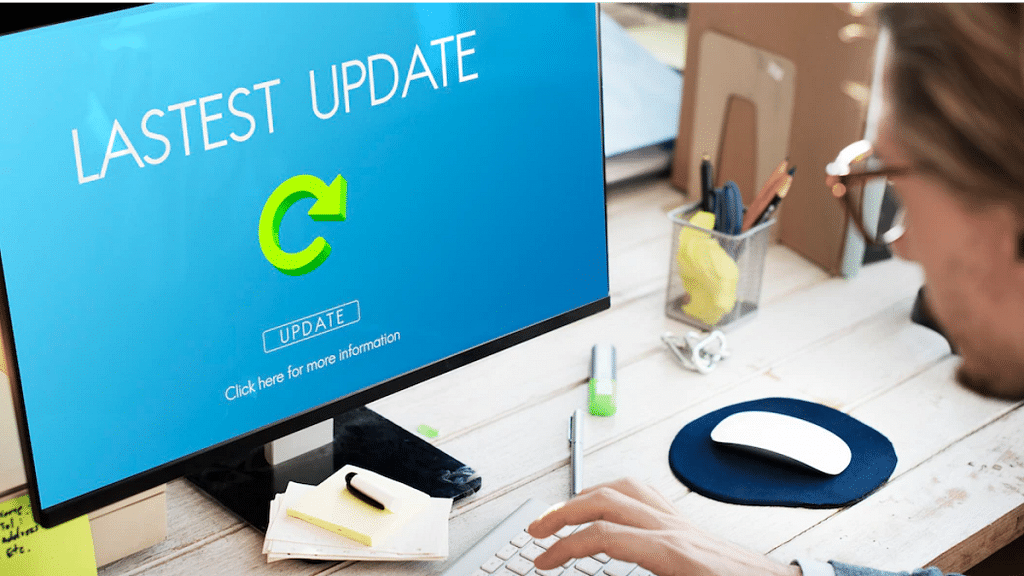
Sometimes not updating the software can lead to bugs and glitches in the software and might cause problems. If android.process.acore keeps stopping in your smartphone, then check if there is any software update.
To check software updates go to settings – about the phone – check for updates. Download the software update, if any, and restart the device to fix the issue.
Factory Reset Your Device
This is the last option to fix the android.process.acore has a ‘stopped’ error. If all the above methods don’t work, then you don’t have any other choice other than to perform a factory reset on your android smartphone.

This will erase all the data, so get a backup of all your data in an external SD card before doing a factory reset. This will reset your android phone to default factory settings and will fix all issues.
Wrapping Up
These were the methods that will fix the android.process.acore has ‘stopped’ error. Follow the steps carefully to get rid of the annoying pop-up appearing on your screen again and again.
Do let us know your thoughts in the comments below. You can follow the GizNext Tech Enthusiast Telegram group and GizNext Tech Enthusiast WhatsApp group for fresh technology updates.