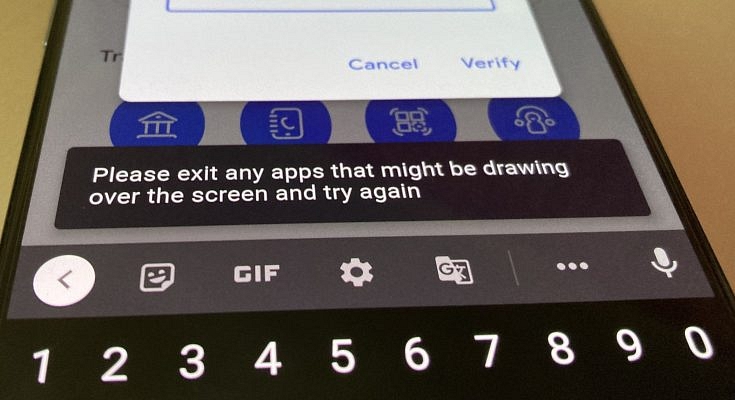The most famous digital wallet, Google pay provides you with the safest online transaction by adopting all means of security measures. You must have seen the message pop-ups on the screen ‘Please exit any apps that might be drawing over the screen and try again’ while setting a UPI ID, while making a transaction, and sometimes when you are scanning a QR code to make a payment.
This message might appear due to various reasons. To fix this issue, try closing the application, removing it from the background, and restarting your smartphone. If the message still appears, then here is how to fix the Google pay error.
- Disable drawing over the screen permission
There are several applications, like screen recorders that ask for permission to draw over the screen, and if Google pay is showing this error, then it may be because one of these apps is drawing over the screen while you are using Google pay. The advanced security measures of Google pay will not allow you to register or make payments if you don’t disable these applications.
- Go to settings and open apps and notifications.
- Now select special app access and search for display over the apps option.
- Click on the option and disable the applications that have permission to draw over the screen.
Also read: How to Add Background Music to WhatsApp Status
- Disable floating windows feature
Some apps have floating windows like a Facebook messenger that might be the reason for showing this error. The security measures of Google pay also restrict registration and payment if applications are running with floating windows. Here’s how to disable the floating windows feature.
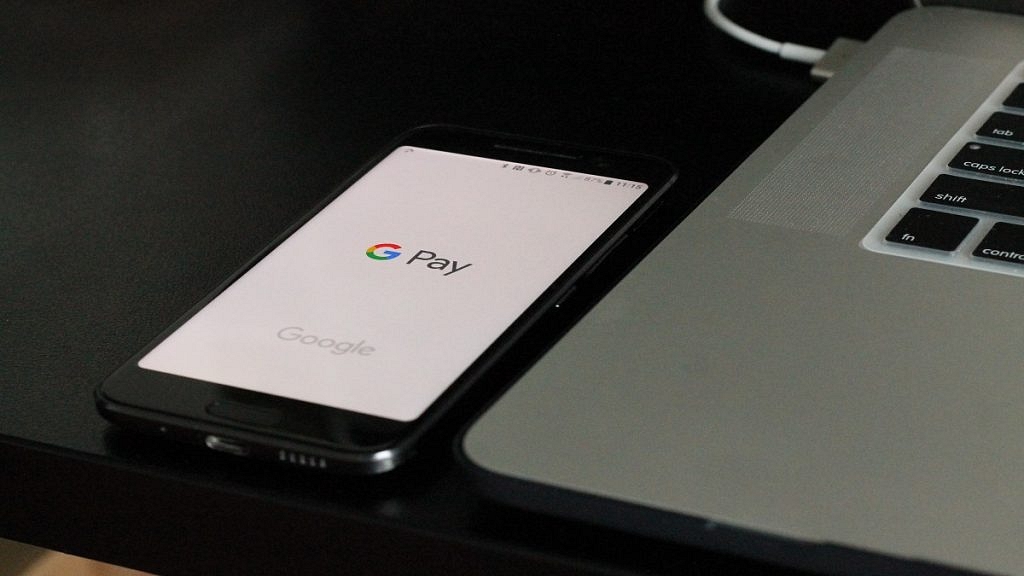
- Go to settings and open app management.
- Now select the Floating windows option and disable the floating windows feature.
- Once done, now restart your phone, and the error must be resolved.
- Disable Virtual navigation keys
Sometimes using virtual navigation keys might be the reason why Google pay error is showing on the screen. The virtual navigation keys usually disappear while making payment but, if it doesn’t go then, you must disable it if you want to make transactions from Google pay.
You can use gestures to navigate your phone. Here’s how to disable Virtual navigation keys.
- · Go to settings and search for navigation keys from the search bar.
- · Now open the navigation keys option and disable virtual keys can be a hidden option. In many devices based on brands, you can hide navigation keys by enabling full-screen mode.
- Disable features like Quick ball, Reading mode, etc.
There are some features in your smartphone that can cause this Google pay error, like Quick ball, reading mode, etc. These features need to be displayed over the screen to work. You can try disabling these features to fix the Google pay error. You can easily turn off these features from your notification bar.
Wrapping up
These are the major reasons why Google pay error ‘Please exit any apps that might be drawing over the screen and try again’ showing on the screen. Follow the methods mentioned above to fix the Google pay error.