Key Highlights
- Alexa devices are protected by Amazon passwords
- If someone knows your Amazon password, they can access your Alexa recordings
- Alexa users can change and reset their passwords
Amazon Alexa is a smart virtual assistant that allows you to manage your daily tasks and routines with just your voice. However, like any other online account, it is important to ensure that your Amazon Alexa account is secure. Changing and resetting your Amazon Alexa password regularly is one way to ensure your account’s security.
Also Read | Want To Download A Product Invoice From Amazon India? Here’s How
How To Change Amazon Alexa Password
To change your Amazon Alexa password, you need to follow these steps:
Step 1: Open the Amazon Alexa app on your mobile device.
Step 2: Click on the “More” button in the lower-right corner of the screen.
Step 3: Choose “Settings” and then select “Account Settings”.

Step 4: Tap on “Login with Amazon” and enter your Amazon login credentials if prompted.
Step 5: Tap on “Change password” and enter your current password followed by your new password.
Step 6: Confirm your new password and tap on “Save Changes”.
Your Amazon Alexa password will now be updated, and you will need to use the new password the next time you log in to your account.
Also Read | Don’t Remember Password For WhatsApp Encrypted Backup? Here’s What You Can Do
How To Reset Amazon Alexa Password
If you have forgotten your Amazon Alexa password, you can reset it by following these steps:
Step 1: Go to Password assistance.
Step 2: Enter the email address or mobile number linked to your Amazon account when required, then click Continue. To authenticate your request, it will send you an email or SMS containing a One Time Password (OTP). This depends on the verification option you’ve selected.
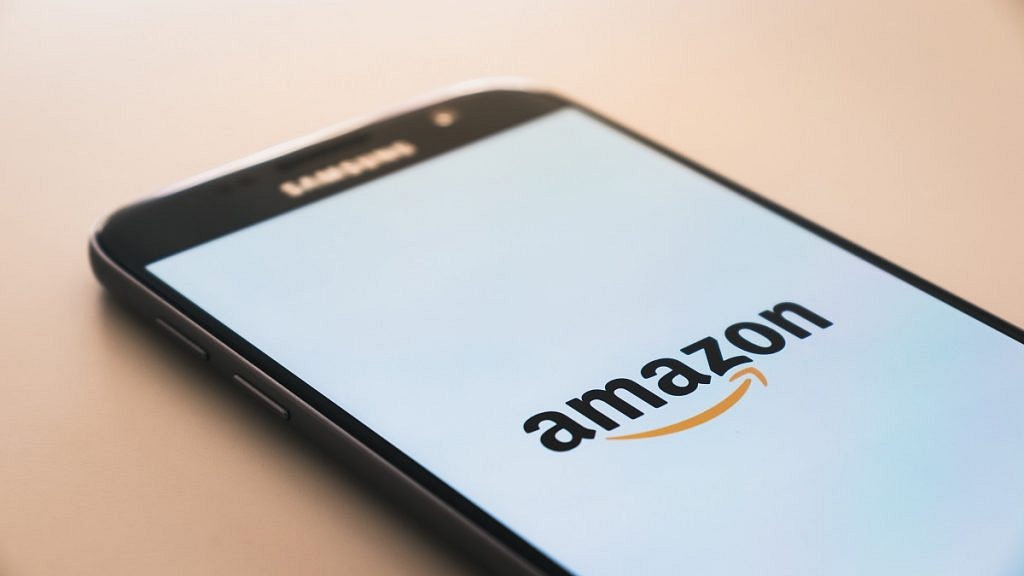
Step 3: Enter the received OTP and choose Continue.
Step 4: Create a new password.
Step 5: A new password is activated as soon as you generate it. All Amazon-related accounts linked to the same email address must use your new password.
Once you have completed these steps, your Amazon Alexa password will be reset, and you will be able to access your account with your new password. This will also change the password for your Amazon account.
For the tech geeks, stay updated with the latest cutting-edge gadgets in the market, exclusive tech updates, gadget reviews, and more right on your phone’s screen. Join Giznext’s WhatsApp channel and receive the industry-first tech updates.
