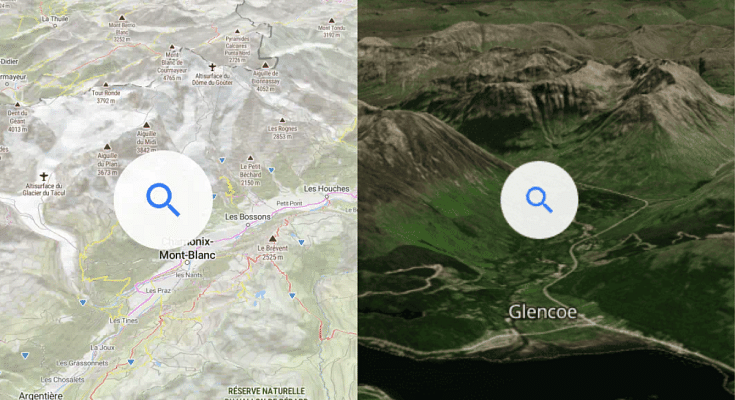Key Highlights
- Google Maps offer 3D view for buildings
- Option can be toggle on or off manually
- Offers a 3D view of nearby buildings on the route
Google Maps is one of the most advanced navigational apps available on Play Store and Apple’s App Store. Gradually, the Google-owned navigation app is making way to the digital consoles of automobile with the connected car technology. Google Maps offers multiple street view option offering users both 2D and 3D view of any route. Off late, the search giant started testing an additional 3D view option for Maps. The latest feature will allow the users to see building as well in 3D.
Also Read: Steps To Use Google Maps Navigation Using Apple Car Play
What Is 2D Building View In Google Maps?
Spotted earlier with the Google Maps beta version 125, the 3D buildings Google Maps options seems to be making its way to the compatible devices in a phased manner globally. With just a few taps, the one can easily enable Google Maps 3D building. This feature makes maps more interactive while traveling to new and unknown destinations. The steps can be checked below:
Also Read: Password Privacy: How To Create And Remember Strong Passwords
Steps To Enable Google Maps 3D Building View
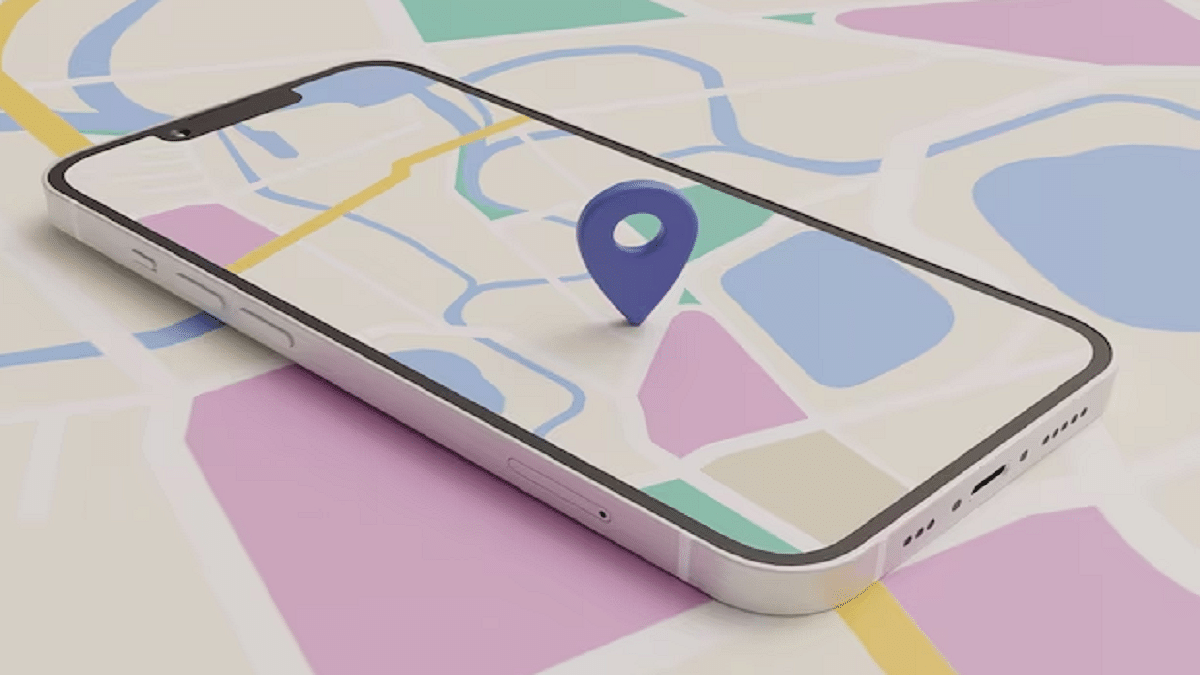
Step 1: Launch Google Maps application on the Android or iOS device you are using. Make sure the app is updated to the latest version. You can do a manual update if required.
Step 2: Tap on the Profile icon from the top right of the app.
Step 3: Select the Setting menu
Step 4: Scroll down to the Navigation settings tab and click on it.
Step 5: Move to the Map display segment in the Navigation settings menu
Step 6: If the feature is rolled out to your device, you will be able to see the ‘Show 3D building’ option right above the ‘keep map north up’ option. Toggle the former option on.
Step 7: Once the ‘show 3D maps’ tab is enabled, you will be able to see 3D buildings on the Maps.