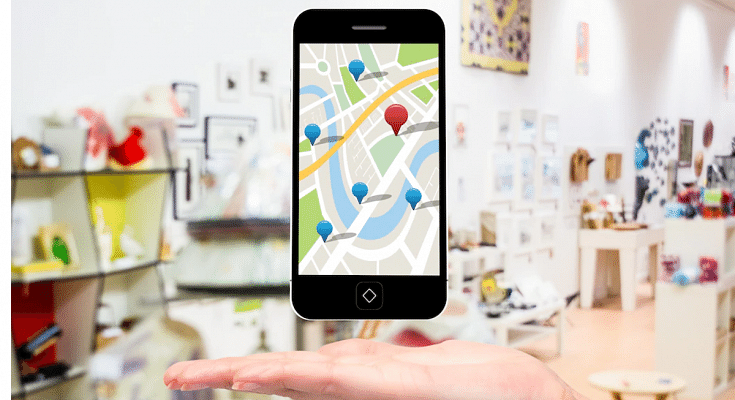Key Highlights
- Google Maps gets new Bluetooth Beacon navigation feature
- Will allow easy navigation through tunnel
- Option can be enabled from the Settings menu
Navigation apps have been a blessing in disguise for the modern age population. These apps have been a saviour while traveling to an unknown destination for every smartphone user. And Google Maps remains on the top list when it comes to usage globally. Google consistently upgrades Maps with new features that improves the user experience with navigation. With the latest update, Google is further making it easier for the masses to get directions even while crossing a tunnel using Bluetooth Beacons. What is this new Google Maps Bluetooth beacon navigation tech and how can you use it on you respective Android and iOS devices? Find out below:
Also Read: Google Maps Tips & Tricks: How To Use Fuel-Efficient Routing In India
Google Maps Bluetooth Beacon Navigation Feature: What Is It?
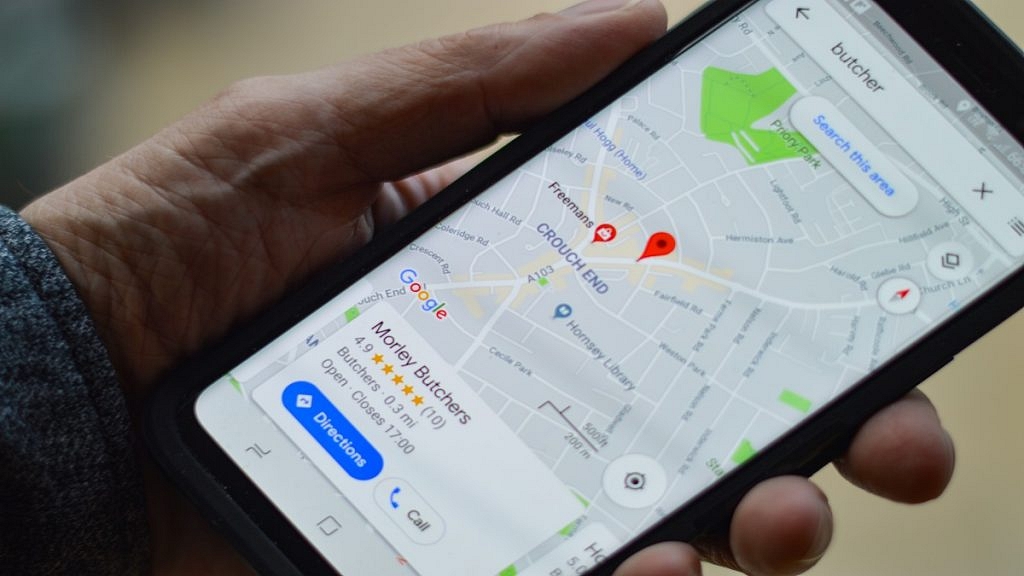
The latest Google Maps Bluetooth Beacon feature will now make it possible to get directions inside a tunnel. The Bluetooth Beacon technology uses strategically positioned Bluetooth signal emitters for improved location accuracy. This comes as a resolution to the long old shortcoming of the navigation apps where they fail to deliver the location accuracy inside tunnels.
Reports online indicate that Google Maps for Android have received the Bluetooth Beacon technology globally. Roll out for the iOS devices seems to be in the pipeline which we expect to be completed in the coming moths.
Also Read: Google Maps Live Location Feature Released: Steps To Use On Android, iOS
How To Use Bluetooth Beacon Feature On Google Maps
Step 1: Launch the Google Maps mobile app on your Android device.
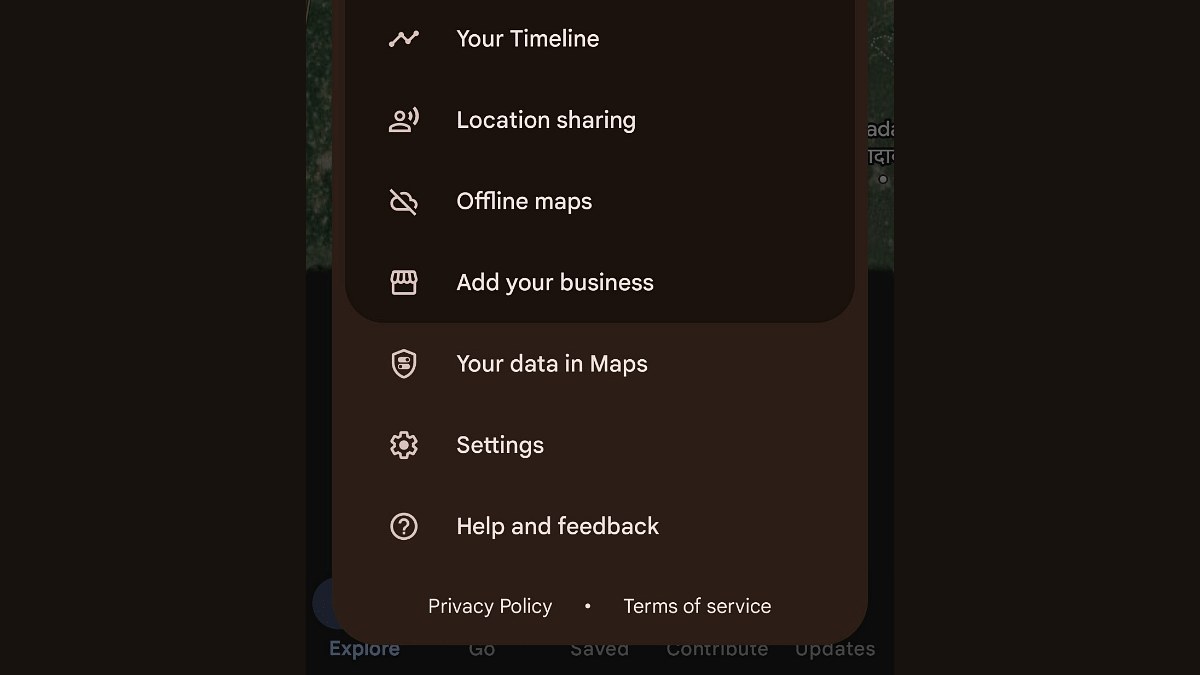
Step 2: Tap on the profile icon. You can locate it on the top right edge of the app’s home page.
Step 3: Locate and click the Settings option.
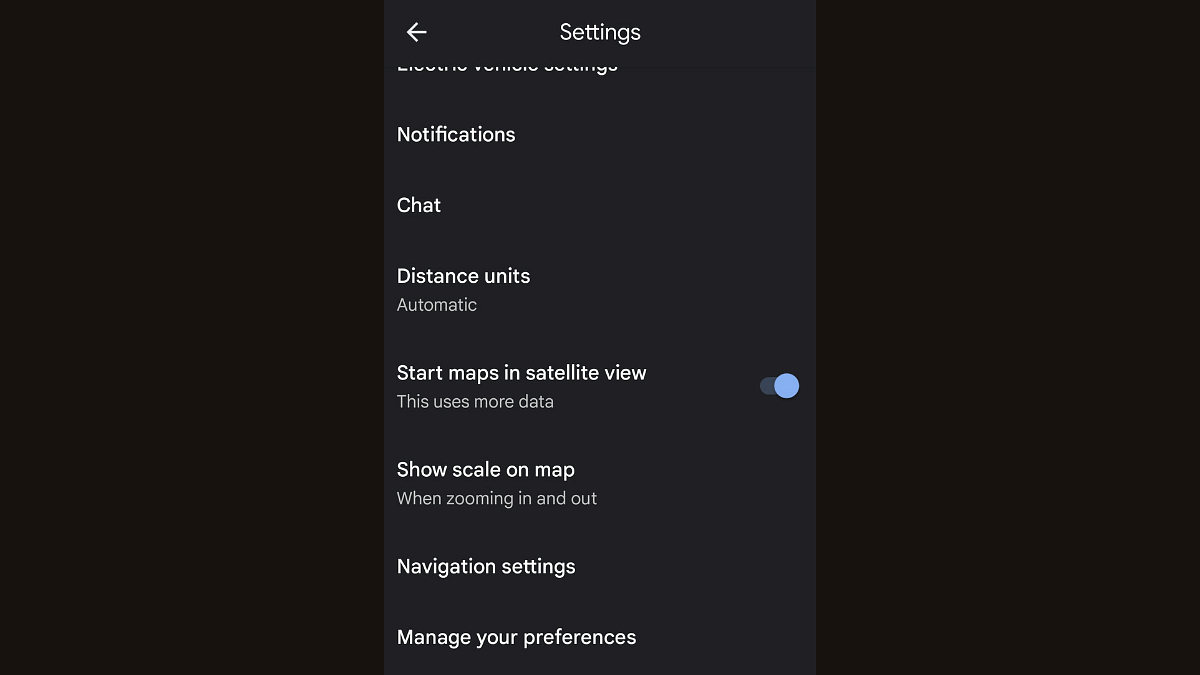
Step 4: Scroll down to the Navigation option and tap on it.
Step 5: Now, scroll down again until you see the Bluetooth Beacons option
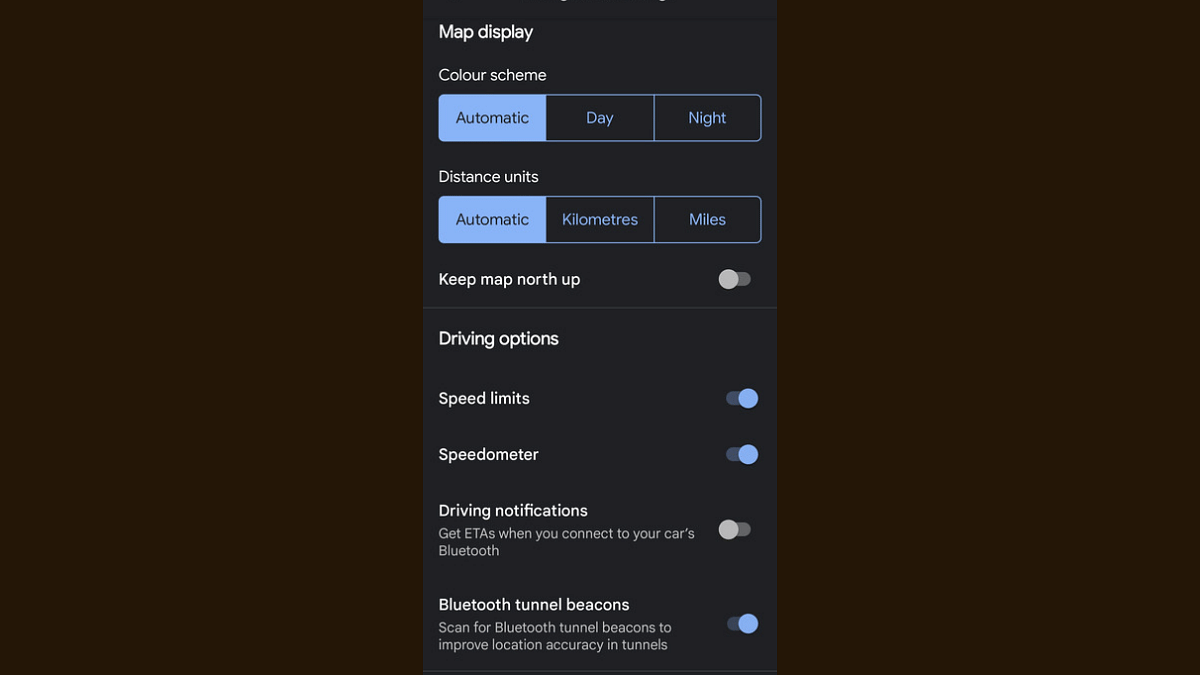
Step 6: Allow any permissions of asked for enhanced location accuracy and enable the Bluetooth beacons option
Also Read: Find And Locate Your Parked Car/Vehicle With This Google Maps Hack
Conclusion
The new Google Maps navigation feature has been long demanded. It comes at the time when navigational services offered by different apps have been resourceful except with tunnels and similar underground networks. For the users who rely on Google Maps for all different navigation and travel services this new feature will bring a peace of mind.