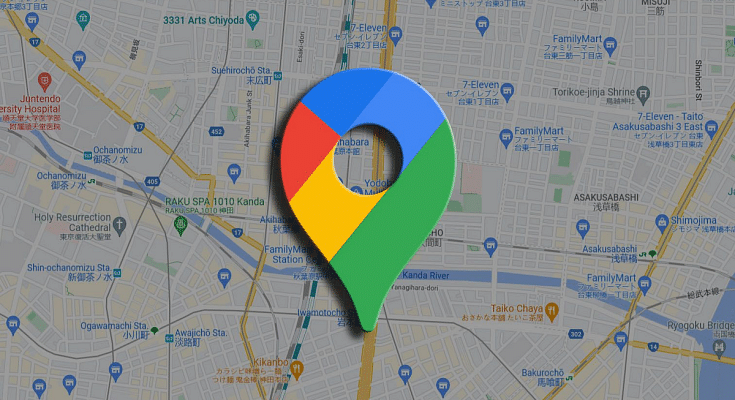Key Highlights
- New Google Maps Explore feature is here
- Allows finding popular spots during journeys
- Stops can be added for the popular spots on the way
Google Maps has evolved as one the most strongest mobile apps for navigation. With frequent release of new features, Maps has turned out to be the best app for traveling to new destinations without fears of getting lost on the way. Google has added yet another helpful feature to Maps which will allow users to find popular destinations and spots en route their journey. Called Explore, the new Google Maps feature is available for both Android and iOS users. This new tool helps making the roadtrip journey memorable by suggesting various interesting local stops on the way. From eating joints to scenic routes, the latest Explore feature on Google Maps will definitely make it worth a while during long road trips. If you wish to know the steps to use the Explore feature on Google Maps, read the steps below:
For the tech geeks, stay updated with the latest cutting-edge gadgets in the market, exclusive tech updates, gadget reviews, and more right on your phone’s screen. Join Giznext’s WhatsApp channel and receive the industry-first tech update.
Also Read: Traveling To India? Here’s How To Pay Like A Local Using UPI One World
How To Use Google Maps Explore Feature?
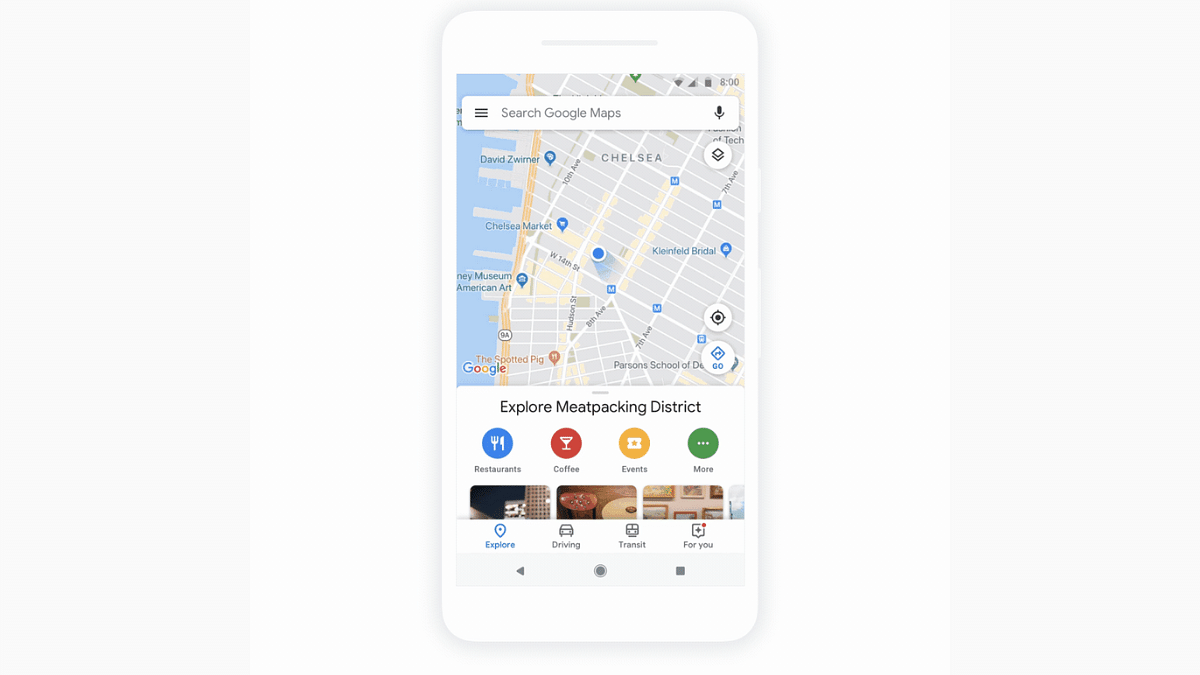
Step 1: Open Google Maps mobile app on your Android or iOS handset
Step 2: Search the destination where you plan to take the roadtrip
Step 3: Click on the “Directions” option
Step 4: Tap on the “Add Stops” menu
Step 5: The list of popular spots will be pinned on the maps. You can tap on these pins to check the top rated restaurants, any historical monuments, and other options that show up.
Step 6: If you wish to know more about these popular stops, tap on the pinned location.
Step 7: To look for further suggestions, simply scroll down to the bottom the app’s homepage. You will be suggested local attractions based on different topics ranging from point of interests to fast food joints to restaurants.
Step 8: You can also select a location from the gallery that will show up at the bottom the Map’s app home screen. Tap on the location to know additional information and details related to the spot.