Key Highlights
- Google Maps Glanceable directions rolling out globally
- Is made available for both Android and iOS platforms
- Offers ETA and real time route updates when phone screen is locked
Google Maps has been the go-to solution for navigational services on mobile devices. Multiple new features were added to the navigational app last year ranging from Immersive view, AR navigation, Glanceable directions, and more. With the Glanceable directions feature, navigating to different destinations has become simplified; specifically when the screen gets locked out. Google is finally dishing out this update on a mass scale. But what exactly is this Glanceable Directions features and how can you enable it? We have shared the details here:
Also Read: Google Maps Live Location Feature Released: Steps To Use On Android, iOS
Google Maps Glanceable Directions Feature: Functionality Explained
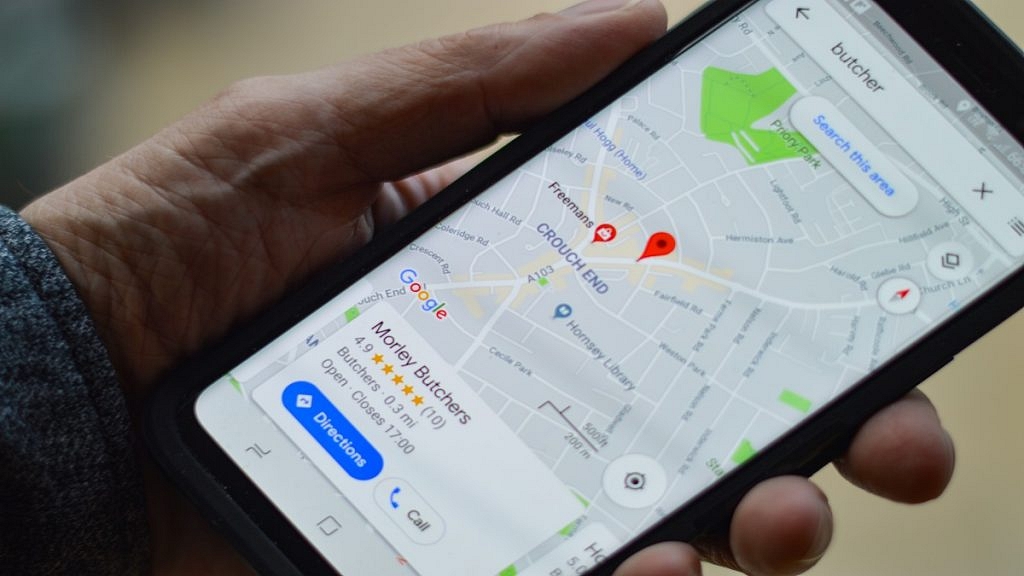
It has been almost a year since Google officially announced the Glanceable Direction feature for Maps. This is a useful option with which one gets critical navigational information ranging from turn-by-turn directions to real-time ETA updates. These important updates can be accessed without unlocking the smartphone on which the Maps app is active.
The primary function of this feature is to give you a glance of all the important navigation data even when the phone’s screen is locked. With this new feature, it will now be easier for the users to keep a track of the journey route by just a glance on the lock screen.
Even when the user takes a wrong turn and the directions are rerouted, the relevant information will be displayed real time on the device’s lock screen.As for the compatible devices, both Android and iOS users will now be able to use the Glanceable Directions feature on their respective devices.
Also Read: Google Review Update: Over 170 Million Fake Reviews Removed (Search & Maps)
Steps To Activate Glanceable Directions In Google Maps
Step 1: On your Android or iOS device, launch the Google Maps app. Make sure the app is updated to the latest version.
Step 2: Click on the Profile icon
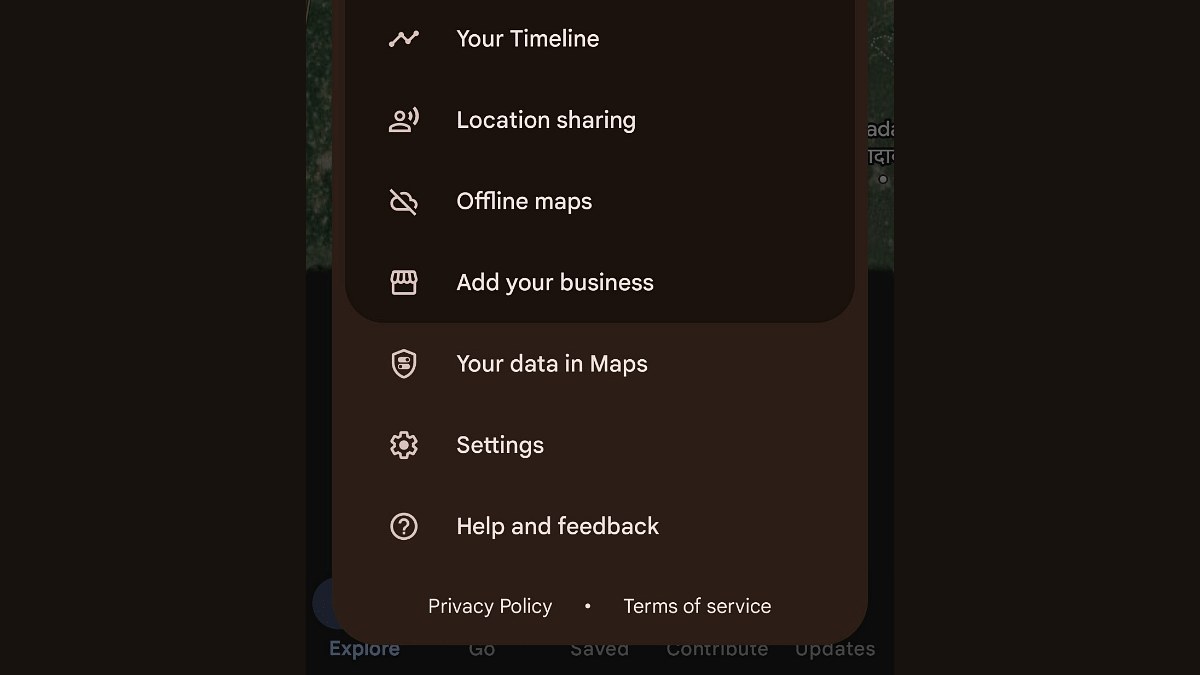
Step 3: Scroll down to the Settings menu and tap on it
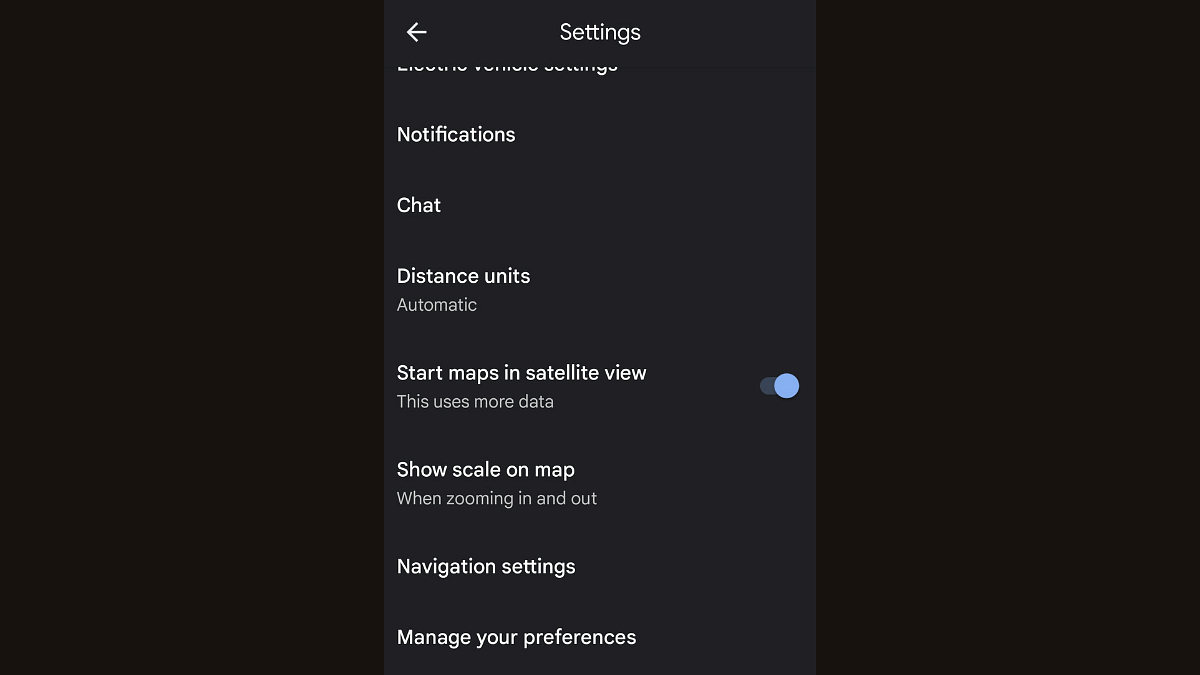
Step 4: You can locate the Navigation Settings menu. Click on it.
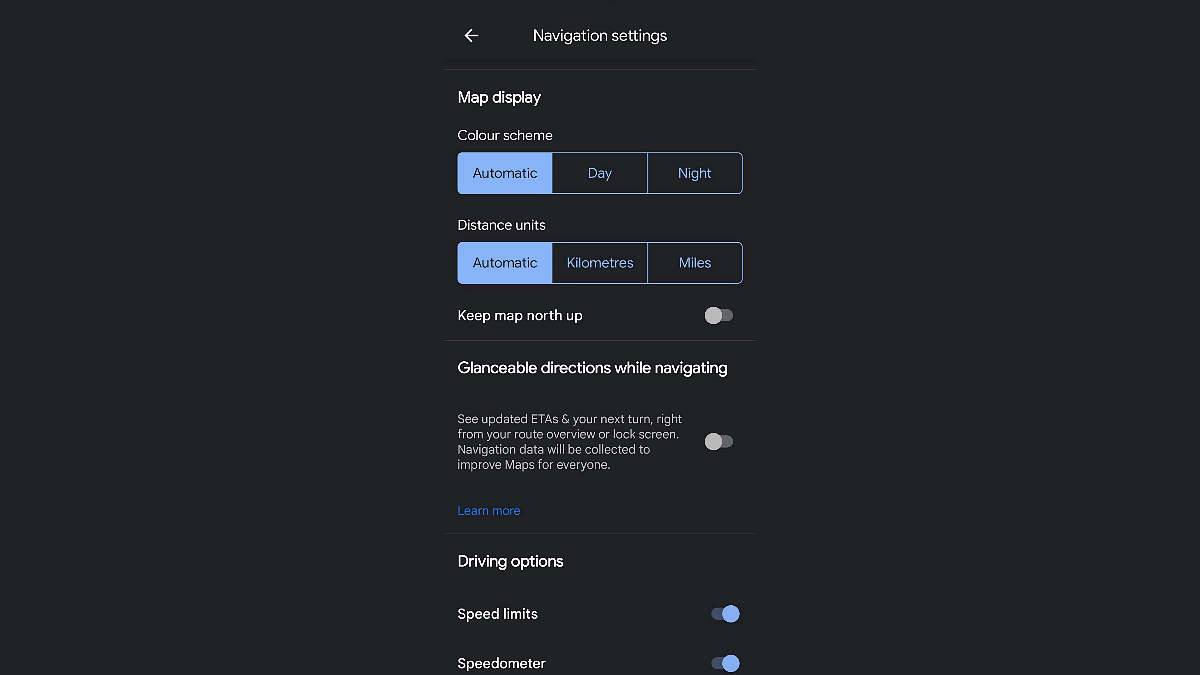
Step 5: You will now be able to see the Glanceable Directions option. Toggle it on.
Once the feature is enabled, you’ll be able to get all the directions details and real time ETA updates on the phone’s lock screen.
