Key Highlights
- Google Maps for iPhone and CarPlay gets speedometer feature
- Speed Limit tool also added
- Update rolling out in phased manner
Google Maps is improving its user experience with the iOS devices by consistently adding on new set of tools and features. Android OS has been first-in-line to get all the updates followed by iOS. One of such features which has been available with Google Maps Android version for over five years is the Speedometer and Speed Limit feature. Now, finally the company is rolling out this feature to iOS and CarPlay. How can you use these two features on your iOS devices and CarPlay-compatible infotainment screen of your car? Let’s find out”:
For the tech geeks, stay updated with the latest cutting-edge gadgets in the market, exclusive tech updates, gadget reviews, and more right on your phone’s screen. Join Giznext’s WhatsApp channel and receive the industry-first tech updates.
Also Read: Hassle-Free Daily Commute: How To Travel Free Via Uber (Even In Peak Hours)
Google Maps Speed Limit, Speedometer Feature iOS
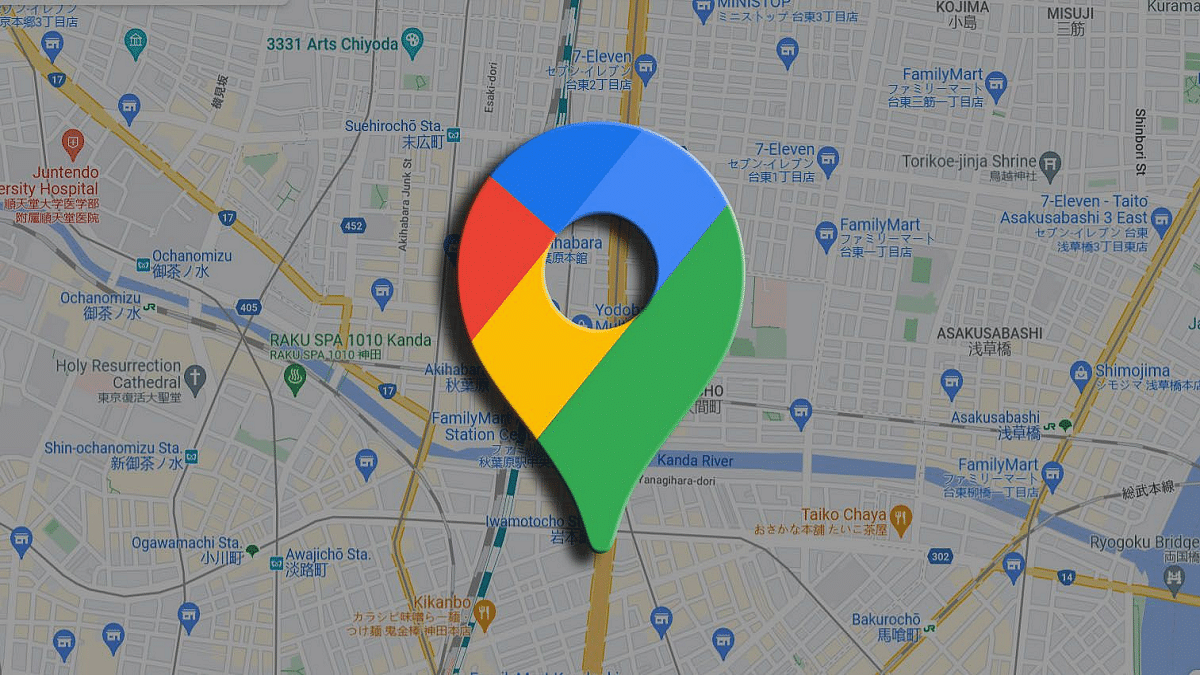
Google Maps’ speedometer feature is finally making its way to the iOS ecosystem. This new tool will be displaying the speed limit on the user’s iPhone and other compatible iOS devices. With the availability of this new tool, users will be displayed the speed limit of their vehicle on the Maps during navigation.
The speed limit will be measured in kilometers of miles which will depend on the region where the Map is being used. Google has started dishing out the new speedometer feature for iOS users in India. The brand also is bringing this new tool to the global markets going forward. It is expected that the update rollout will be completed in phased manner.
Google via an official blogpost states, “If the Speed Limits feature is available in your location, the speedometer in the app will let you know if you’re driving too fast. The speed indicator will change colors if you go over the speed limit.” The brand further notes that the speed limit displayed on Maps for iOS might differ than the actual speed depending on several external factors. Hence, it is advised that one should only rely on the speed limits displayed by the vehicle’s speedometer.
Also Read: Mahindra XUV 3XO EV Productions Kicking Off By November 2024: Debut Set For Later This Year
How To Enable Speedometer In iOS Devices Or CarPlay
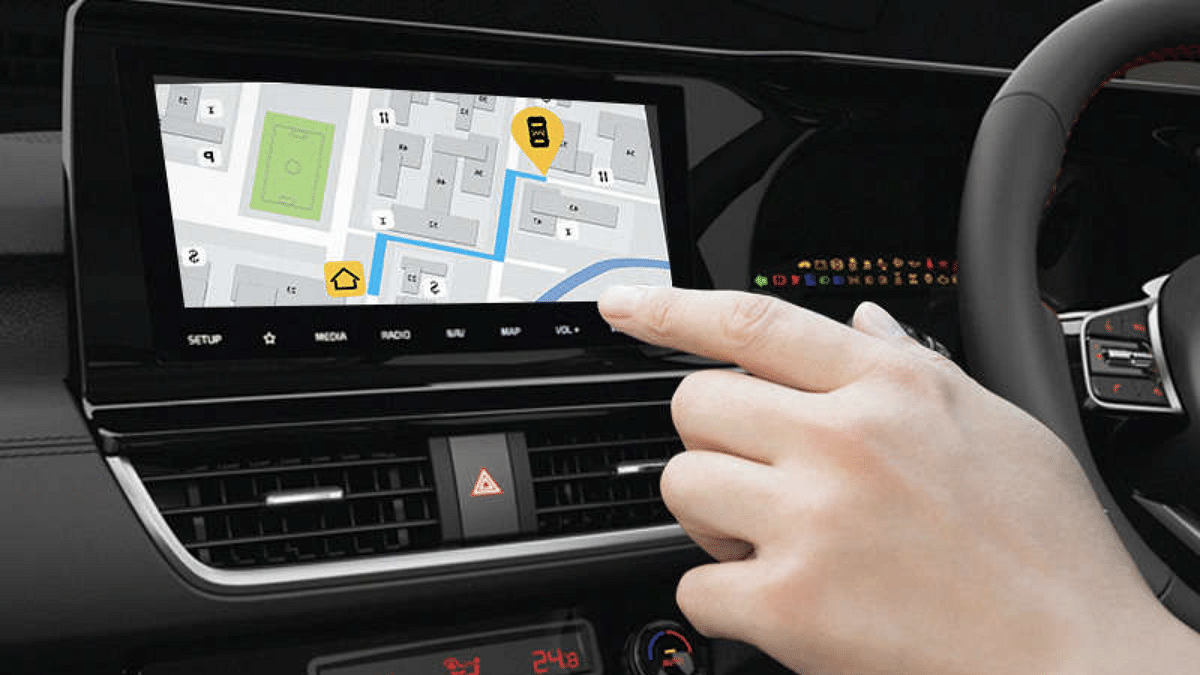
Step 1: Open Google Maps on your iOS devices
Step 2: Go to the Settings tab
Step 3: Click on the Navigation option
Step 4: Tap on Driving Options
Step 5: Enable Speed Limits feature.
