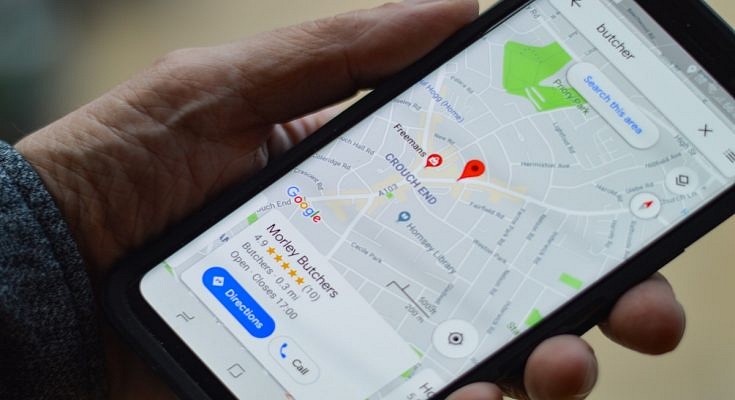Key Highlights
- Google Maps navigation available on both Android and iOS
- Saving locations is one of the feaatures
- Methods to setup and modify home address mentioned below
Google Maps is a global mobile navigation app that is available for download on Android and iOS ecosystem. With Google Maps one can easily get directions for an unknown destination making navigation easier while on-the-go. Google Maps also offer the provision of saving home address so that users can reach their homes with just a few taps on the screen. In this article, we are helping you with the method with which you can setup as well as modify your home address. Take a look at the steps below:
Also Read: Google Maps’ New Privacy Feature: Location History Will Now Be Saved on Your Device
Steps To Add A New Home Address On Google Maps
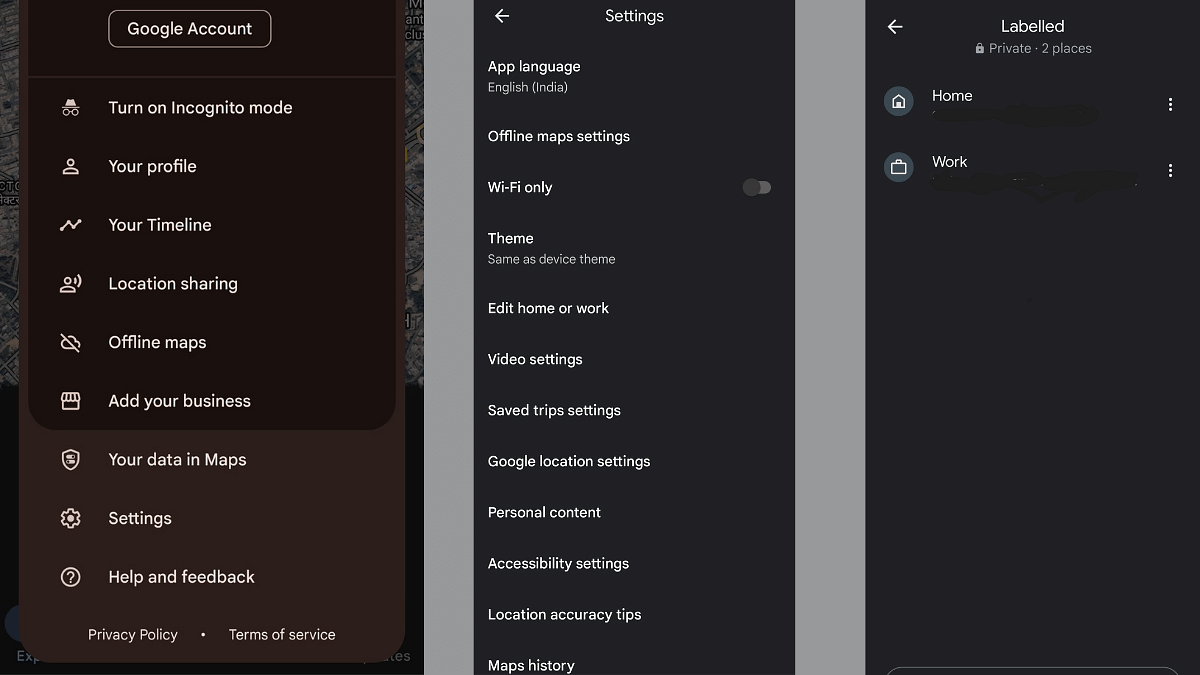
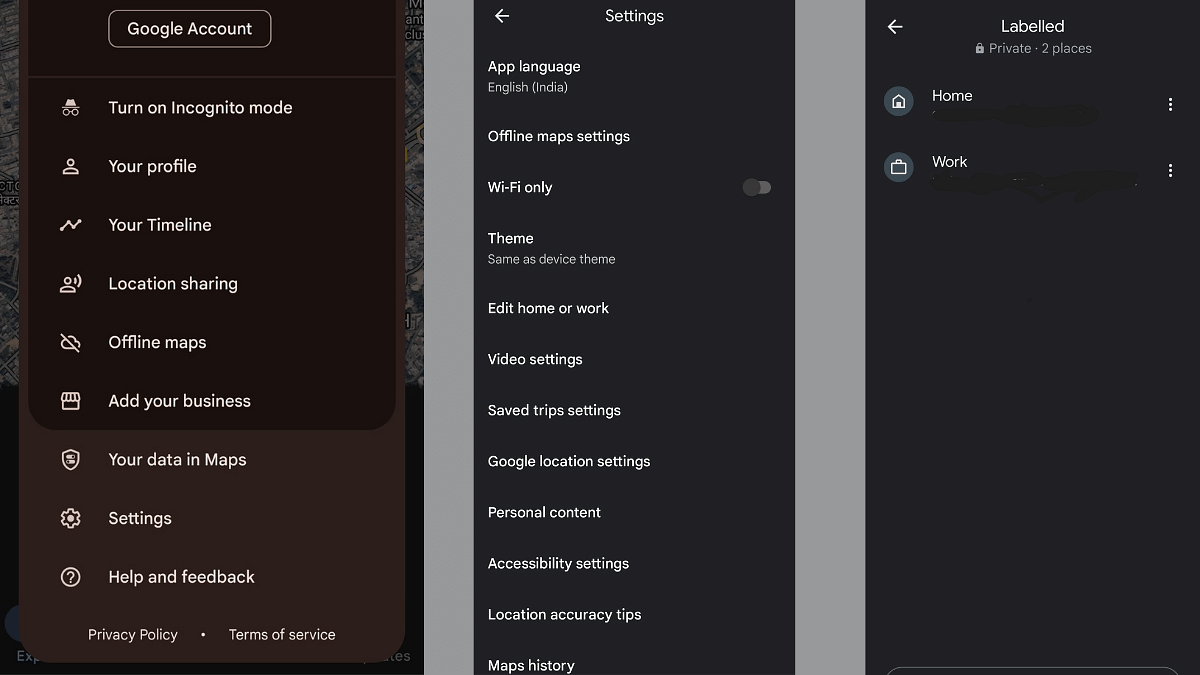
In order to update your home address, you need to ensure the Google Maps application downloaded on your smartphone is updated to the latest version. The latest version is improved in several aspects and offers a neat and easy user experience while offering a whole set of new features for improved navigational experience. You can always check for the app update manually from Google Play Store.
Step 1: Launch Google Maps application
Step 2: Click on the profile picture icon which you can locate on the top right corner
Step 3: Tap on the Settings menu
Step 4: Select the “Edit home or work” option
Step 3: Now, locate the three dots icon placed next to the Home address option
Step 4: You’ll see the Edit home option, click on it.
Step 5: Enter the new home address.
Step 6: If you wish to adjust the exact location, then tap on the map pointer and drag and adjust it as per your accurate location.
Step 7: Now, re-verify if the entered location is correct
Step 8: Tap on Done once all the above steps are complete. Your new home address will be saved on Maps.
It is worth adding that you can perform the same steps if you have moved to a new location and save the new address as your Home. Just edit the Home address as mentioned above and update it with the new one.