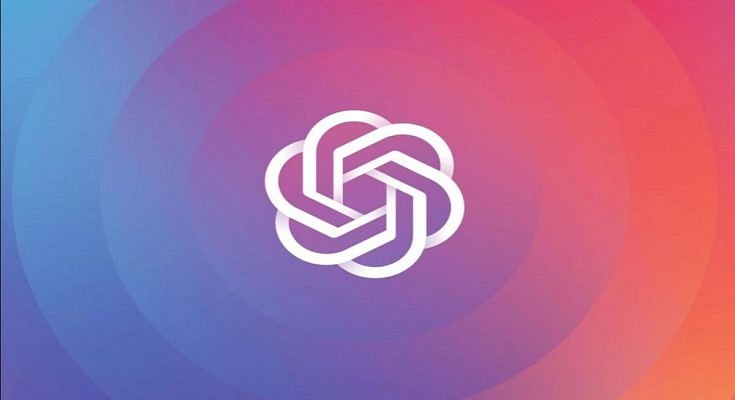ChatGPT is undeniably the new sensation in the AI industry. Developed by Microsoft-backed OpenAI, ChatGPT is a modern chatbot with powerful AI capabilities that got millions of users hooked globally within months of its launch. Soon after Google also announced its self-developed AI chatbot to take on ChatGPT called Bard. While Google Bard is yet to make its way officially to general users by the end of 2024, the company has started offering CHatGPT services on several of its platforms.
You can now use the Google Chrome ChatGPT extension on your respective PCs and laptops. But one of the most useful Google tools with which you can integrate the ChatGPT extension is the Sheets. Yes, integrating ChatGPT in Google Sheets is also a possibility. And why not, there are endless possibilities with Google Sheets that you get once ChatGPT is integrated. But how can you add ChatGPT extension to Google Sheets and what all you can do with this powerful AI? Below are the details:
Also Read: Here’s How To Use The Viral AI Chatbot ChatGPT: A Step-By-Step Guide
Steps To Create An OpenAI CHatGPT Account

Before you start with the steps to integrate ChatGPT in Google Sheets, you need to have a registered account on OpenAI ChatGPT. The steps are mentioned below:
Step 1: On you computer or laptop open any web browser like Google Chrome
Step 2: Launch OpenAI website
Step 3: Sign up for ChatGPT services by creating your account.
Step 4: Once your ChatGPT account is created, you can proceed to add the extension to Google Sheet
Also Read: List Of Best ChatGPT Extensions You Can Use For Google Chrome
Steps To Add ChatGPT Extension In Google Sheets

Step 1: Open Google Sheets
Step 2: Tap on the Extensions option
Step 3: Click on the Add ons menu
Step 4: Select “Get add ons”
Step 5: A Google Workspace Marketplace window will open up
Step 6: You will see a search bar om the top right corner. Type ChatGPT and hit enter
Step 7: Now, select the Google Sheets for Windows and Docs options
Step 8: Wait for the installation to be complete. Once it is done, you will be able to use ChatGPT in Google Sheets
Step 9: Now, all you need to do is type = GPT () to use the whole wide range of stacks offered by ChatGPT on Google Sheets
Also Read: Google Bard CHatGPT Killer Goes Official? What Is It? How To Use?