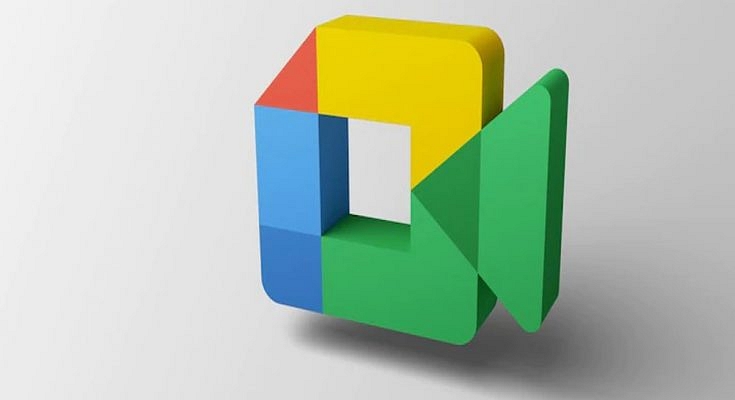Key Highlights
- Google rolling out Viewer Mode in Meet
- Meet users will benefit from having an easier time organizing lengthy meetings
- To watch their video, hosts, and co-hosts can convert viewers into contributors
Google Meet is set to launch an exciting new feature called Viewer Mode. This recent announcement by Google aims to create a more focused environment during large meetings by minimizing distractions. In the upcoming update, participants can be designated as “viewers” when creating Calendar invites. Viewers are meeting participants who are unable to share their audio or video throughout the session, according to a blog post on Google Workspace Updates. Also Read | Google Meet Hacks: How To Change/ Update Google Meet Name Using A Laptop Or PC?
Maintaining Focus In Large Meetings
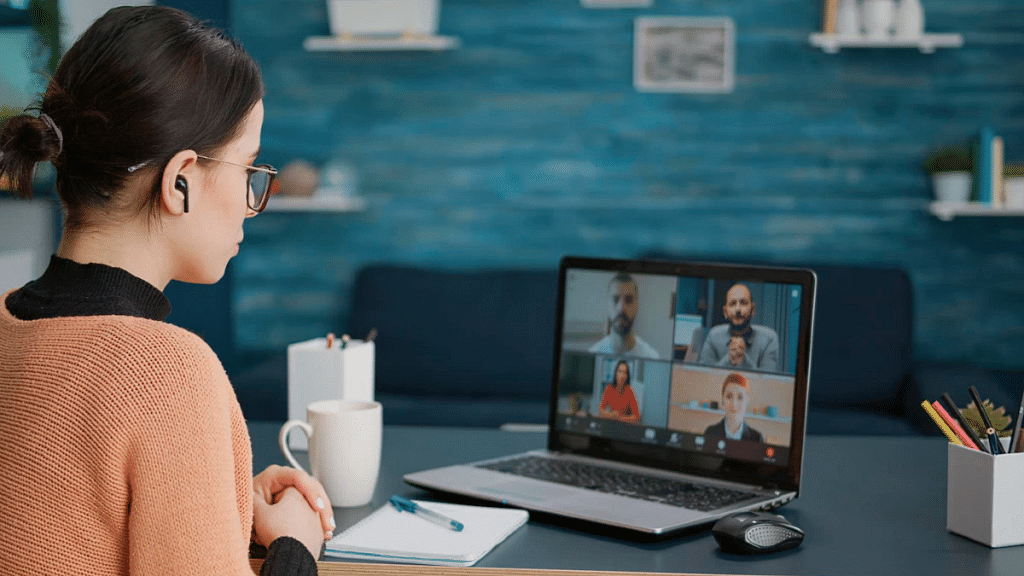
One of the primary goals of introducing the viewer mode in Google Meet is to reduce disruptive audio interruptions and help participants concentrate on the speaker and the meeting’s content. By designating participants as viewers, Google hopes to create a more engaging and distraction-free meeting experience.
Transitioning Viewers To Contributors
Google understands the need for collaboration, even in larger group settings. To accommodate this, hosts have the flexibility to transition viewers into contributors when it’s time for them to actively participate. Once designated as contributors, viewers gain access to Meet features like Q&As and polls. However, it’s important to note that support for in-meeting chat and emoji reactions for viewers will be added in the future.
Also Read | How To Download Google Meet On Laptop: Here’s The Step-By-Step Guide
Step-by-Step Guide To Set Up Viewer Mode
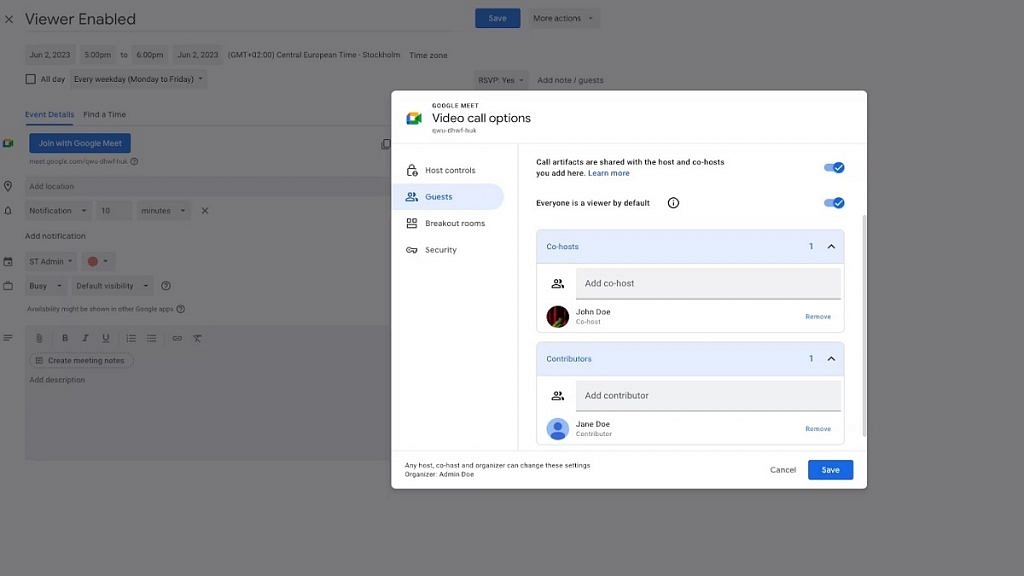
To use the viewer mode feature in Google Meet, follow these simple steps during the setup of your video call:
Step 1: Access the video call options while setting up a Google Meet session.
Step 2: Locate the ‘Guests’ section and select the ‘Everyone is a viewer by default’ option.
Step 3: Once chosen, Google Meet automatically turns viewers into contributors, enabling them to actively engage in the meeting.
Step 4: From the same section, you can also assign co-hosts and contributors by selecting them accordingly.
With the upcoming launch of viewer mode, Google Meet aims to enhance focus, reduce distractions, and promote collaboration during video meetings. By utilizing the simple setup process and taking advantage of the viewer and contributor roles, users can create engaging and productive virtual gatherings. Whether it’s a large team meeting, a training session, or a conference, Google Meet’s viewer mode empowers hosts to control the meeting environment while ensuring everyone can actively participate.
Also Read | Want To Create A New Group For Google Meet Calls? Here’s How To Do It