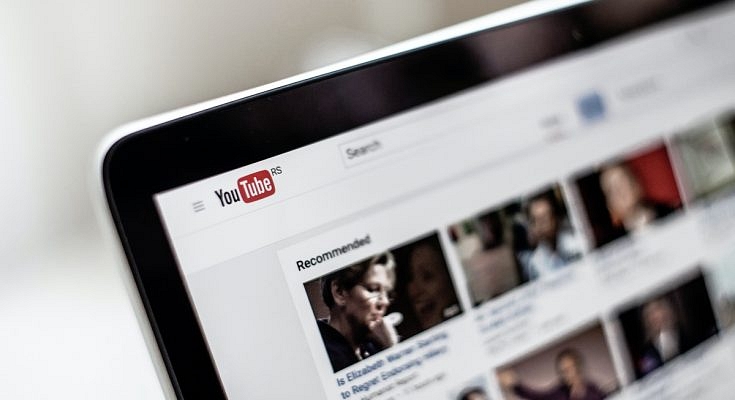YouTube is a popular video streaming platform with millions of users across the world who watch content on their connected TVs, laptops, desktops, and mobile devices. Apart from online video viewing, the YouTube videos can be downloaded to your device and can be watched when you are not connected to the internet.
Anyone who has access to your device, laptop, tablet, or mobile, and third-party apps that collect information for marketing purposes can get access to your YouTube watch and search history. Due to privacy concerns, the tech giant Google allows users to delete their watch history easily if they want to.
How To Auto Delete Your YouTube Search And Watch History
After a certain amount of time, you can choose to have your YouTube search and watch history deleted automatically. Here’s a step-by-step method to deleting your YouTube history automatically.
Steps To Clear Your YouTube Search And Watch History On The Web

Step1: Go to your Google Account on your PC.
Step 2: Click on ‘Data & Personalization’ on the top left screen.
Step 3: Tap on ‘YouTube History’ under ‘Activity controls’, then click ‘Auto-delete’.
Step 4: Select the auto-delete time frame you want.
Step 5: Now, click ‘Next’ and then ‘Confirm’ to save your auto-delete activity choice.
Step 6: At the bottom right of the pop-up, click on Confirm.
Steps To Delete Your YouTube Search And Watch History On An Android Phone
In order to clear your search or watch YouTube history, listed are the steps you can follow:
Step 1: Open the YouTube app on your Android Phone.
Step 2: Tap on the ‘Library’ option located in the bottom right corner.
Step 3: Choose ‘History’ and then in the top right corner, click on the vertical three dots.
Step 4: Now, select ‘History Settings’.
Step 5: You can now choose to ‘clear watch history’ or ‘clear search history’ now.
Steps To Clear Your YouTube Search And Watch History On TV, Media Streaming Box, Or Game Console
Step 1: Open YouTube on your device.
Step 2: Go to ‘Settings’ in the menu option.
Step 3: Select ‘clear search history.’
Now, the videos are permanently deleted from your YouTube account’s watch and search history.