Key Highlights
- Modern days smart TVs offer FHD, 4K, and 8K resolution
- Cross-verifying screen resolution makes sure the purchase is correct
- TV packaging and manuals is the easiest way to check
Smart TVs have taken over the big screen market. You can get TVs of all makes and kinds laced with modern technologies such as internet connectivity and OTT app support. Samsung, LG, Sony, and TCL are some of the noted premium smart TV brands. In recent years, smartphone manufacturers have also set their foot in the smart TV market and are catering to all ranges of consumers. You now don’t have to shell out huge sums of money to buy a feature-packed smart TV. Specifically, if you wish to buy a large-screen TV with a high-end display and Wi-Fi/ Bluetooth wireless network support.
While standard HD Ready TVs will cost you less, FHD and HDR TVs have also become pocket-friendly. Some of the affordable TVs also offer 4K UHD resolution which definitely adds to a theatre-like experience without stepping out. But often counterfeit models make their way into their market finding way into homes due to their cheaper price tag. We have encountered some unrecognized brands selling TVs labeled with 4K and UHD resolution.
Also Read: Airtel Digital TV: How To Add Or Remove Airtel DTH Channels
It is always advised to cross-check the screen resolution of the smart TV before making a final purchase. This would make sure the content being played is in high resolution or the exact 4K and UHD resolution. But if it’s an online purchase, you would only have to rely on the product page specs listing. So verifying the screen resolution wouldn’t be an option beforehand. However, it’s always better that you are aware of the steps to check the exact screen resolution supported by any TV. We have listed the methods below:
Also Read: OnePlus TV Y1s Pro Vs Xiaomi MI TV 4X: Best 43-inch Smart TV Model Under Rs. 30,000 In India
Steps To Check Smart TV Resolution If It Supports 4K Or Not?
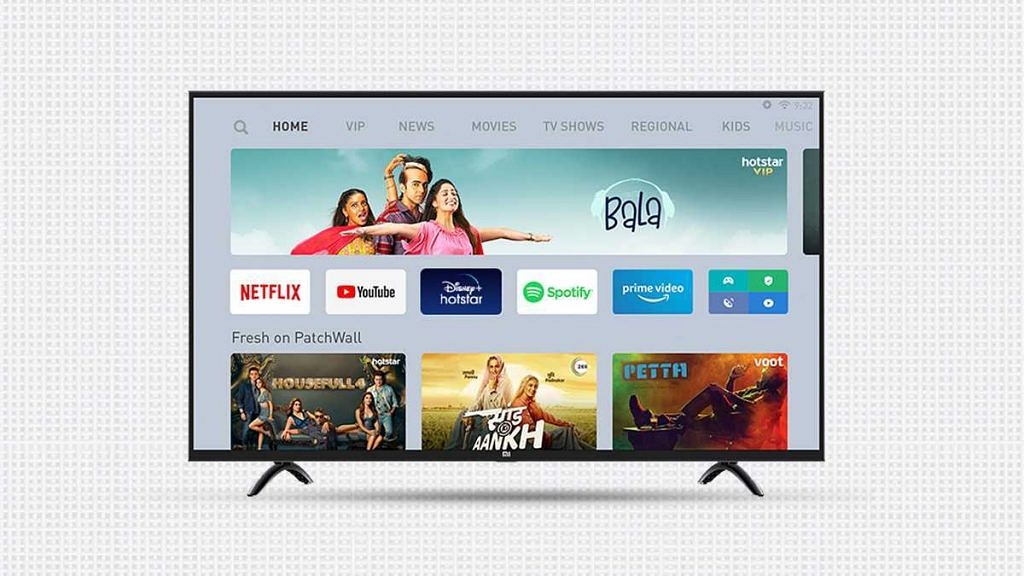
Step 1: Often, TV packaging has all the specifications mentioned including the display size, resolution, and other details.
Step 2: If there is no mention of the display specifications in the smart TV packaging or retail box, you can try looking it in the manuals that ship along with the retail box.
Step 3: If you don’t have access to the retail box or the manuals, you can also check the display specs from the TV itself. For this, you will need to go to the Settings menu.
Step 4: Open Picture/ Display settings.
Step 5: Scroll down to screen resolution. If it’s 1080 then your TV is FHD, anything within range of 4000 pixels will be 4K UHD.
Also Read: Smart TVs At CES 2023: List Of Best 4k OLED, ULED Smart TVs From Samsung, LG Announced
