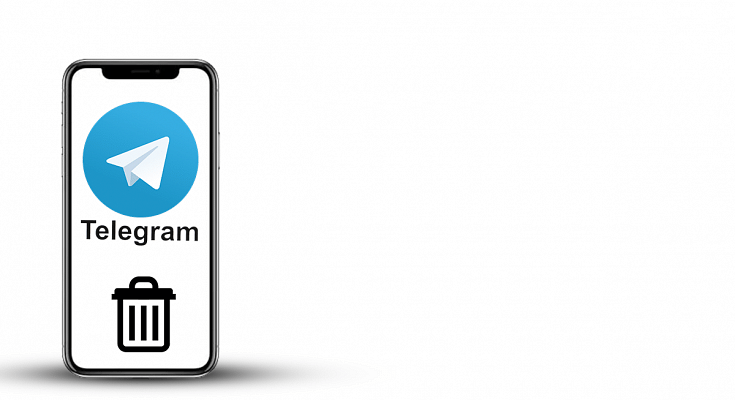If there’s one instant messaging application which has been given WhatsApp a hard run is Telegram. This platform serves the audience with some extra set of features that WhatsApp is still missing out on. One of the major factors that have got this app popular in the instant messaging space is the end-to-end encryption that keeps the user data secured from hacks.
This has been WhatsApp’s USP for a long, but following the announcement of its new privacy policy a major chunk of users started considering other apps. Telegram along with Signal was amongst the top preferences. Similar to WhatsApp, Telegram is also available for desktop users along with Android and iOS platforms.
Getting started is as easy as downloading the app on your respective smartphones and registering via mobile number. However, there might come some situations where you would need to delete your Telegram account.
Considering there’s no direct way you can delete your registered account from the Telegram app, you might have struggled in such scenarios. But you don’t need to worry as we will guide you with the correct steps to get it done. Take a look:
How Can You Delete Your Telegram Account?
Step 1: To delete your Telegram account you need to make sure you have access to a laptop or desktop.
Step 2: Open any web browser on your laptop/ PC such as Google Chrome or Mozilla Firefox.
Step 3: Now, open Telegram and head to the deactivation page. You can also click on this link to get redirected to the Telegram’s account deactivation page directly.
Step 4: You will be asked to enter the registered mobile number associated with the account you are planning to delete. Enter the 10 digit number along with the country code prefix. For India, you need to use +91.
Step 5: Click on the “Next” tab to proceed with the account deletion process. Once you click on it, a confirmation message will be sent to the number entered.
Step 6: All you need to do is enter the code received on your registered mobile into the deactivation page on Telegram web.
Step 7: Out of the three options namely API development tools, Deactivate account, and logout, select the “Deactivate” option.
Step 8: The next page will show you the warning message stating all the saved data including chats and media will be lost. Notably, this data is unretrievable at later stages. So, make sure you have taken all the necessary backups before hitting on “OK”.