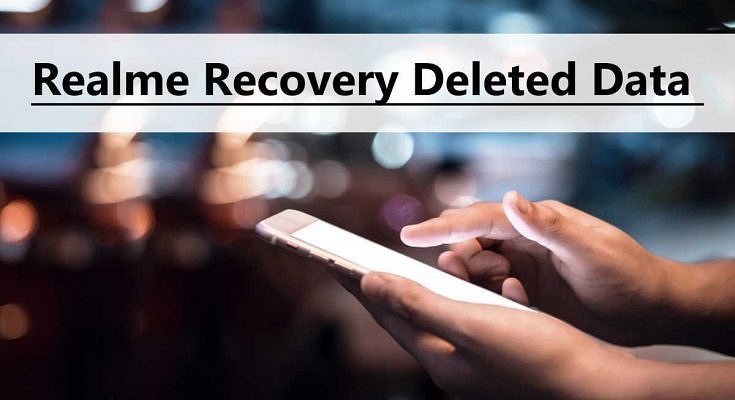Key Highlights
- Use a reliable data recovery tool designed for Realme devices
- Enable USB debugging in the developer options to establish a connection with the tool
- Scan the device and initiate data recovery to retrieve the deleted files successfully
The smartphone industry is consistently evolving across the globe over the last decade. Numerous brands have forayed into this market in recent years supplying the demands of different categories of the audience. One such comparatively newer smartphone brand is Realme. The Chinese smartphone brand started its innings as Oppo’s former subsidiary and is now flooding the markets with affordable as well as premium handsets.
Realme Android phones are loaded with features and allow us to perform all the basic as well as high-end tasks. And in most cases, we rely on our devices for storing data. Be it audio, video, and other documents, the inbuilt as well external device storage on Realme phones make data storage easier. Also Read | OnePlus Factory Reset: How To Use Recovery Mode In OnePlus Phones To Wipe All Data

However, there are scenarios where you might have accidentally deleted some important files or documents. They are n number of possibilities that might cause accidental data loss on your Realme handsets. But are there any ways to recover lost data on Realme Android phones? Well, the answer is yes. Below are the ways to recover lost files or accidentally deleted data on Realme phones?
How Can You Recover Lost And Deleted Files On Realme Android Phones?
Step 1: The most crucial step that you need to perform is to back up the required files and documents on your respective Realme handsets. You can toggle on the backup settings from the Settings menu. You can search the ‘Backup and reset’ option from the device settings menu and switch it on.
Step 2: You can also create an additional backup on Google Drive. This will make sure you don’t lose your data even if the in-house ‘Backup and Restore’ settings are not toggled on or aren’t working properly for some reason. You need to go to the “Google Account” option from the setting menu and select the specific account for backup. Make sure the “Account Sync” option is also toggled on.

Step 3: Using third-party apps such as Android Data Recovery or EaseUS Data recovery tools. These data recovery apps can be downloaded via Google Play Store or official websites and are quite potent with data recovery. Such apps are one of the best options to restore accidentally deleted files on not just Realme but smartphones from other brands as well. Using all the aforementioned methods, you can get back your deleted images, video, and audio files, along with other formats of documents and even call logs, messages, and contacts.
Also Read | Recovery Mode In Vivo: How To Use Recovery Mode In Vivo Phones To Wipe Data And Fix General Issues