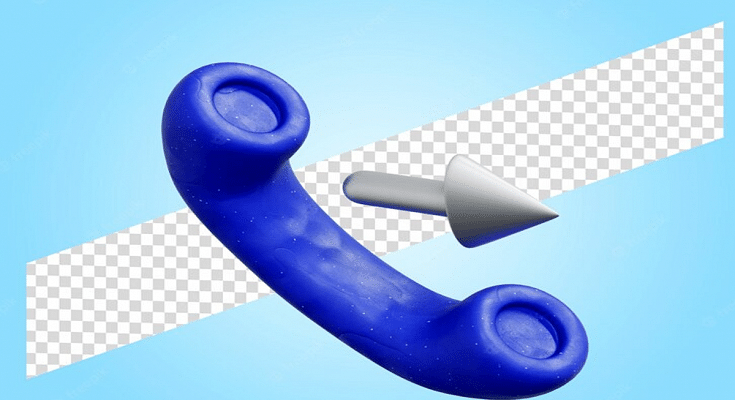Smartphones today are one of the most commonly used commodities of the modern world. With numerous brands competing in the smartphone industry, users are flooded with options to choose from. We now can do much more than simple voice calls and messages with the new mobile phone age. Despite smartphones offering a plethora of services and tools, the primary function till date remains audio calling. Different telecom operators in India offer calling and messaging services.
The advancements in the tech field now allow users to divert calls on different mobile numbers. This is a useful option that comes to the rescue when you wish to avoid some calls or are traveling and might be unreachable due to bad networks or no battery.
Most Android OEMs are now pre-loading the call forwarding feature on their devices that you can use at your convenience. Similarly, Apple iPhones also offer the call forwarding option for you to divert calls on a different mobile number. But how do you start and stop call forwarding on your respective Android and iOS devices? Read on to know:
How To Start Call Forwarding On Android Smartphones?
Step 1: Unlock your respective Android phones and launch the Phone dialer application.
Step 2: Launch the phone application.
Step 3: From the top right corner click on the three dots option.
Step 4: Select the “Settings” option.
Step 5: Now, click on “Call Settings”.
Step 6: Select the “Call Forwarding” option,
Step 7: Set the option as required. You can either set Always Forward, Forward when busy, Forward when unanswered, and Forward when unreached.
Step 8: You will now get an option to enter the mobile number on which you need to divert the calls.
Step 9: Click on Ok to save the settings.
How To Activate Call Forwarding On Apple iPhones?
Step 1: Open the settings menu on your iPhone.
Step 2: Select the Phone option.
Step 3: Tap on Call forwarding. While performing these steps, you need to make sure you have access to the cellular networks and are within range.
That’s all you need to do to activate call forwarding on your Android and iOS smartphones.