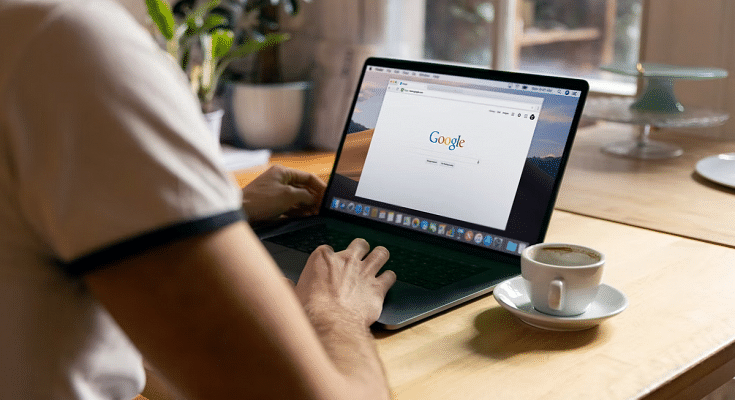Laptop and PCs are serving as the primary gadgets to complete all kinds of professional and personal work. While our dependency is gradually shifting towards mobile devices specifically smartphones, the need for computational gadgets isn’t fading anytime soon. In fact, more than PCs laptops are being sold as hot cakes in the modern market. And post the COVID-19 pandemic, a surge has been evident with the laptop usage across the globe. Specifically, the majority of the organizations routing toward the hybrid working module.
You now get dedicated online tools and services to help with any professional tasks. In fact, online meetings have become a new norm across all organizations. There are multiple online tools for meetings and supported services. Google Docs is one of such application that is helping users with easy document management. You now don’t have to deal with carrying around hard copies of any document.
Google Docs is definitely making our lives paper free and it’s now easier for us to get documents printed or shared with different contacts with just a few taps. Google Docs helps with document sharing on a mass level and you also get to make modifications as per requirements.
One of the unique features offered by Google Docs is the option to add handwritten signatures. This is essential to verify the authenticity of any document created or shared by you. But there is no direct way as of now with which you can add your handwritten signature on Google Docs using your laptop or PC. But that doesn’t stop you anyhow from adding your own handwritten signature into a Google Doc file or document.
If you own a Microsoft Windows laptop or PC, you can easily edit any PDF file and add your own signature with the help of built-in tools. You can also add your personal signature to all the documents including the ones on the Google Doc with the help of Google Suites’ Scribble feature. Here’s how you can use the Scribble option to add your handwritten signatures on a Google Doc file on any laptop or PC:
Step 1: Open the Google Docs file on which you need to add your handwritten signature.
Step 2: Now, move your cursor to the line or paragraph where the signature is to be placed.
Step 3: From the toolbar, click on insert.
Step 4: Select Drawing.
Step 5: Tap on “+ New” option next and then select the “Line” dropdown.
Step 6: You will now see the “Scribble” option. Click on it.
Step 7: Create your signature using the drawing option.
Step 8: Click Save when you have accurately drawn your signature.