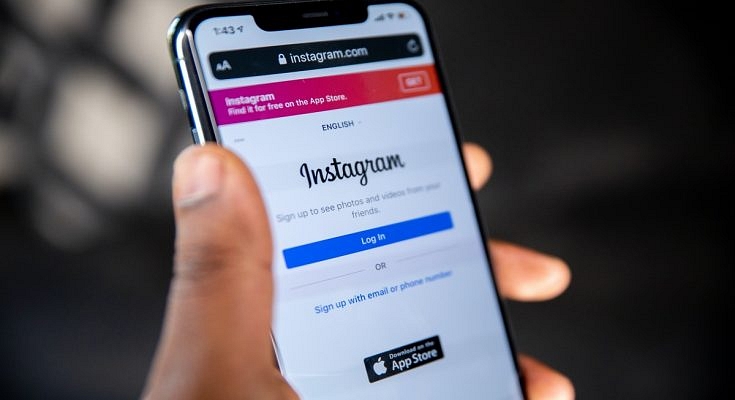Instagram is one of the top-rated social media platforms for mobile users in the global markets. Its services are available for both smartphone as well as desktop users (laptops/ PCs). Instagram has made major improvements to its UI which is now more user-friendly. Besides, Instagram is consistently making upgrades to its platforms and has added several enhancement features in the last few years.
Instagram has become a hub for social media influencers and content creators. But, it is fairly popular amongst the general users as well who use the platform’s services for entertainment as well as private conversations with different contacts. The Instagram application offers a dedicated messaging section also known as the DM (direct messaging) option.
You don’t have to download any other dedicated app for the same. Rather, you can continue with the private conversations with a single tap on the app itself. Thankfully, the integrated messenger (DM) isn’t bland and is rich with features and tools to enhance the messaging experience.
You can also make audio and video calls using Instagram DM. But are you aware you can also change the background themes of the Instagram DM section? If not, you have just stopped by the right place. We have made it easy for you to apply the settings with which you can change the backgrounds of the DM section in Instagram. You can perform these steps using both mobile as well as desktop versions.
What Are The Steps To Change DM Background In Instagram?
Step 1: Launch the Instagram application on your respective devices. If you are using a laptop or PC, log in to your Instagram account to make the necessary changes.
Step 2: Click on the messenger icon to visit the DM section. You can locate this option on the top right of the app’s homepage.
Step 3: Open any chat window.
Step 4: Click on the top of the user profile of the chat window to open the chat settings.
Step 5: Now, you will be able to see the “Theme” option. Tap on it.
Step 6: Select the desired theme for the chat window and you are done.
How To Add Colors & Gradients On Instagram DM
The procedure to add colors & gradients on Instagram DM is similar to the how you would change the background theme. You just need to follow the same steps as above (up to step 4). The remaining procedure is mentioned below:
Step 1: Repeat step 1 to step 4 as stated above.
Step 2: Once you click on the “Theme” tab scroll down on the next page to see the colors & gradient option.
Step 3: Select the appropriate color or gradient for your Instagram DM and you are all good to go.