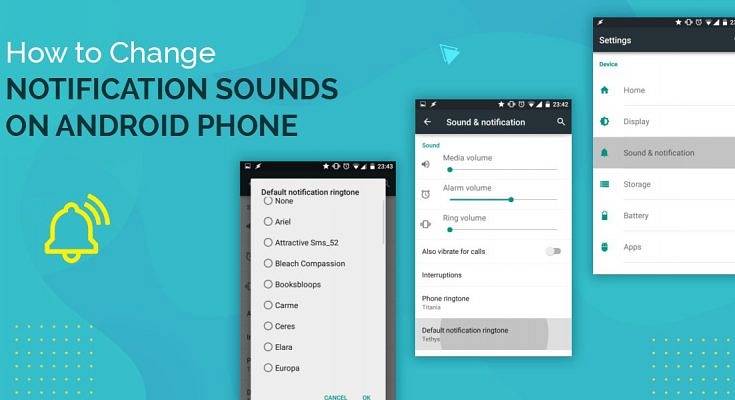The default notification sound on the phones can be confusing and leads to missing an important message. It is easy to change the notification sound for emails, calls, social media, text messages, and any other app on your smartphone. Your smartphone comes with a default notification sound for all your apps and contacts, but you can change them whenever you feel like it, see steps How to change notification sound on an android phone?
Custom ringtone for contacts:
- Firstly, open your contact app
- Then click on the contact you wish to have a custom ringtone for
- If not, then click on the three dots generally present on the top right side of the screen.
- There, tap on the ringtone option and then select the desired ringtone from your smartphone.
- Click on the Save option, and you have a custom ringtone.
To change the notification sound for all the apps:
- Open the settings
- Then click on the option for Apps and Notification
Also read: Fix Incoming Call Not Showing On Screen Android
Then go for the notification option
Click in advance and change the default ringtone.
- If you cannot find these options on your smartphone, then search for the “calls,reminders and notification” option
- Then click on it and then click on the ringtone option
- On the next page, you can select any ringtone and save the changes.
Change notification sound by the app:
- Open settings
- Click on the option “Apps”.
- Click on “Manage Apps”.
- Then click on the app for which you want a customized ringtone, e.g., Whatsapp.
- Then go for the additional settings.
- Then click on the notification part and change the tone.
You can also change the notifications by going to the settings of the app itself and click on the notification and change the tone.
To change notification sound in Gmail:
- Open Gmail app
- Click on the three lines on the top left side of the app
- Then scroll down and click on settings
- Select your email for which you wish to have different notification
- Then click on “Notification sounds”.
- Then a message will appear to click on “go to settings”.
- Click on “sound”.
- Then select the desired ringtone for the notification
- Save the changes, and you are done
How to change the ringtone for calls on Samsung phones:
- Open the Settings app and click on “sounds and vibrations”
Click on ringtone
Select any ringtone you wish to apply
- And you are done. If the ringtone you want to select is not in the list, then click on the plus sign “+” on the top right side of the screen and select the ringtone from the files stored in your smartphone.
Customize the ringtone for a particular contact in Samsung phones:
- Open your Samsung contact app
- Then select the contact you wish to have a different ringtone for and edit it.
Then click on “view more” at the end of the screen
Then click on “ringtone” and select the ringtone you desire. If your desired ringtone is not in the list, then click on the “+” sign on the top right side of the screen and select any ringtone saved in your smartphone memory.
For customized ringtones for apps in Samsung, you first have to store the ringtone file in the list. Then, only you will be able to change the single app notification.
Not just the android phones but iPhones also allow the user to have their own ringtone so that they don’t miss out on any important message.:
- Open the Settings app on your iPhone.
- Then select “sounds and haptics”.
In the subsection “sounds and vibration patterns,” you will find the ringtone section
Click on the ringtone and select the desired ringtone.
- A blue mark will be shown on the selected ringtone file.
Every phone provides its user choice to change the default ringtone into the desired one. You just need to look for how.